How can I request a General Conversation Transcript?
This step-by-step guide will help you create a transcript for general conversations with the help of a general transcript request form.
NOTE: You will need a Claudio Account to be able to follow along this guide. If you haven't created a Claudio account, click here to learn how.
Table Of Contents
1.Access the General Transcript Request Form.
2.Name and Describe the job.
3.Press "Next" on the Job Data screen.
4.Upload your file(s).
5.Submit your File.
This article provides a simple guide on how to submit a new Legal Media file to Claudio for Transcription. Follow the steps below to get your legal media recordings transcribed.
In Claudio, navigate to the Advanced Transcript Request Field.
Find the "General Transcript Request Form" and then click "View".
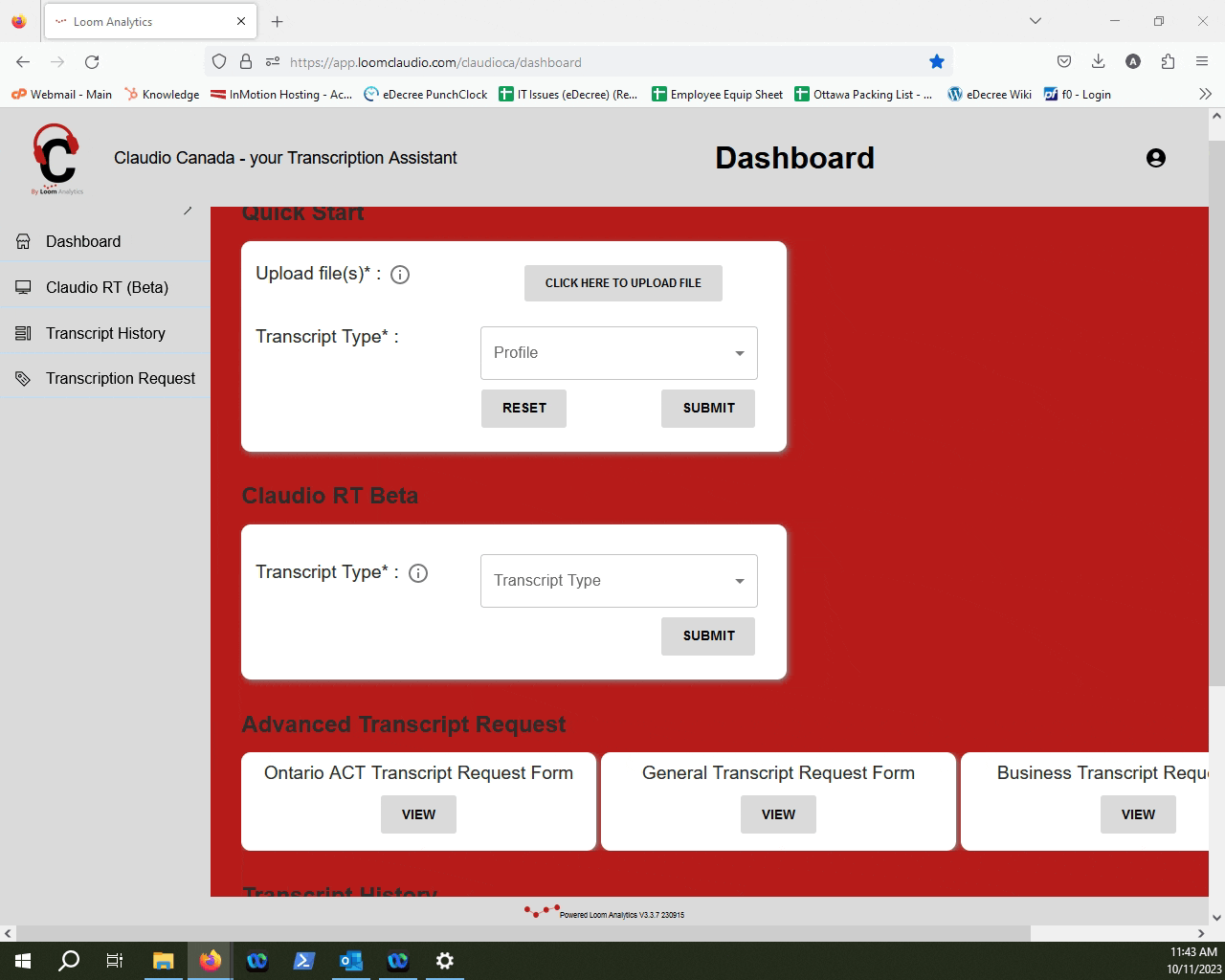
Provide a name for your job in the "Job Name" field, and a brief description. Then select a profile for Claudio to use when transcribing your file. Press "Next" when you're done.
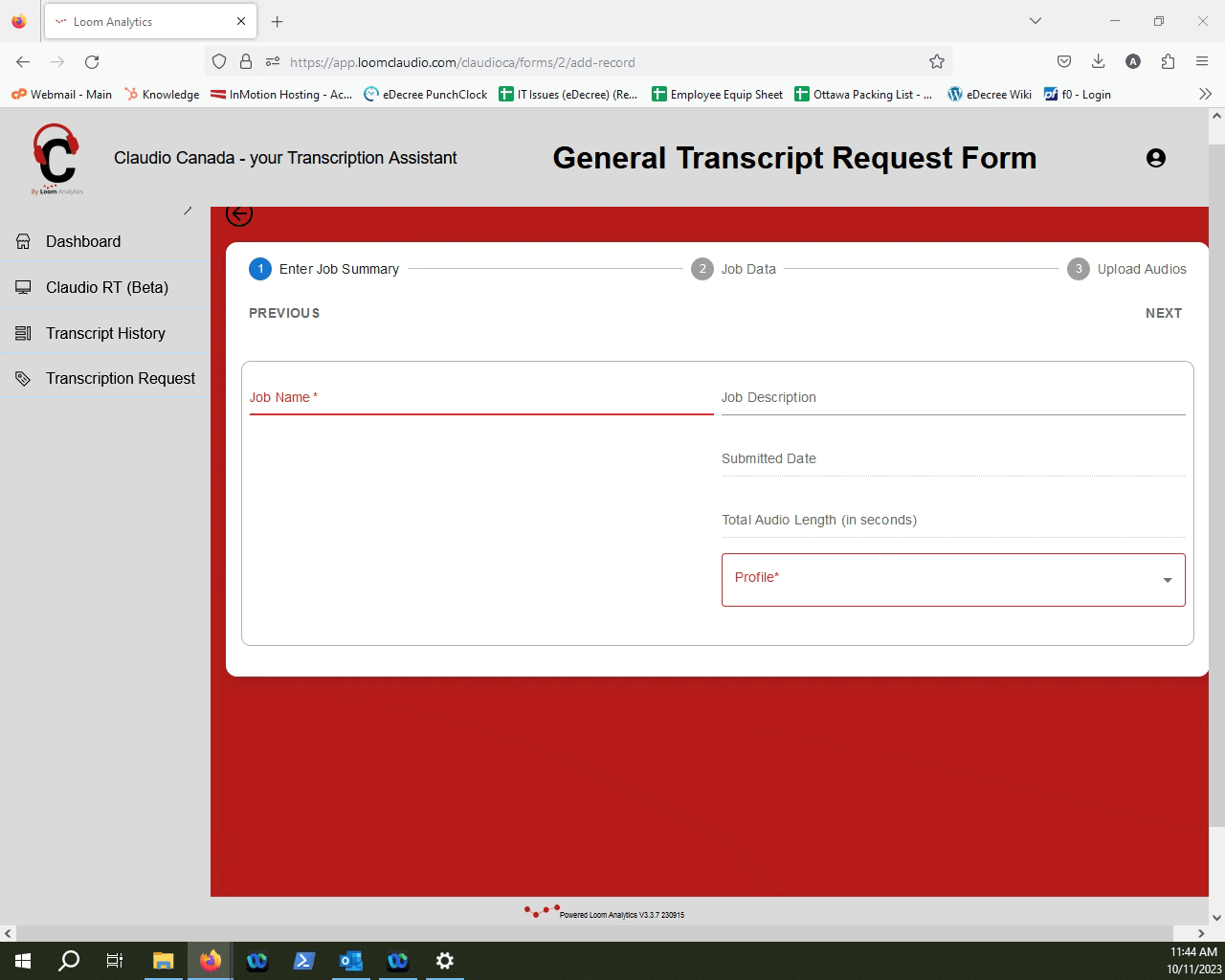
NOTE: Learn what kind of profiles are available in Claudio here.
On the Job Data Screen, press "Next".
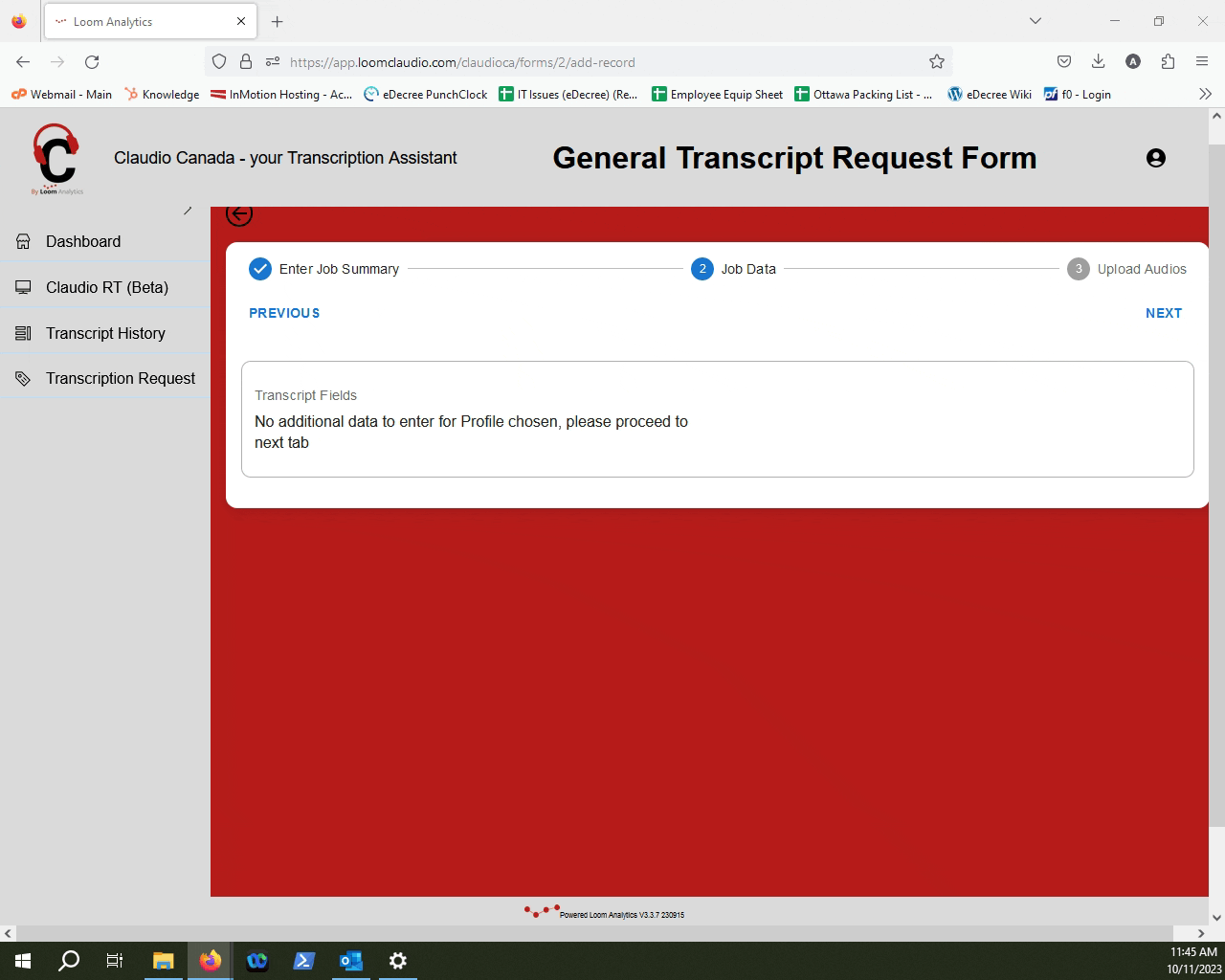
Select the media file that requires to be transcribed by clicking the "Upload File" button.
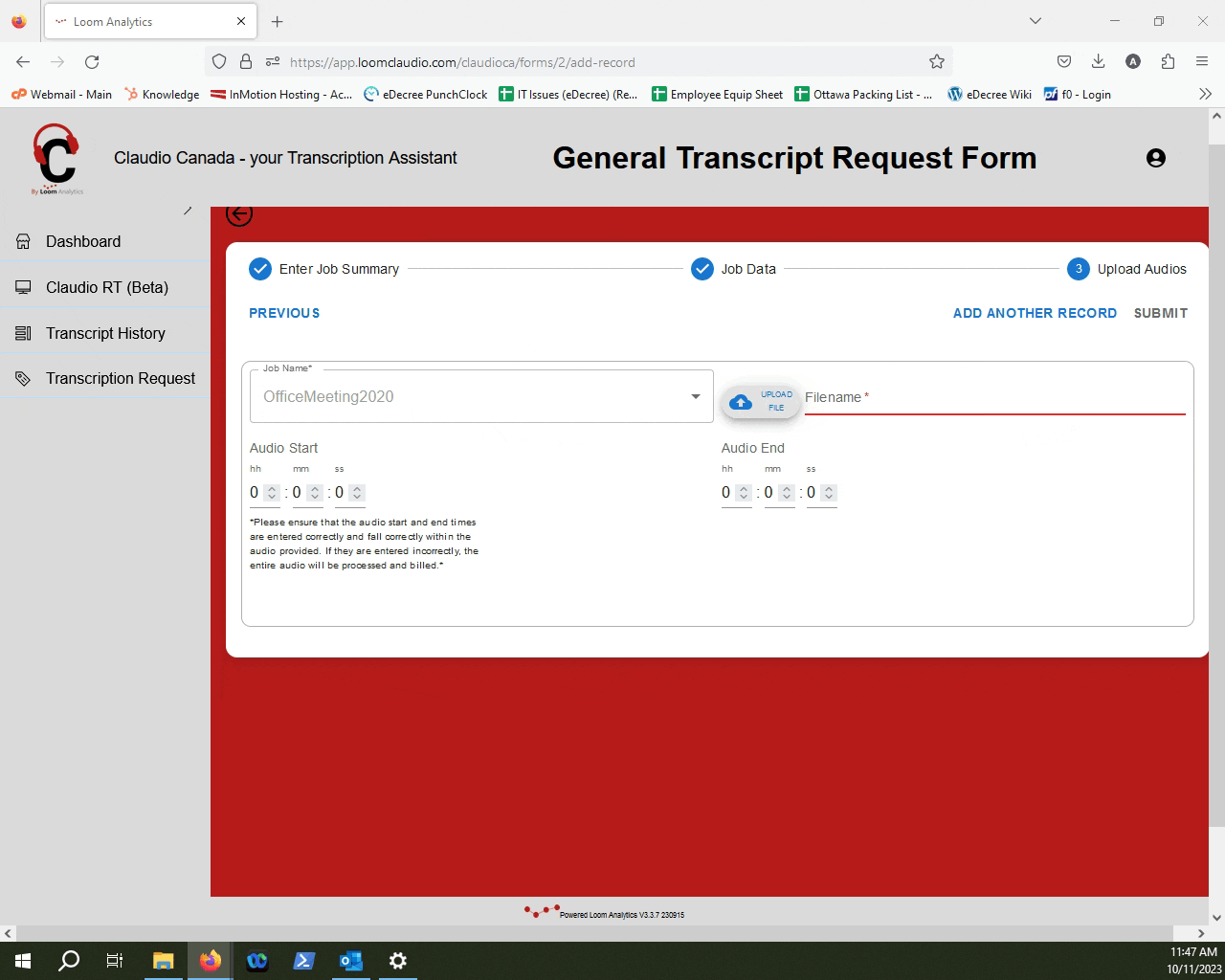
NOTE: If you want to learn how to upload multiple files for the same job, click here.
To learn which file types Claudio supports, click here.
Once you are done uploading the file, you can click "Submit".
Click "Exit" when you're done.
TIP: To track your transcription job progress and learn how to retrieve your finished transcripts, click here.
