How Do I Submit a New Legal Media File to Claudio for Transcription?
This is a detailed step-by-step guide of how to submit a new legal media file to Claudio for transcription.
NOTE: You will need a Claudio Account to be able to follow along this guide. If you haven't created a Claudio account, click here to learn how.
Table Of Contents
1.Access the Legal Transcript Form
2.Insert a Title and Description for your New Job
3.Press "Next" on the Job Data screen
4.Upload your file(s)
5.Submit your File
This article provides a simple guide on how to submit a new Legal Media file to Claudio for Transcription. Follow the steps below to get your legal media recordings transcribed.
In Claudio, navigate to the Advanced Transcript Request Field.
Find the "Legal Transcript Request Form" and then click "View".
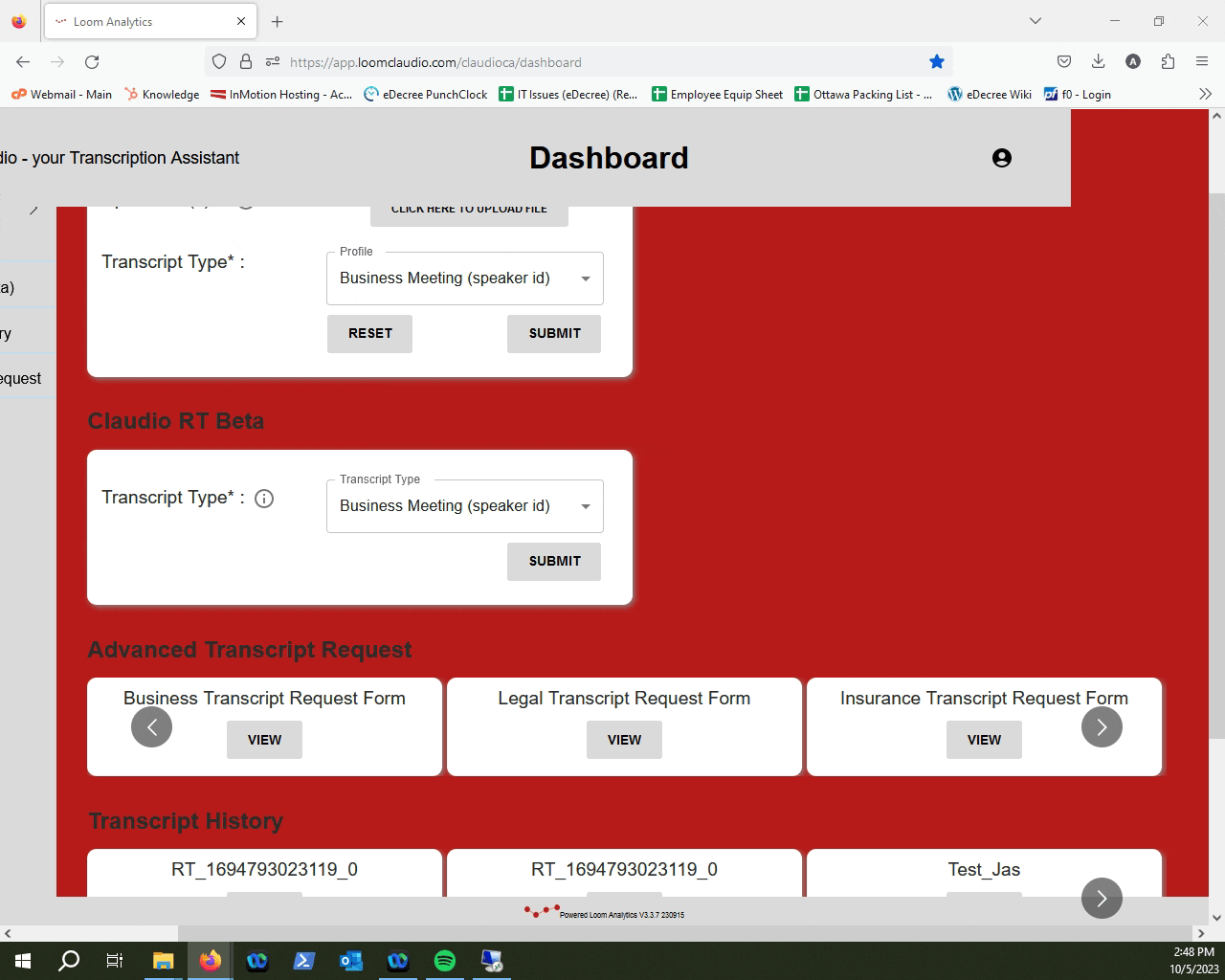
Provide a name for your job in the "Job Name" field, and select a profile for Claudio to use when transcribing your file.
You can also write in a brief description in the "Description" field.
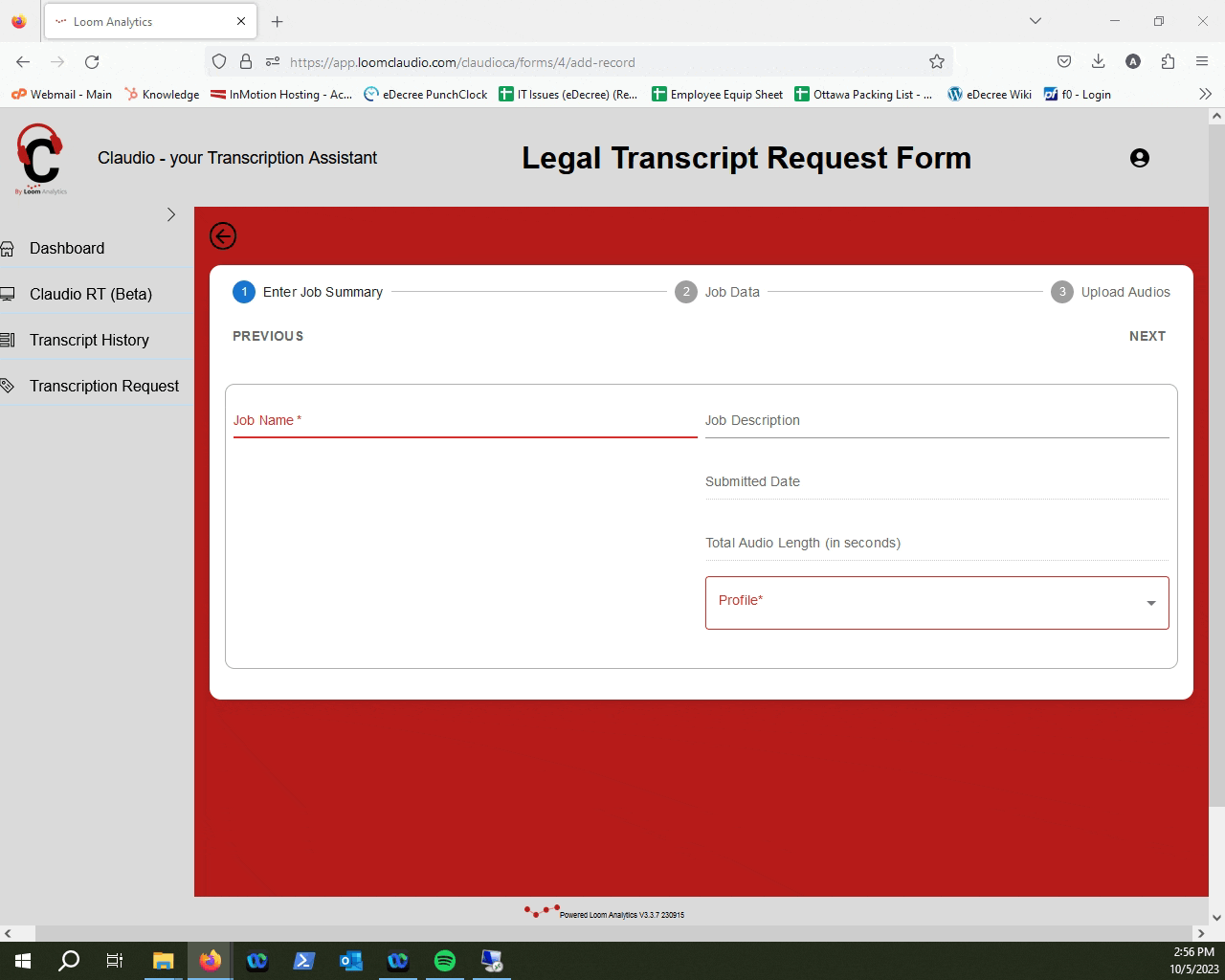
NOTE: Learn what kind of profiles are available in Claudio here.
On this screen, press "Next".
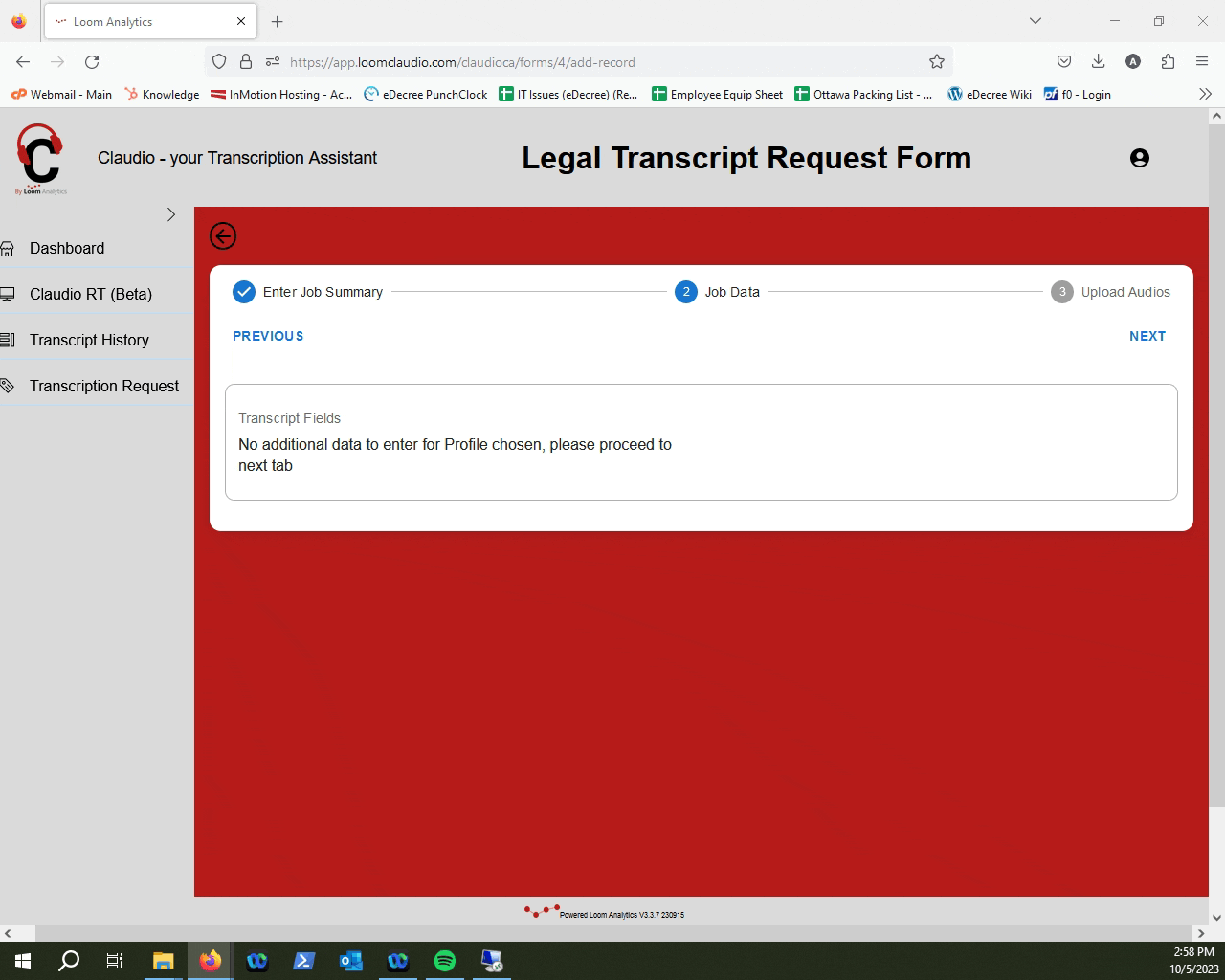
Select the media file that requires to be transcribed by using the "Upload File" button.
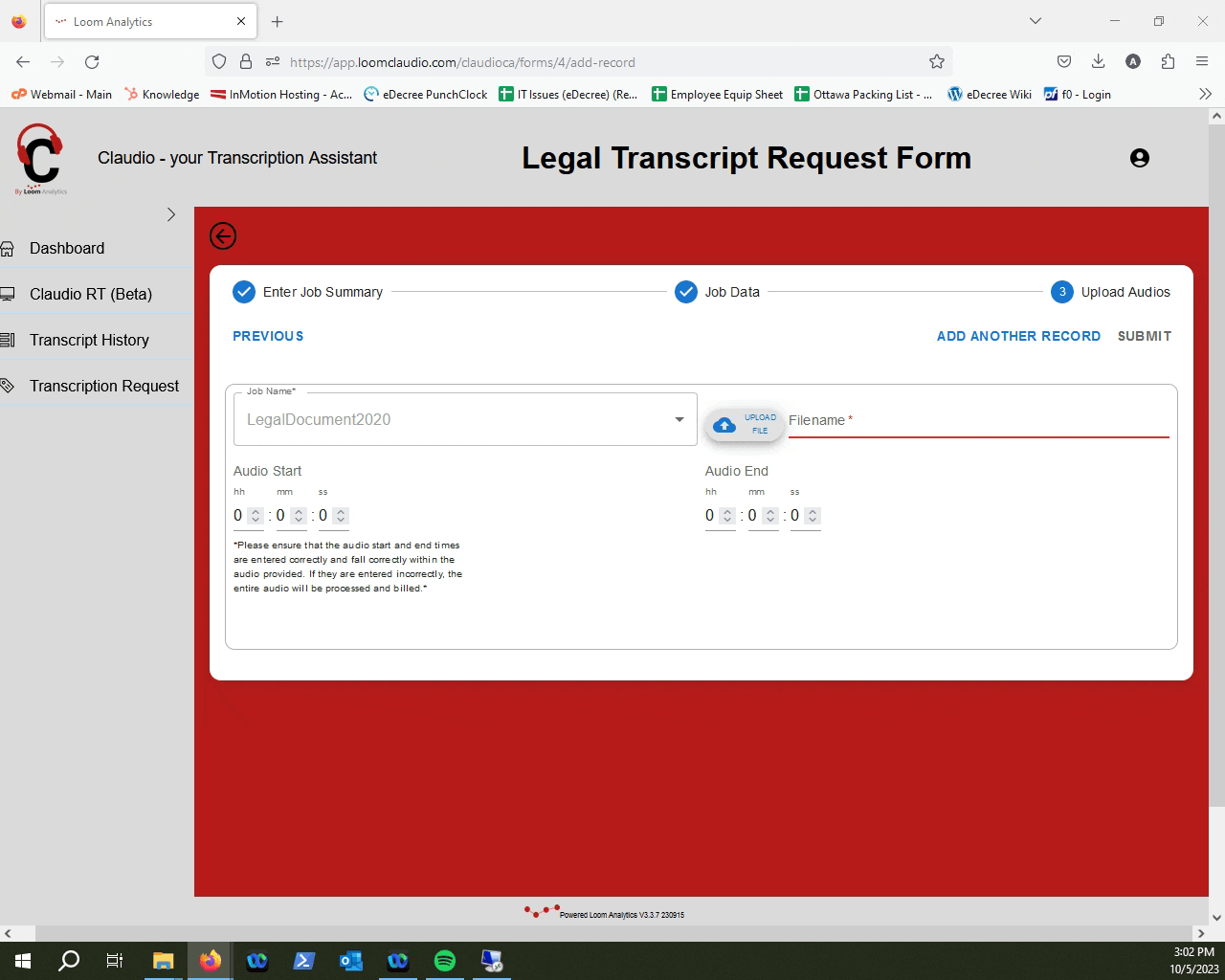
NOTE: If you want to learn how to upload multiple files for the same job, click here.
To learn which file types Claudio supports, click here.
NOTE: Do Not Upload Password-Protected Files
Claudio do not support transcription for password-protected files. Before submitting a job, please remove any password protection to ensure successful processing.
Once you are done uploading the file, you can click "Submit".
Click "Exit" when you're done.
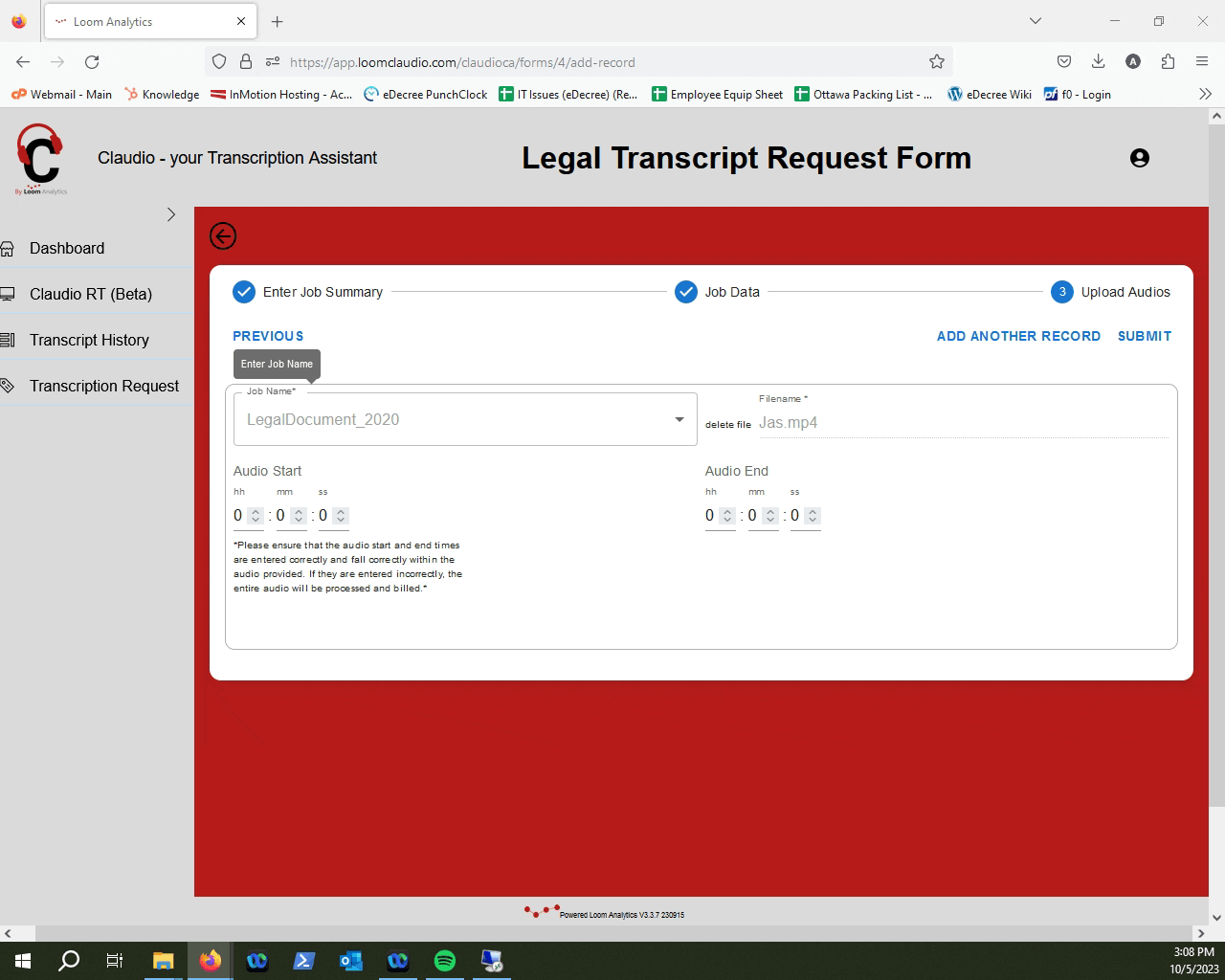
TIP: To track your transcription job progress and learn how to retrieve your finished transcripts, click here.