How can I receive a transcript of an Insurance company meeting?
This step-by-step guide will help you create a transcript for insurance company meetings with the help of a general transcript request form.
NOTE: You will need a Claudio Account to be able to follow along this guide. If you haven't created a Claudio account, click here to learn how.
Table Of Contents
1.Access the Insurance Transcript Request Form.
2.Name and Describe the job.
3.Press "Next" on the Job Data screen.
4.Upload your file(s).
5.Submit your File.
This article provides a simple guide on how to submit an Insurance Meeting recording to Claudio for Transcription. Follow the steps below to get your insurance media recordings transcribed.
In Claudio, navigate to the Advanced Transcript Request Field.
Find the "Insurance Transcript Request Form" and then click "View".
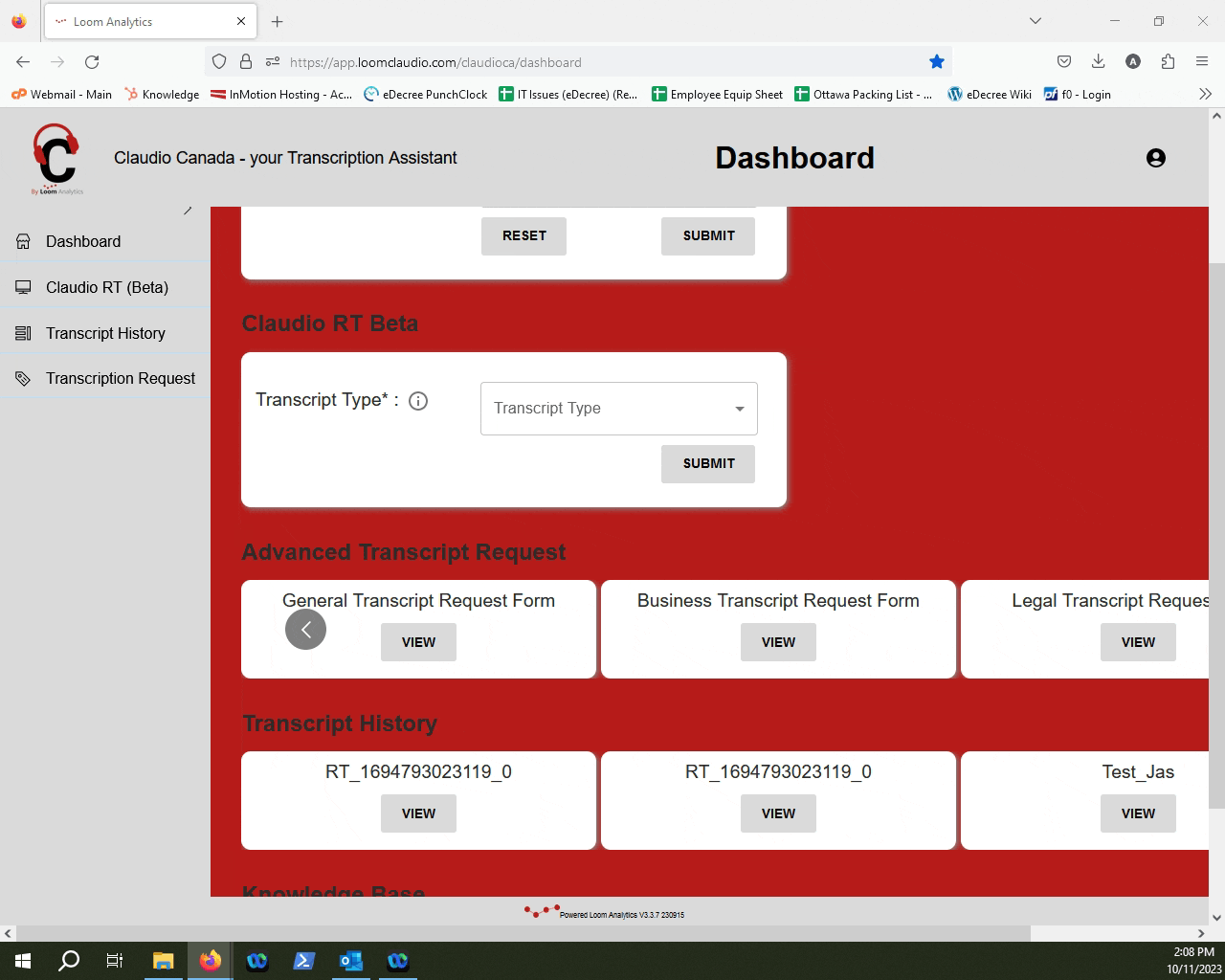
Provide a name for your job in the "Job Name" field, and a brief description. Then select a profile for Claudio to use when transcribing your file. Press "Next" when you're done.
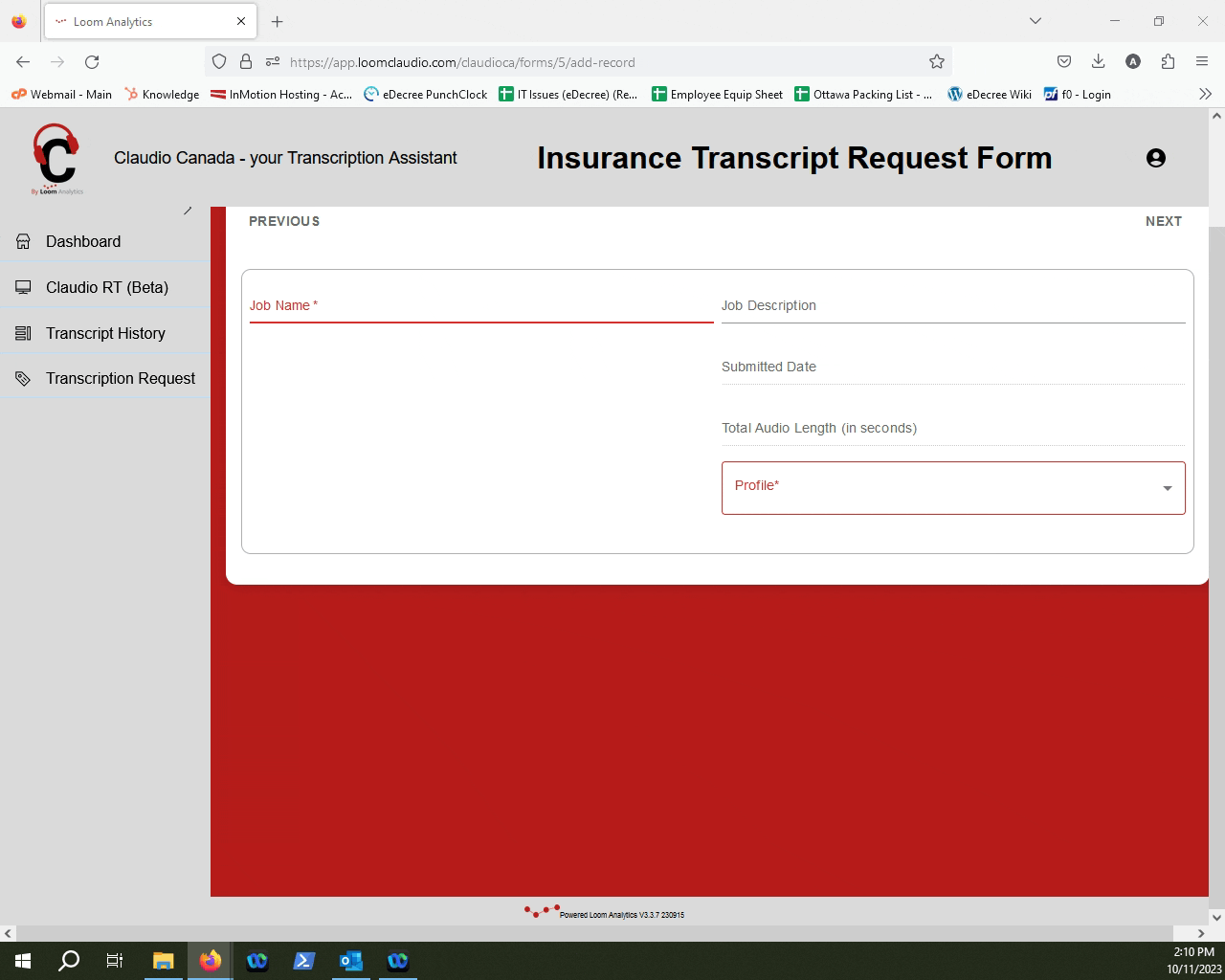
NOTE: For this transcript there are only 2 profiles available. Dictated punctuation/no speaker Id and Speaker Id.
On the Job Data Screen, press "Next".
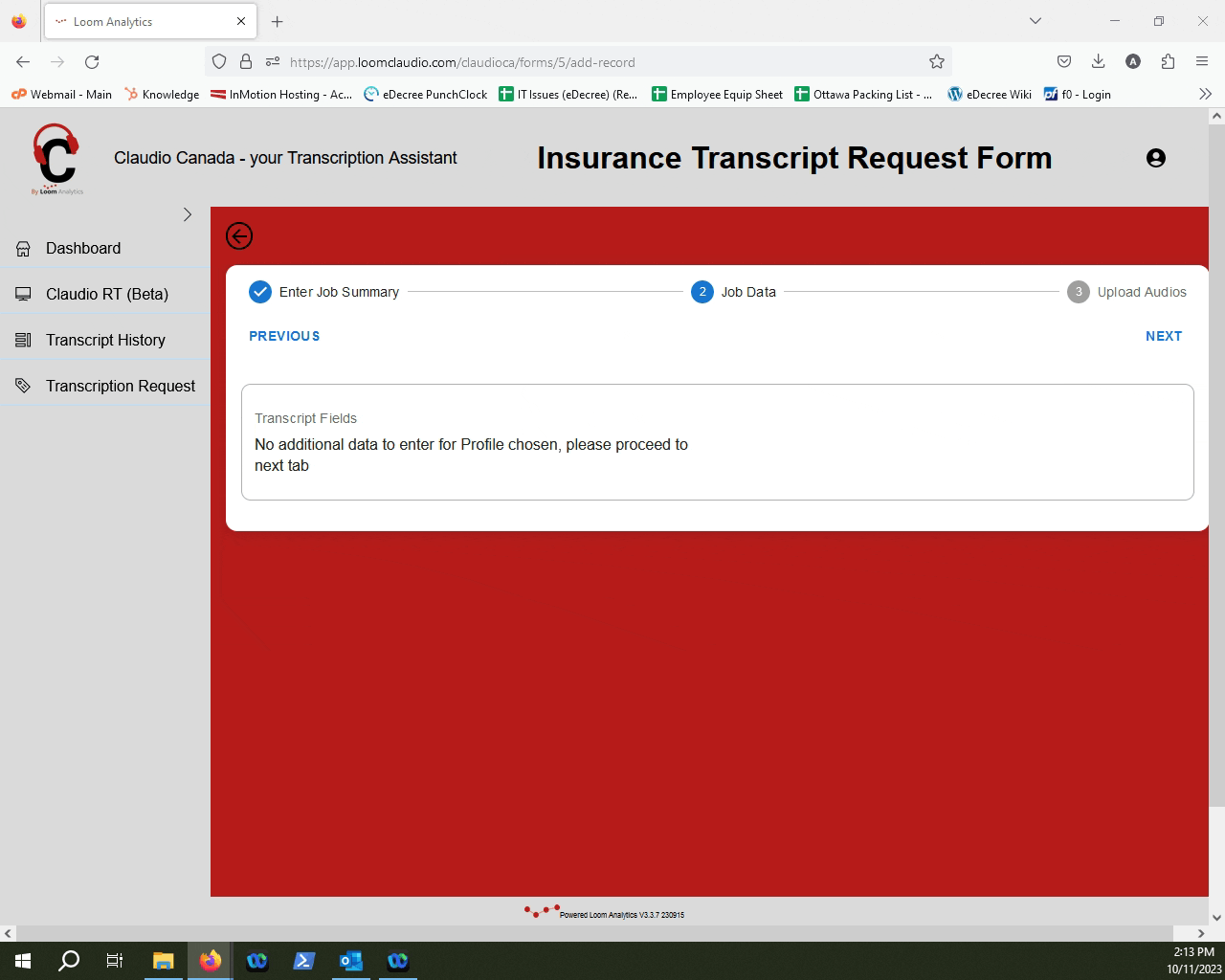
Select the media file that requires to be transcribed by clicking the "Upload File" button.
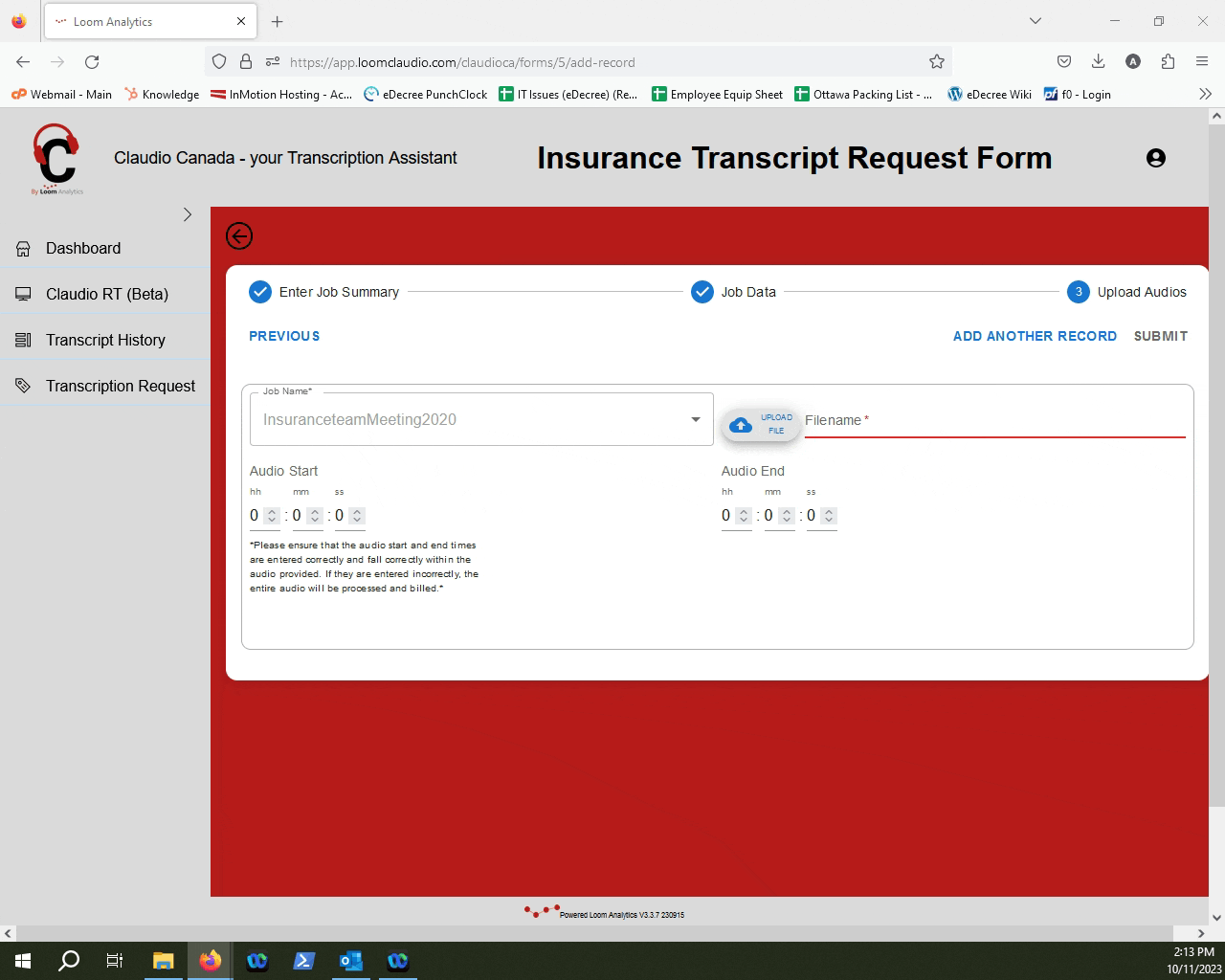
NOTE: If you want to learn how to upload multiple files for the same job, click here.
To learn which file types Claudio supports, click here.
Once you are done uploading the file, you can click "Submit".
Click "Exit" when you're done.
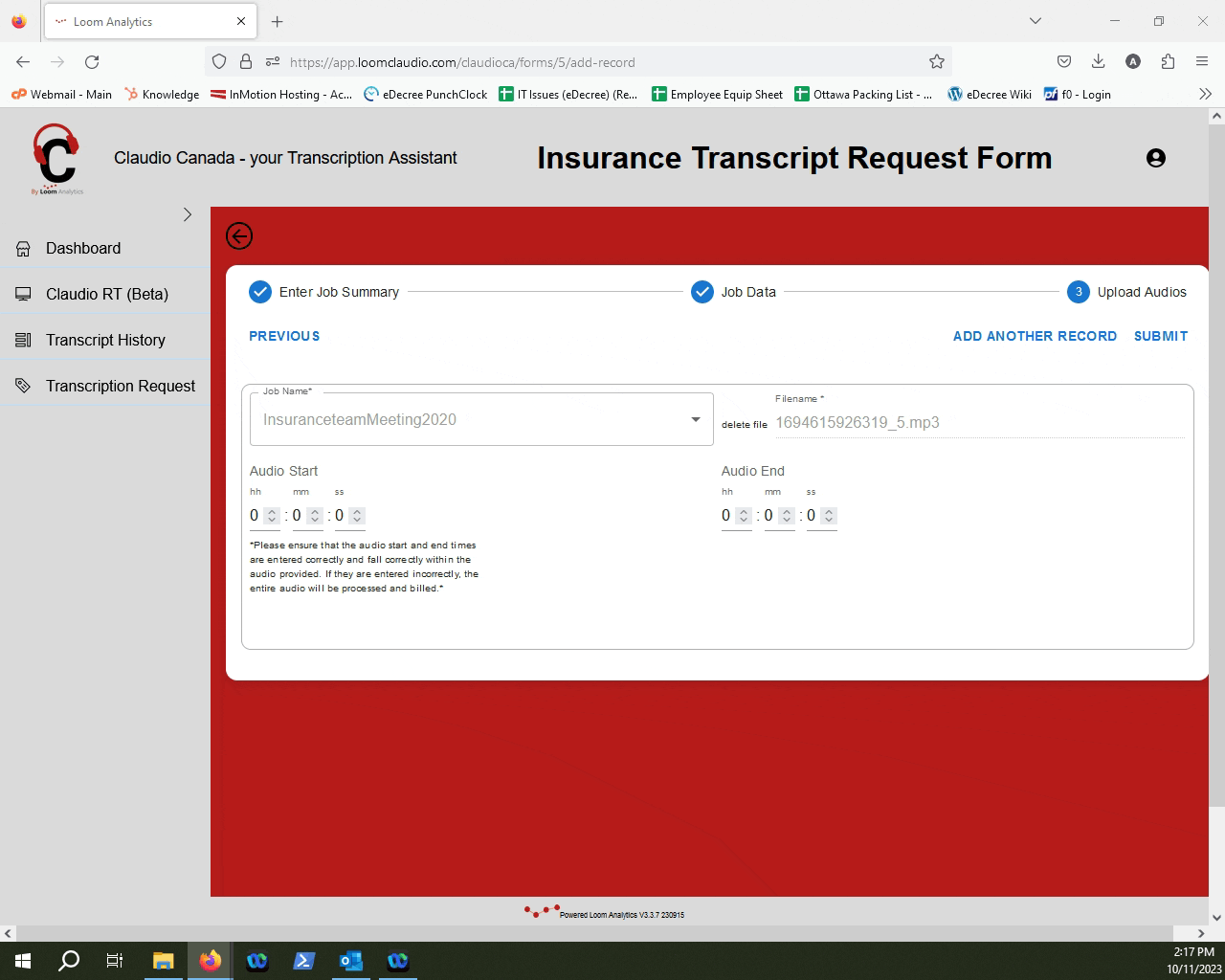
TIP: To track your transcription job progress and learn how to retrieve your finished transcripts, click here.