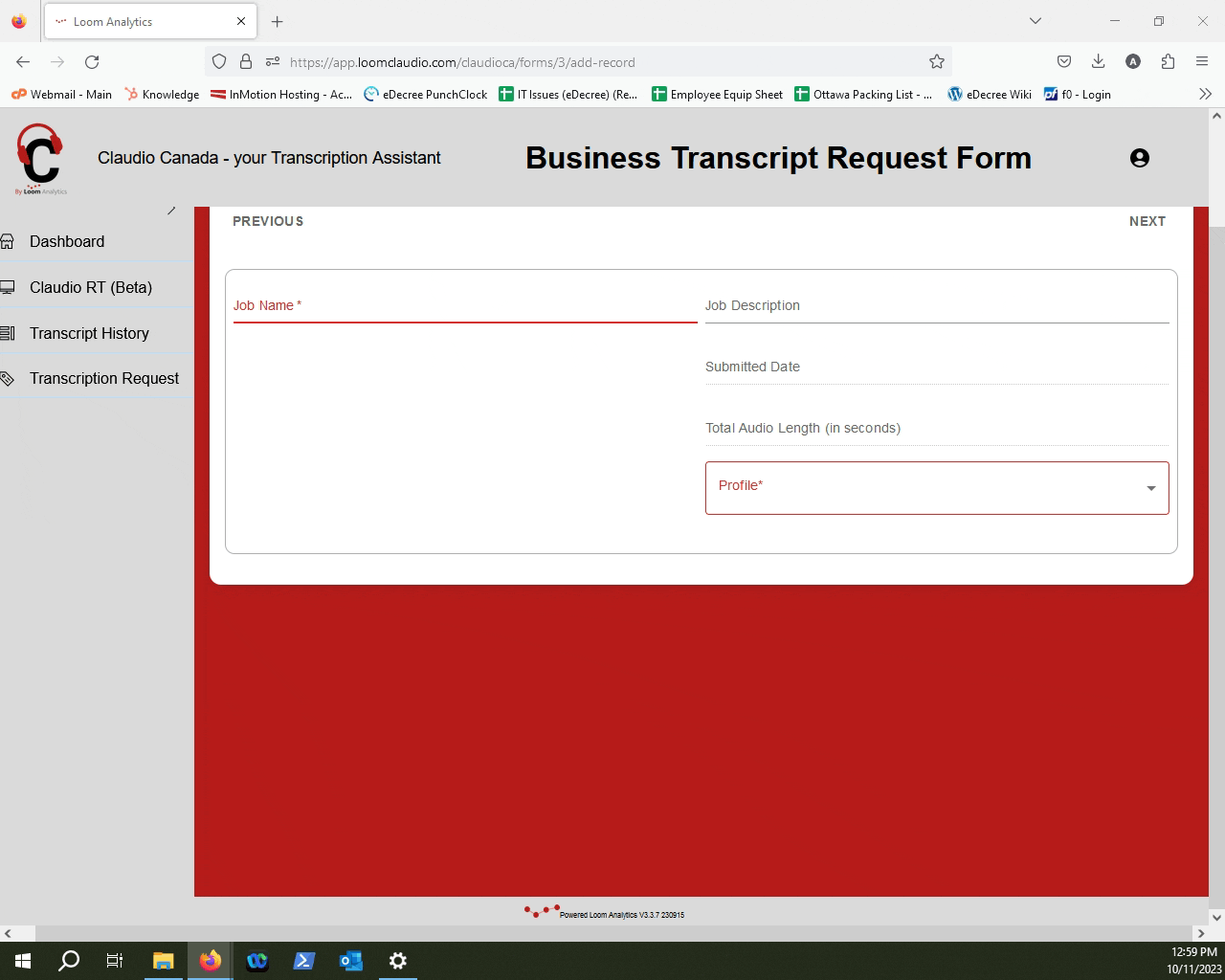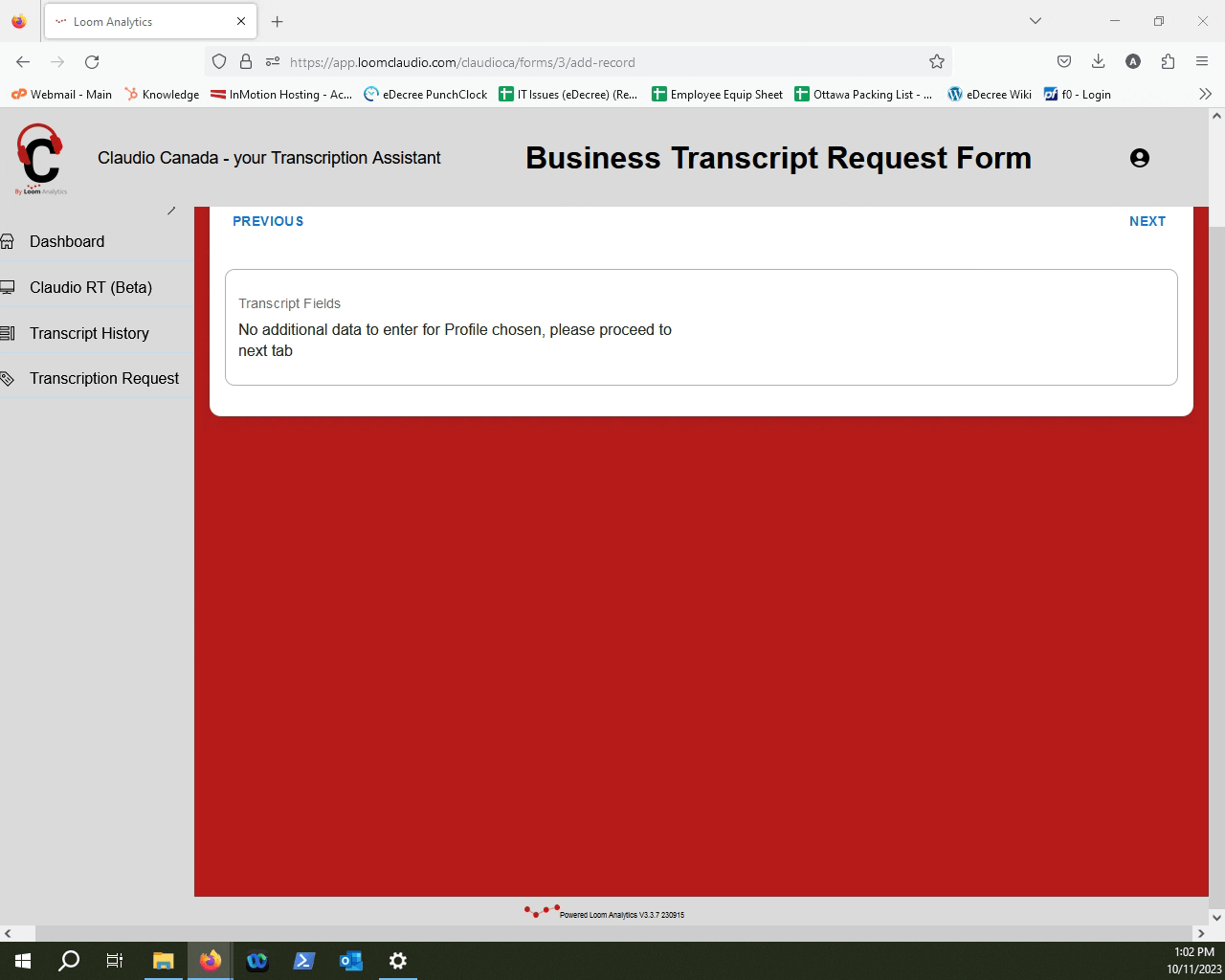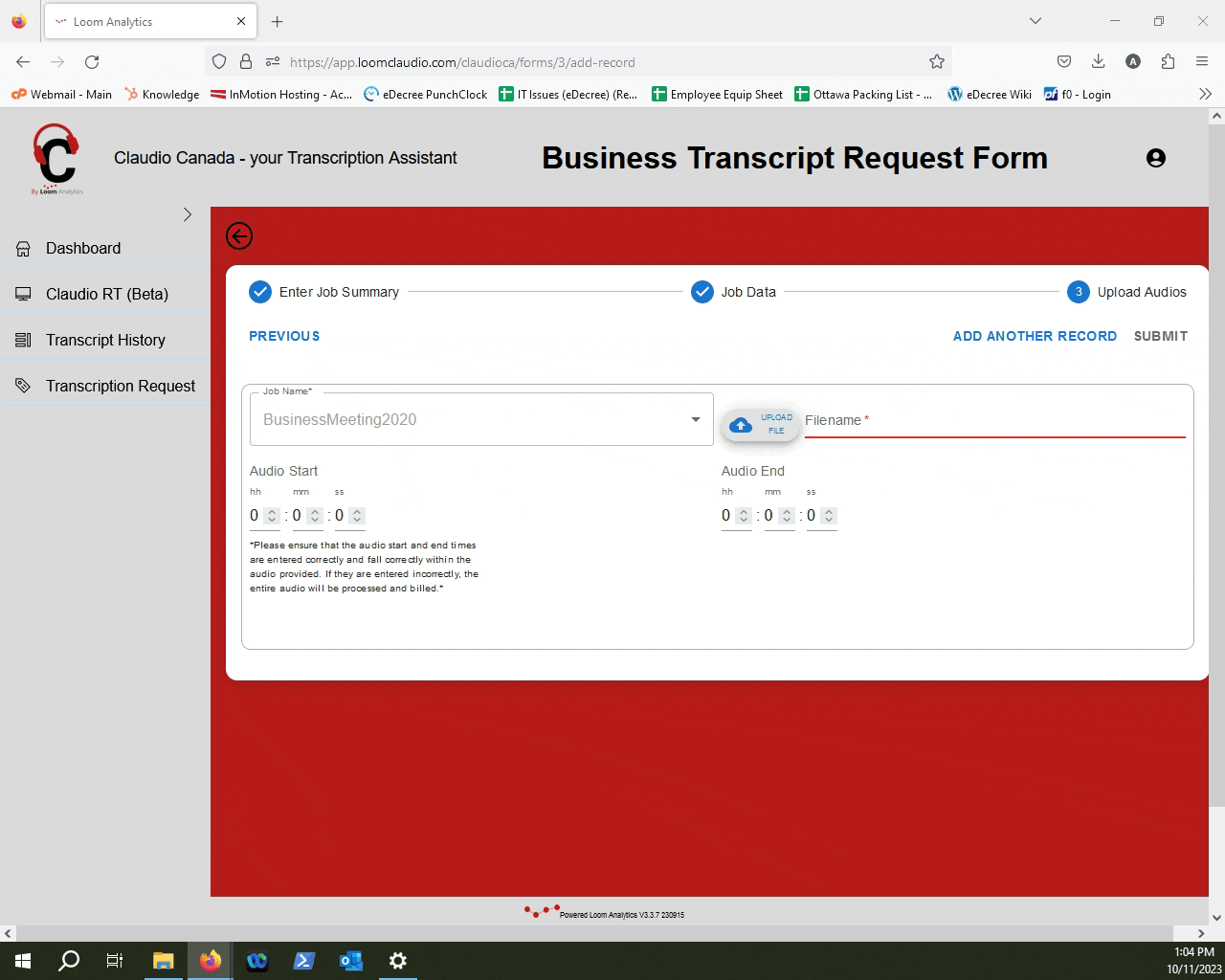How can I get a Transcript of a Business Meeting?
This article will provide a step-by-step guide on how you can submit a recording of a business meeting to be transcribed with Claudio.
TIP: You will need a Claudio Account to be able to follow along this guide. If you haven't created a Claudio account, click here to learn how.
Table Of Contents
1.Access the Business Transcript Request Form.
2.Name and Describe the job.
3.Press "Next" on the Job Data screen.
4.Upload your file(s).
5.Submit your File.
This article provides a simple guide on how to submit a recording of a business meeting to Claudio for transcription. Follow the steps below to get your business media recordings transcribed.
In Claudio, navigate to the Advanced Transcript Request Field.
Find the "Business Transcript Request Form" and then click "View".
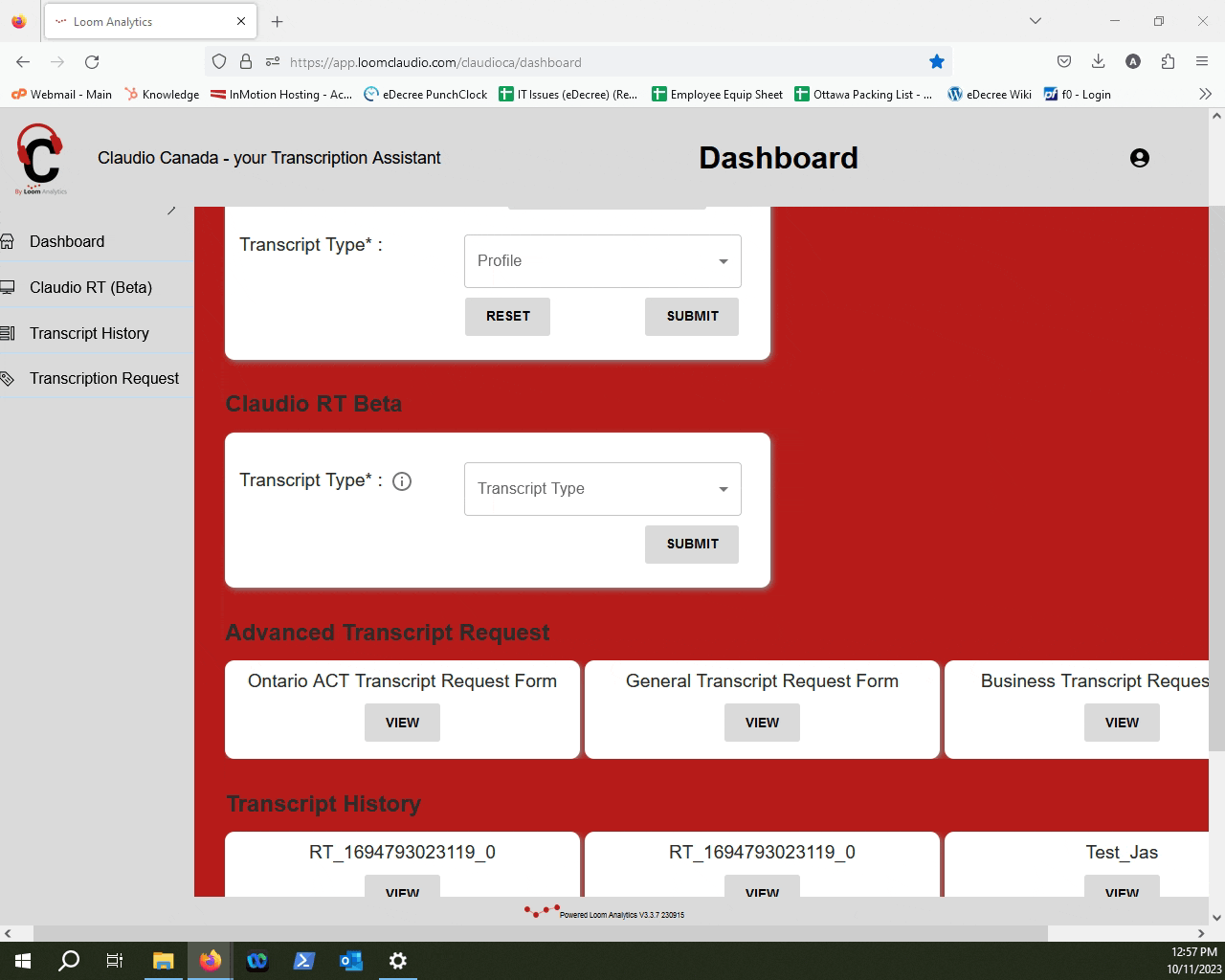
Provide a name for your job in the "Job Name" field, and a brief description. Then select a profile for Claudio to use when transcribing your file. Click "Next" when you're done.
NOTE: There is only one profile available when requesting business meeting transcripts.
On this screen, press "Next".
Select the media file that requires to be transcribed by clicking the "Upload File" button.
NOTE: If you want to learn how to upload multiple files for the same job, click here.
To learn which file types Claudio supports, click here.
Once you are done uploading the file, you can click "Submit".
Click "Exit" when you're done.
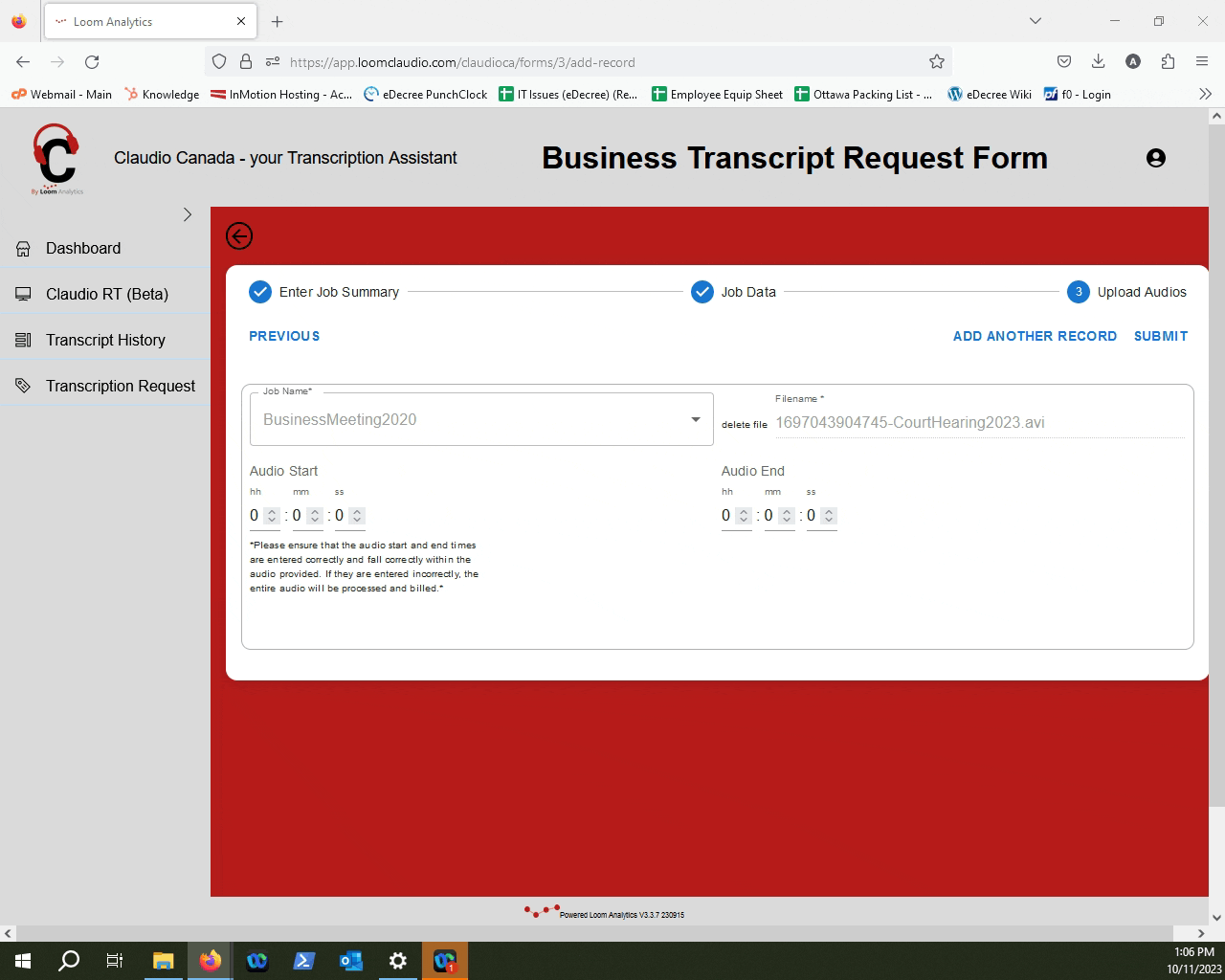
TIP: To track your transcription job progress and learn how to retrieve your finished transcripts, click here.