What are the default profiles available on Claudio?
This article lists the default profiles that are available within Claudio.
Claudio has the ability to process various different types of transcripts containing industry-specific terminology. It does this using its industry specific AI models that are trained on extensive vocabularies. Each model is available through its own industry specific Profile, to ensure that it produces the most accurate transcripts for each type of recording category. The following Profiles are available in the Quick Start form on all regions of Claudio (UK, US, Australia and Canada), and new Profiles with additional industry support continue to be added on a monthly basis.
Profiles
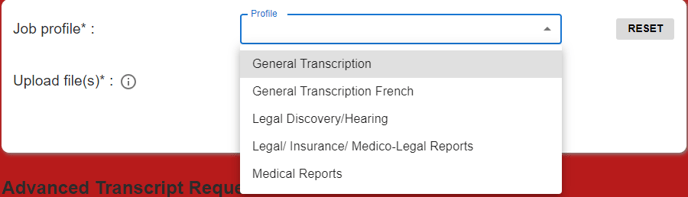
General Transcription - This Profile is used for general business meetings, podcasts, and interview transcripts. It has an MS Word template and formatting flags attached to it. When you select the profile, you are given the option to switch any of these formatting flags to your own preferences/requirements.
Legal/ Insurance/ Medico-Legal Reports - This Profile is used for dictation. Its default settings automatically support dictated punctuation and headings, expanded word contractions, and all other flags required to handle legal dictations.
Legal Hearing - This Profile is used for legal proceedings, both in and out of court. It has the default vocabulary and flags set to handle legal proceedings.
Medical Reports - This profile is used for medical dictation. Similar to the legal dictation profile, it supports dictated punctuation and headings by default, and is specially trained on medical terminology.
Profile Flags
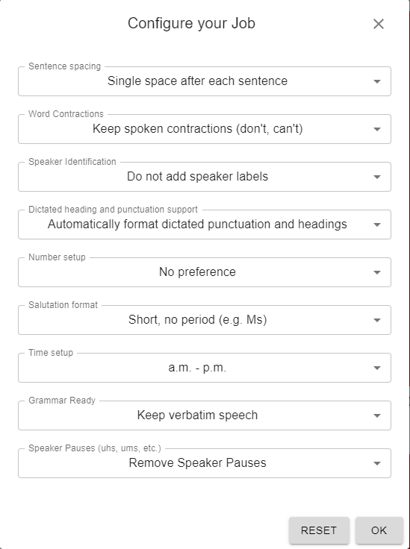
In addition to industry specific vocabulary, each of the default profiles has an MS Word template and certain default formatting flags attached to it. When you select the profile, you are given the option to switch any of these formatting flags to your own preferences/requirements.
Please refer to the articles linked in the list below for additional information about each flag.
Sentence Spacing - This setting allows you to control the number of spaces between each sentence.
Word Contractions - This setting allows you to configure if you want to expand contractions in your transcript. This is a preferred setting for legal and medical dictation and formal business transcripts.
Speaker Identification - This setting allows you to set if you want to enable speaker identification in your transcripts, or if you want to add speaker notations in the editing process.
Dictated heading and punctuation - This setting provides the ability for dictated styling to automatically be applied in the text. As an example, if the speaker says "full stop" or "period" during the dictation, the "." is automatically added and the dictation of "full stop" is not transcribed.
Number setup - For certain industries, when numbers are spelled out versus in digits is specific depending on the context that the number is used in. This setting allows you to configured the number rules.
Salutation format - How salutations are denoted in documents differs based on cultural and industry preferences in different parts of the world. This setting allows you to configure it based on your preferences.
Time setup - How time is denoted in documents differs based on cultural and industry preferences in different parts of the world. This setting allows you to configure it based on your preferences.
Grammar Ready - Unedited audio recordings usually contain stutters and grammatical slips/errors. This flag provides you with the ability to choose if you want grammar errors fixed to save you editing time.
Speaker Pauses - Audio recordings contain audible speaker pauses as the speakers try to frame their thoughts or take breaks while speaking. These pauses might sound like um, ah, mm-hmm, etc. This flag provides you with the ability to choose if you want speaker pauses included in your transcripts.
Industry Specific Workflows
Different industries have different transcript production workflows. A few different workflow options are listed below:
- Insurance Medical Examination reports require information to be extracted from medical reports and Letters of Instruction, while Legal Hearings require information to be pulled out of scheduling forms and Statements of Claim. Some Profiles provide the ability to upload source documents for automatic data extraction using Loom Analytics' Structura engine, to then insert the extracted information into the Claudio transcripts into the correct locations, such as the cover page, header or footer.
- Some Profiles provide the ability for you to fill out a form during the transcription request stage with information for the transcript setup, for example: the name and bio of the assessing doctor/specialist for an IME report.

All Profiles that require additional information beyond the audios for transcript production are not available in the Quick Start form. They are accessible instead in the Advanced Transcript Request forms available as the second ribbon on the Dashboard.
Custom Profiles
In addition to the available default Profiles, you have the ability to add your own Custom Profiles with their own workflows, formatting settings and custom templates. Please contact us for additional information about how to set up your Custom Profiles.
Additional Languages
You can assume that unless otherwise specified, all Profiles are for the English language. In addition to these profiles, depending on the region you are connected to, you might see additional profiles for different languages, where the language is indicated as part of the Profile name. Some profiles may have variations on their name depending on the region you are in. For example: Legal Discovery in Canada vs Legal Deposition in the US.