How Do I configure a foot pedal in Liberty Player?
This article will cover the basic steps to connect and configure your foot pedal with Liberty Player.
To download and install Liberty Player on your computer, you can refer to this article here.
Before configuring a foot pedal in Liberty Player, make sure that your foot pedal controller is plugged into a USB-port on the back or the front of your computer. Once the pedal controller is plugged in, follow the steps below to set-up your pedals for use in Liberty Player.
Launch Liberty Player.

Then navigate to View > Options > Foot Control.
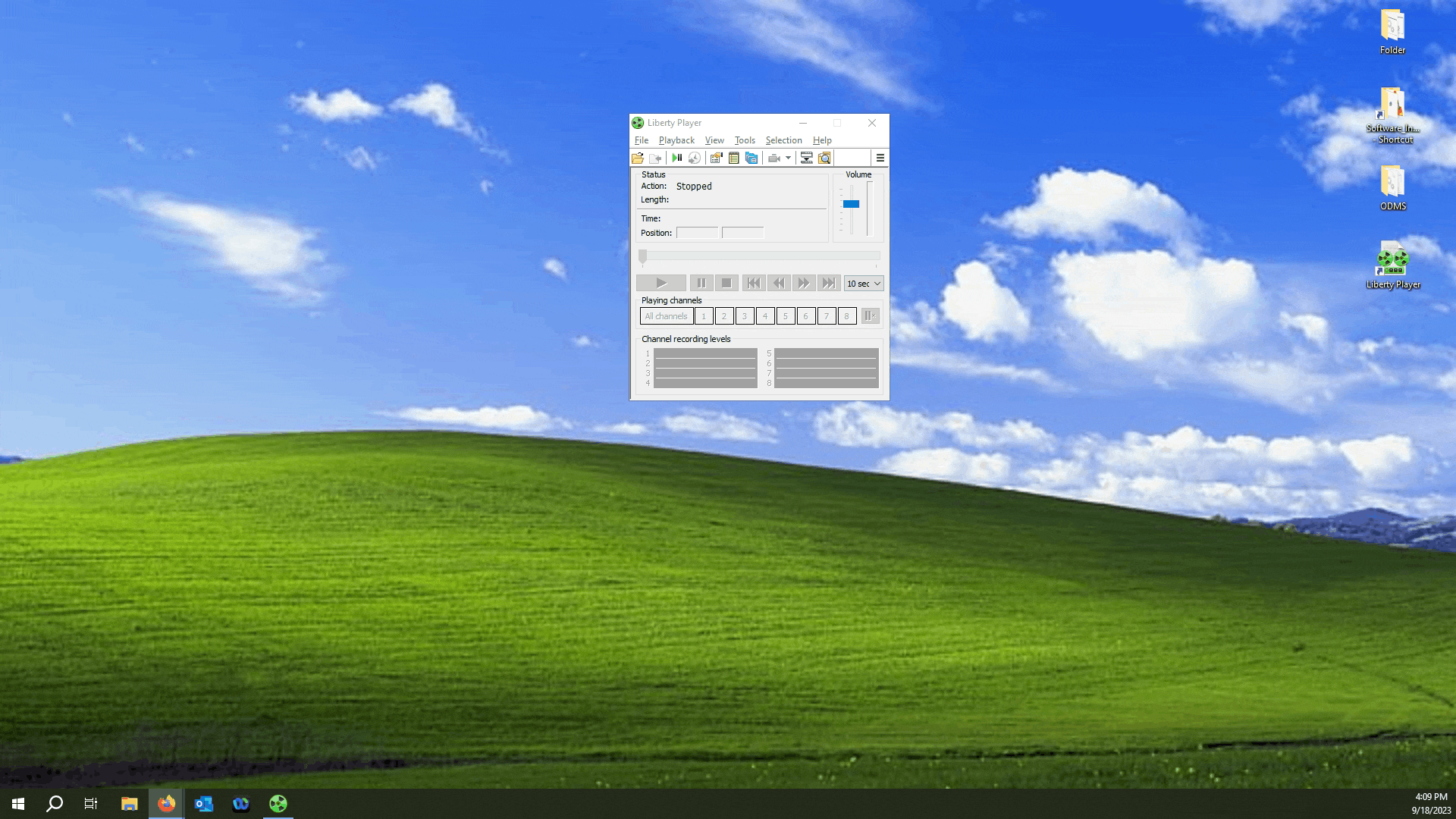
Check the Enable Foot Control checkbox and then click Foot Control Wizard. Follow the prompts by clicking Next. To ensure that your foot pedals click Start and Press on the Foot pedal that the program is asking for. At the end of the setup, click "Apply".
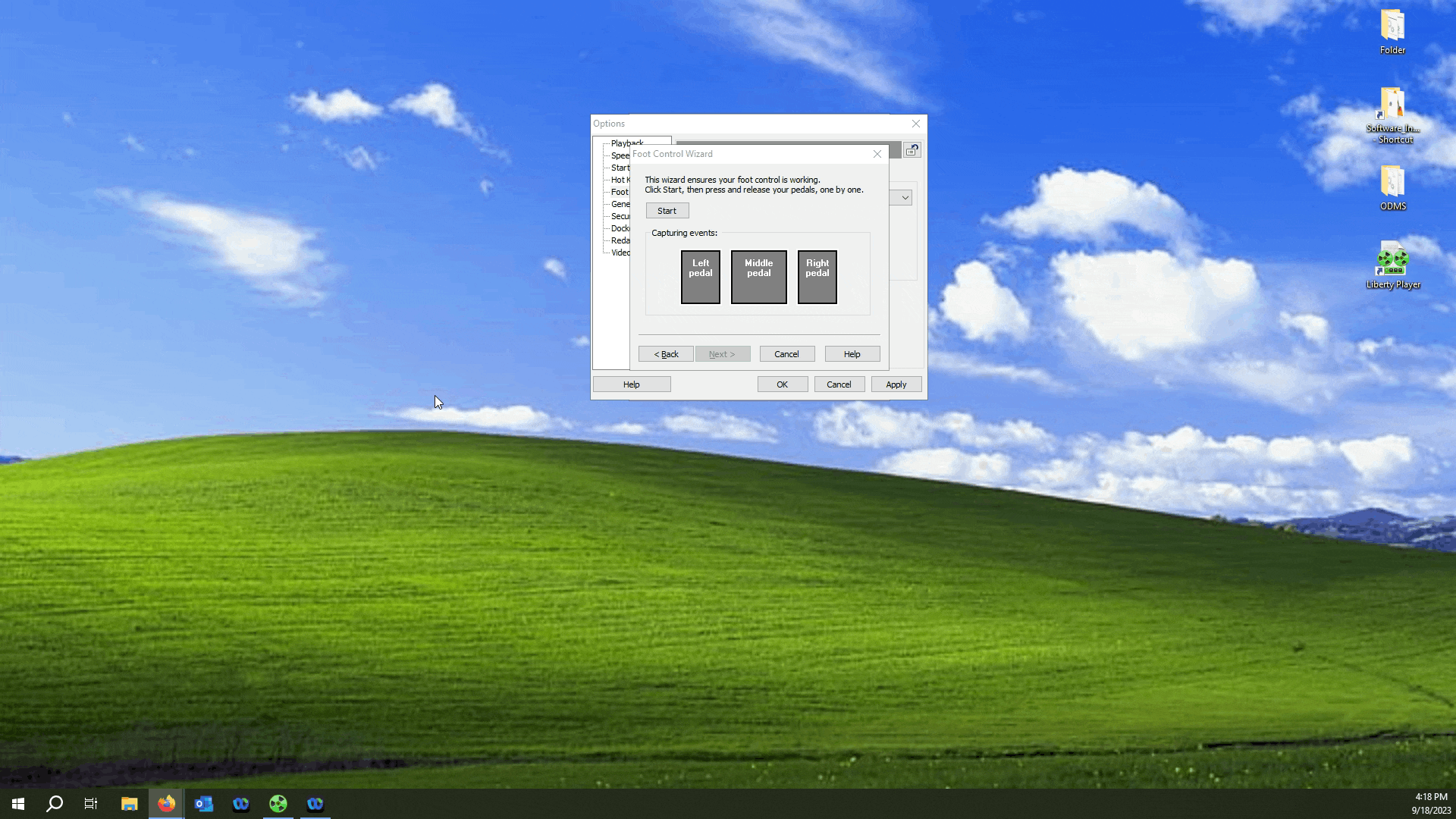
And that's' it! Your foot pedal controller should now be properly set-up to use with Liberty Player.