- Loom Analytics Knowledge Base
- A/V Support
- Audio Transcription Playback Software: Liberty Player
-
Claudio: Getting Started
-
Claudio: Desktop
-
Claudio: Live
-
Claudio: Mobile
-
Claudio: Processing Jobs
- File Submission
- Editing Transcripts
- File Types & Sizes
- Ontario ACT Legal Transcripts
- General Transcripts
- Business Transcripts
- Legal Transcripts
- Insurance Transcripts
- Medical Transcripts
- Medico-Legal Transcription
- Security
- Usage
- Nova Scotia Courts
- Quickstart - Multilingual Transcription & Translation
- Translate and Transcribe from non-English media
- How can I delete job data for multiple jobs?
- How to convert .dcr media file to wav, avi, wma or wmv on Liberty Player?
- How can I export only a specific channel(s) from a multichannel DCR file?
- How can I have timestamps on every speaker change?
- TimeSync Playback on Claudio
-
Claudio: Profiles & Workflows
-
Claudio: Mac Users
-
Microsoft Word Support
-
A/V Support
- Converting Video to Text
- Converting Audio to Text
- Audio Transcription Playback Software: Liberty Player
- Audio Transcription Playback Software: FTR (For The Record)
- Audio Transcription Playback Software: VIQ Player
- Audio Transcription Playback Software: VLC Media Player
- Audio Transcription Playback Software: Express Scribe
- How do I assign global hotkeys in Liberty Player?
-
Computer Configuration
-
Resource Centre
-
Loom Analytics Academy
-
Claudio Developer Documentation
-
Claudio Product Updates
-
FAQ
How To Install Liberty Player.
This article will help you find the download link, and guide you through the installation of Liberty Player on your computer.
You can find the Installation Files necessary to install Liberty Player on the Liberty Digital Court Recorder website.
Once there, find and download the zip file containing the installation file for Liberty Player.

Once you've Downloaded the .zip file, place it over to the desktop from the Downloads folder then extract the contents via Right-Click > Extract All and then Left-Double Click on the installation file.
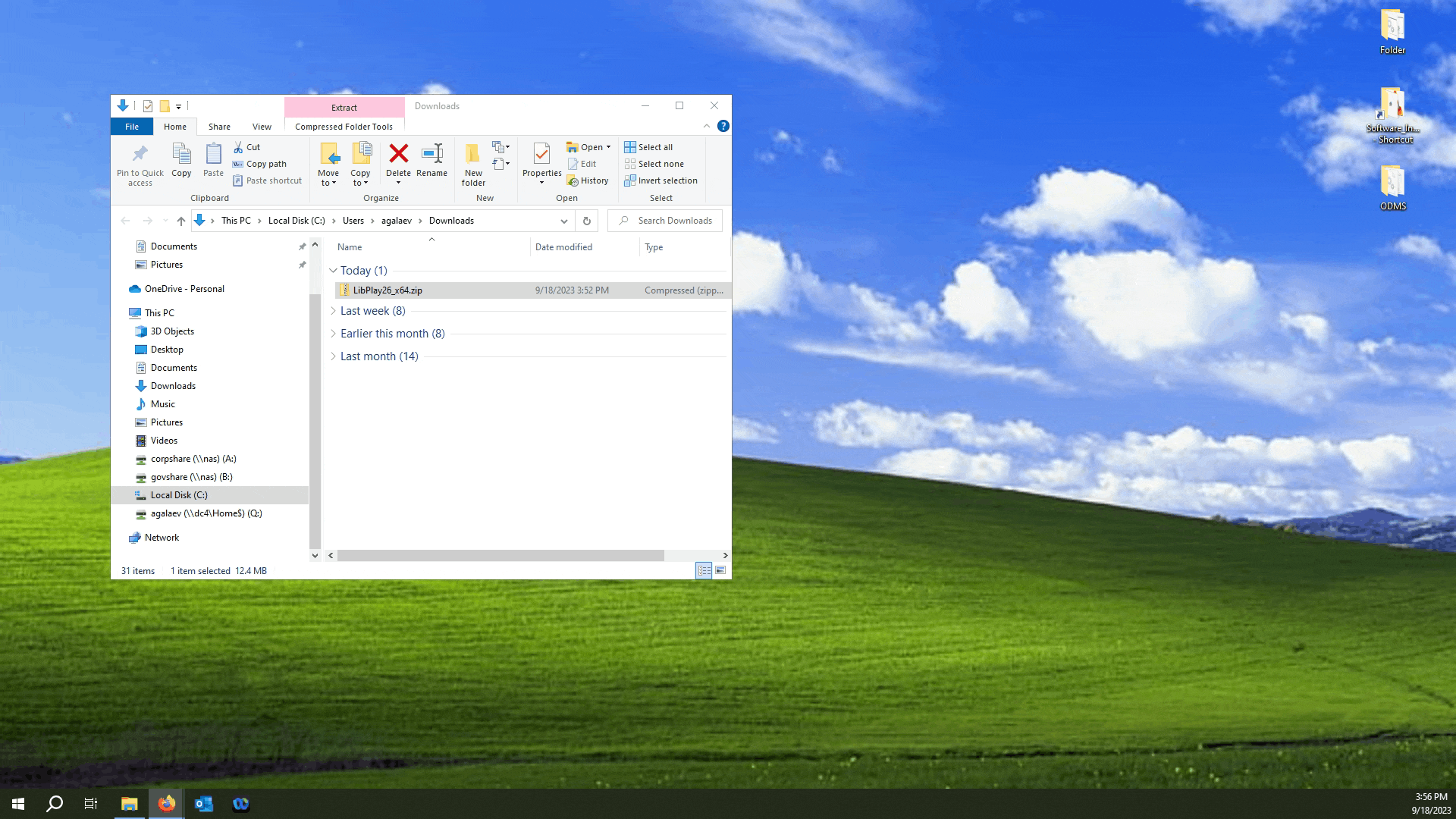
Follow the prompts by hitting the Next button, you can leave all the default values when installing.

And that's it! The Liberty Player Icon should appear on your desktop. You can launch the program by double-clicking on the icon.

