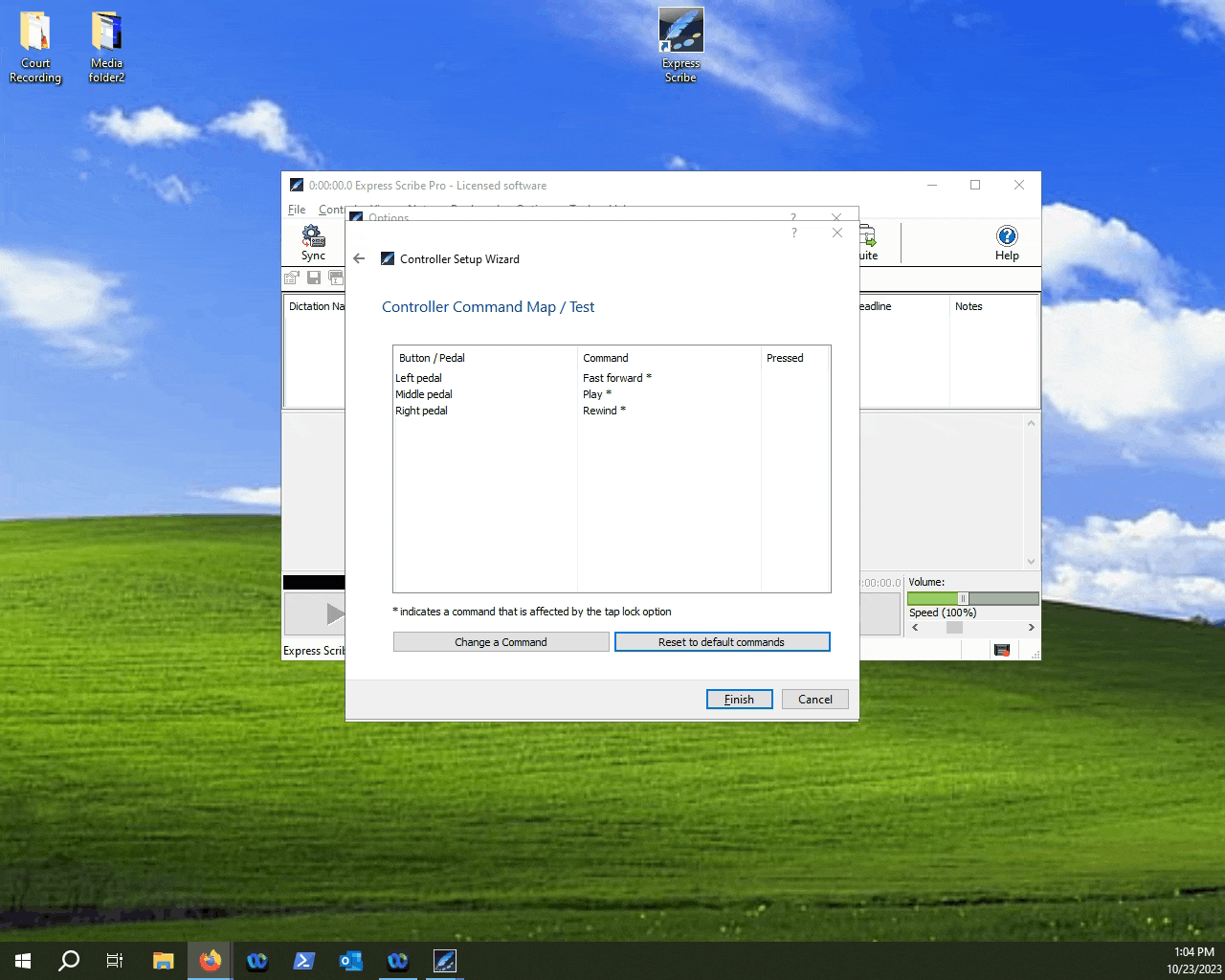Setting up a foot pedal in Express Scribe.
In this article we will describe the steps that you can follow to set-up a USB foot pedal controller within Express Scribe.
NOTE: Make sure that your USB-foot pedal is plugged into one of the available USB ports on your computer. If you are not sure what the port looks like, or where it might be, check out this article.
NOTICE: You must have a licensed (Pro) version of Express Scribe to be able to modify your USB foot pedal controls.
Table of Contents
1.Start-up Scribe.
2.Access the options menu.
3.Go into the Controller setup.
4.Map your commands.
5.Finishing the pedal configuration.
In Express Scribe, you have the ability to use a foot pedal controller to control you basic media key functions (play, rewind, pause , etc...). Follow the steps below to get your USB controller tuned and working with Express Scribe.
Launch Express Scribe.
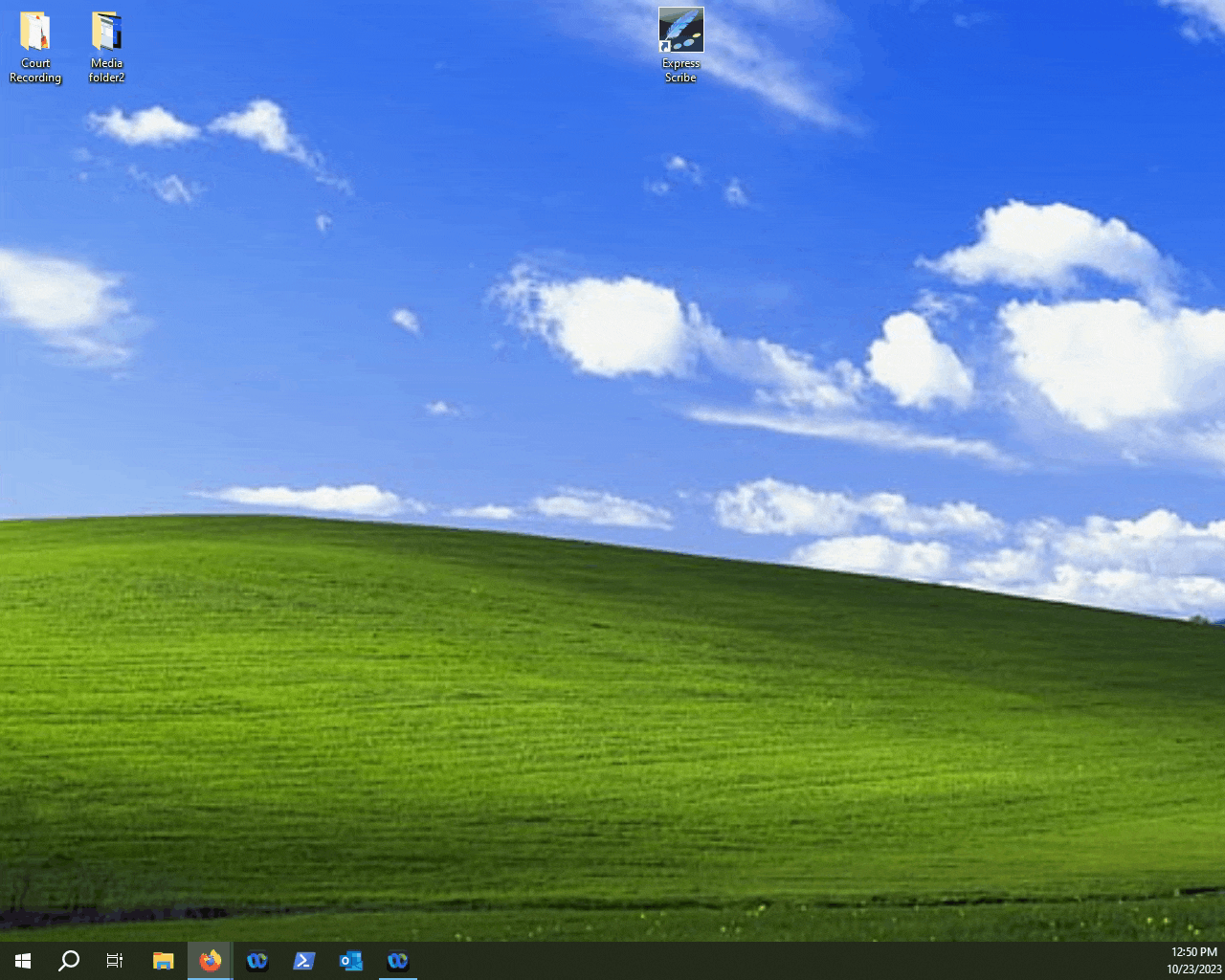
Click Options.
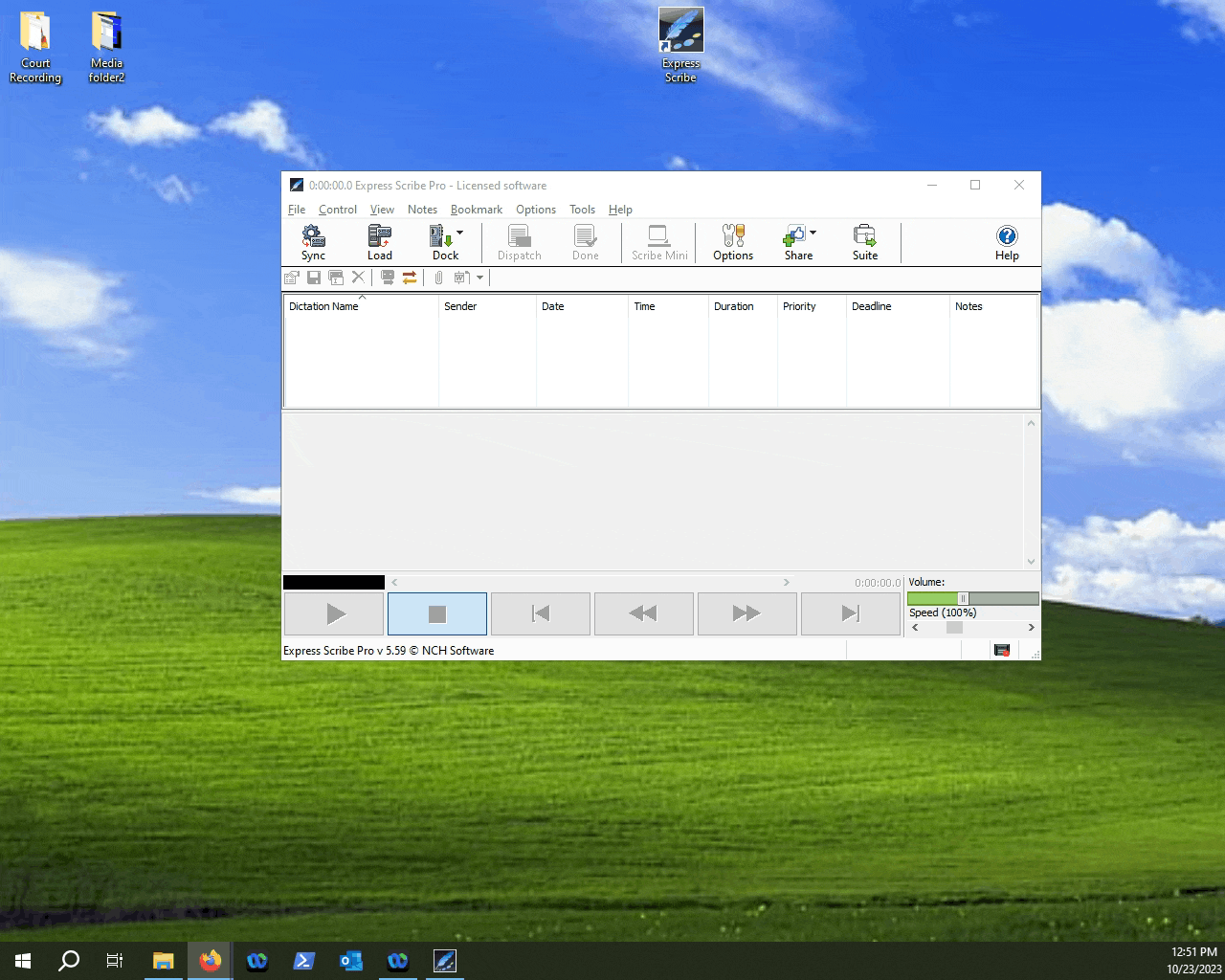
Click Controller.
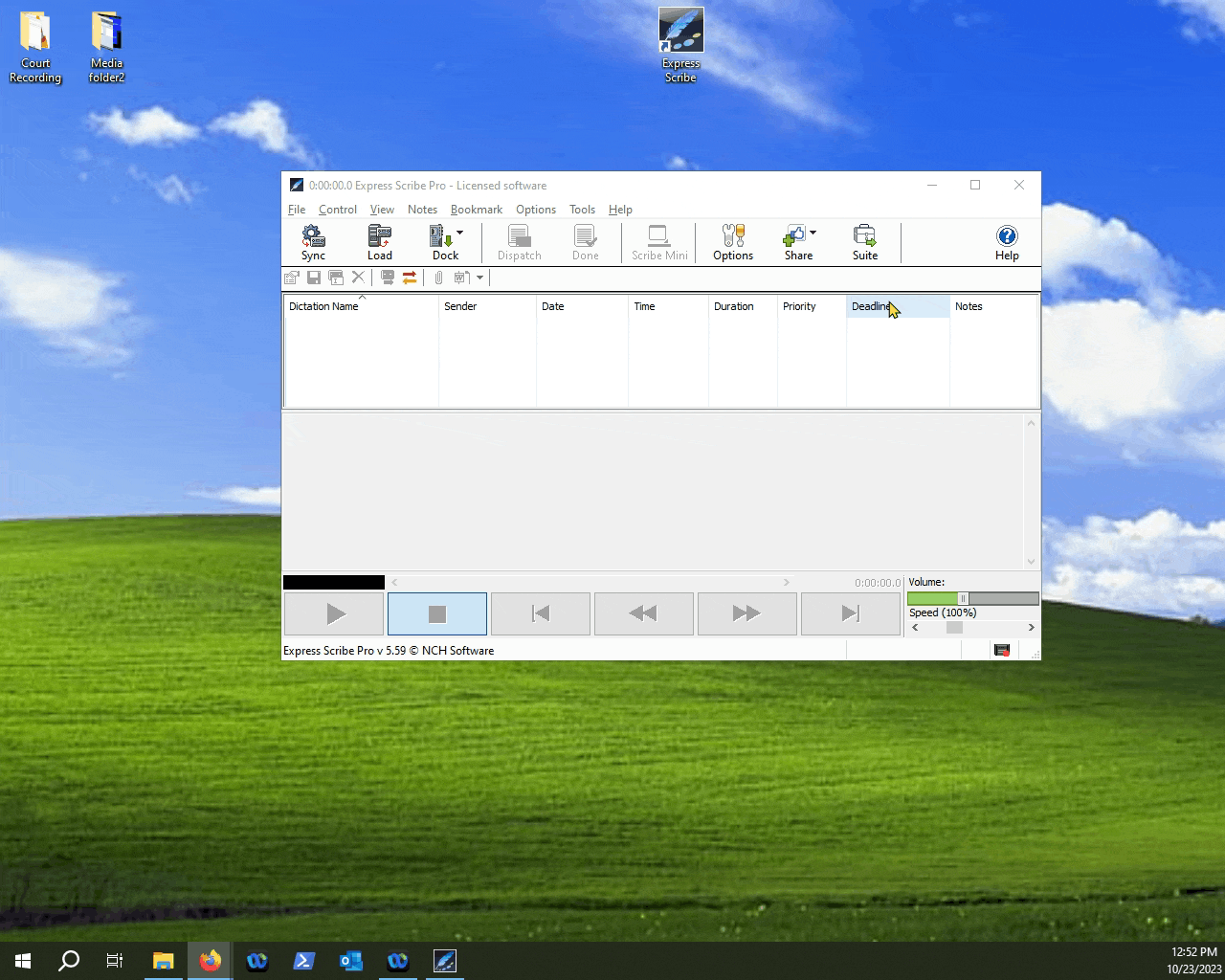
Click on the Controller setup Wizard button.
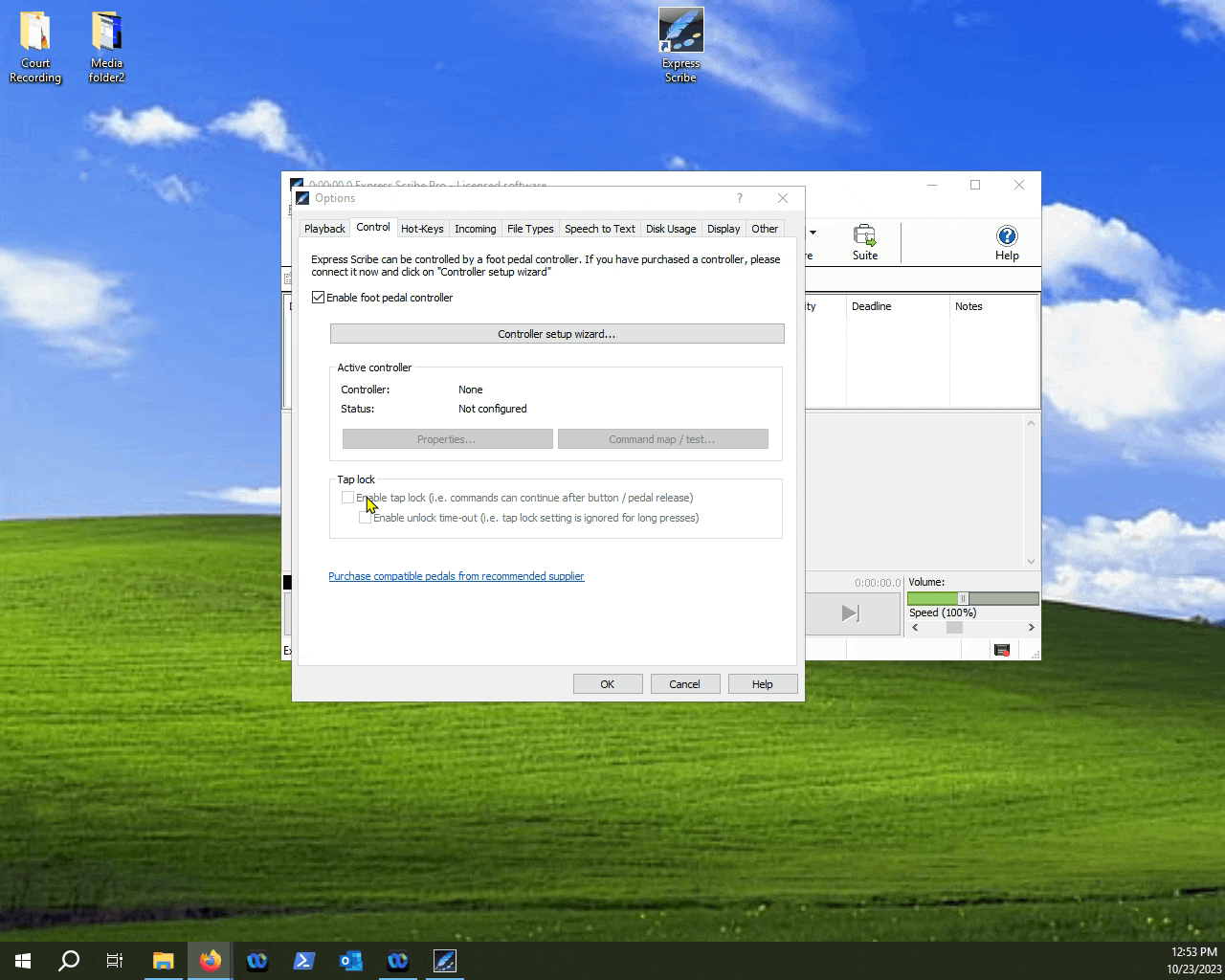
Follow the prompts until you hit the Controller Command Map / Test menu.
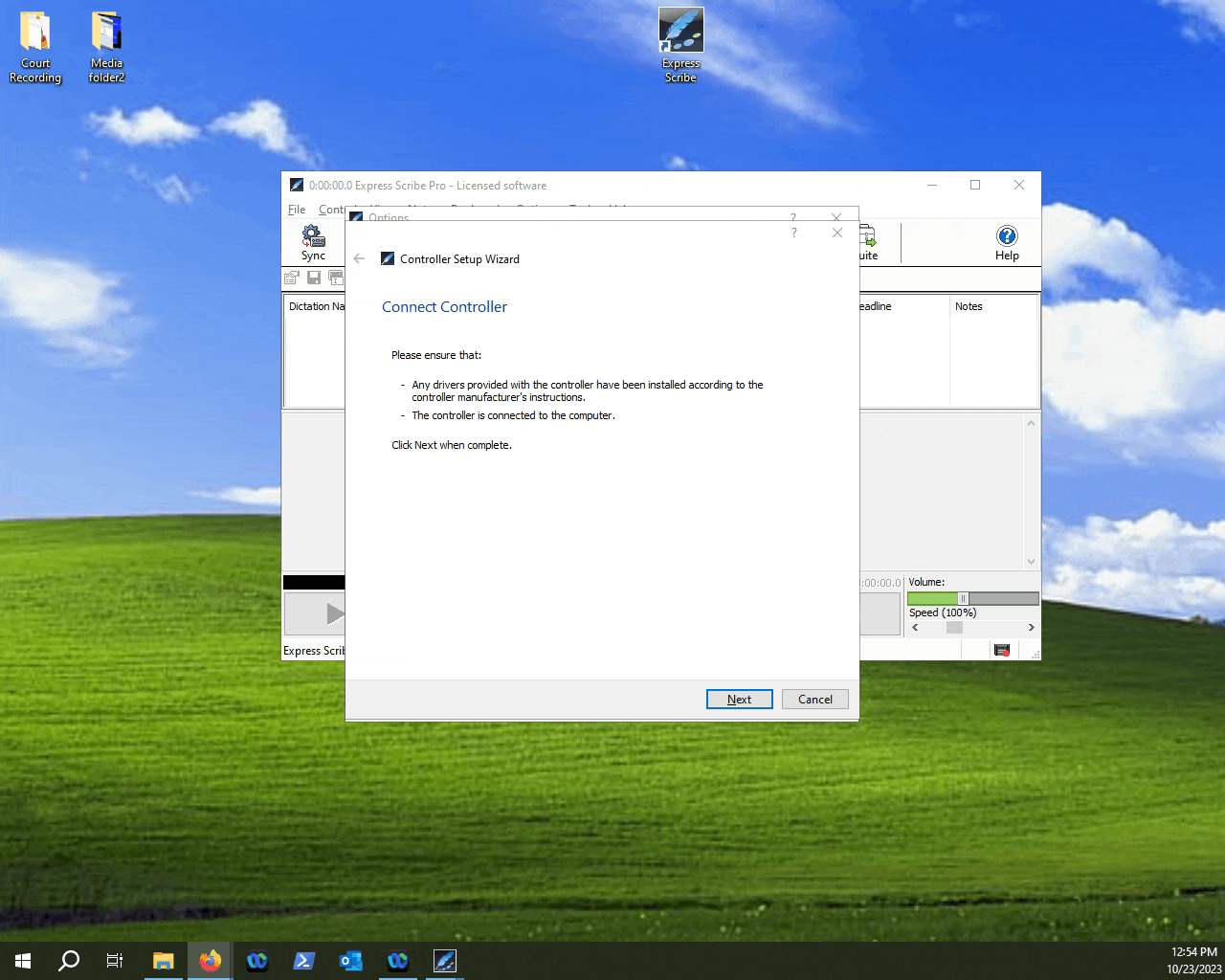
NOTE: You will need to select the controller to proceed to the Controller Command Map window.
Click on the "Change a Command" button.
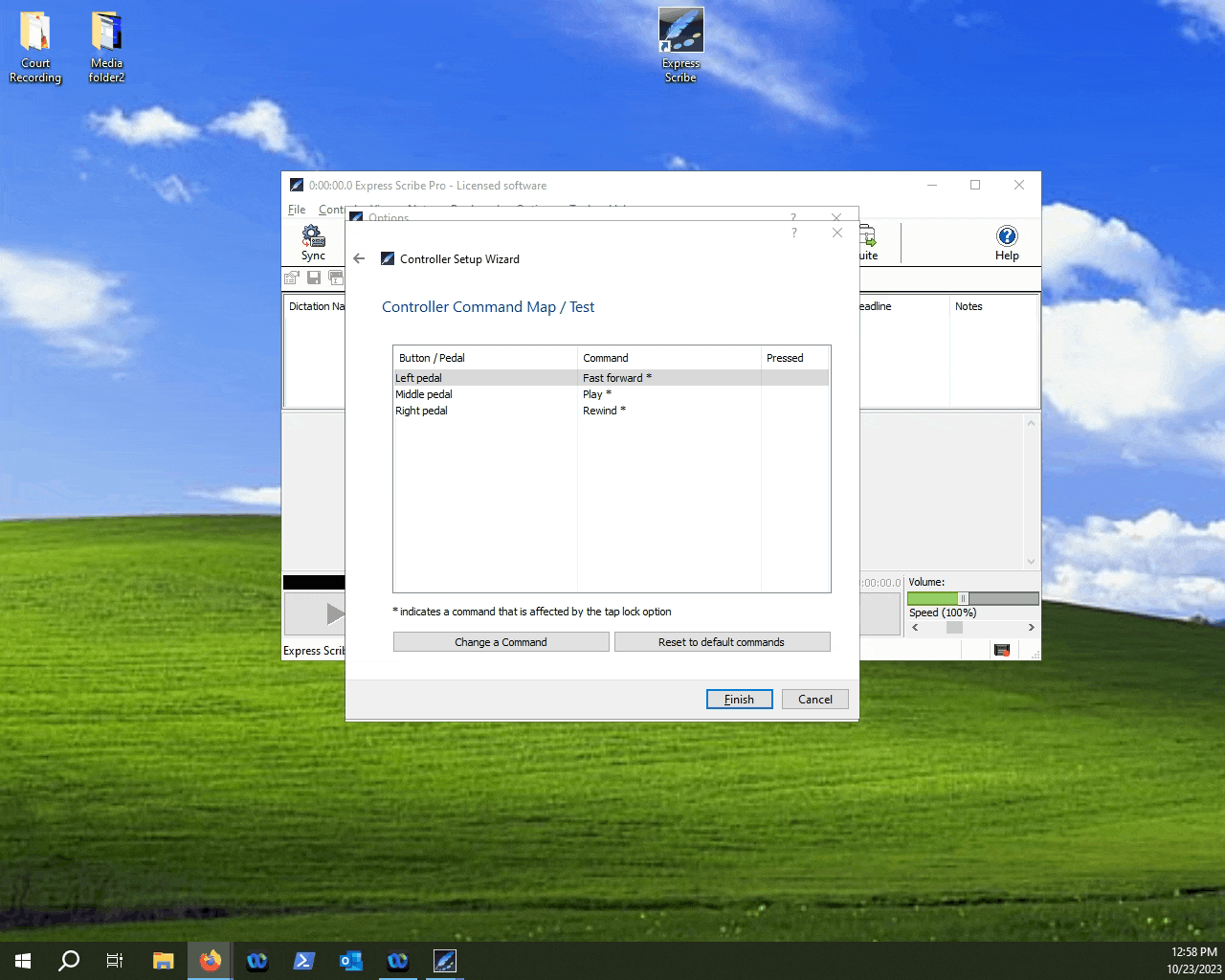
Select the pedal you want to change on the left drop-down list and it's corresponding command on the right drop-down list.
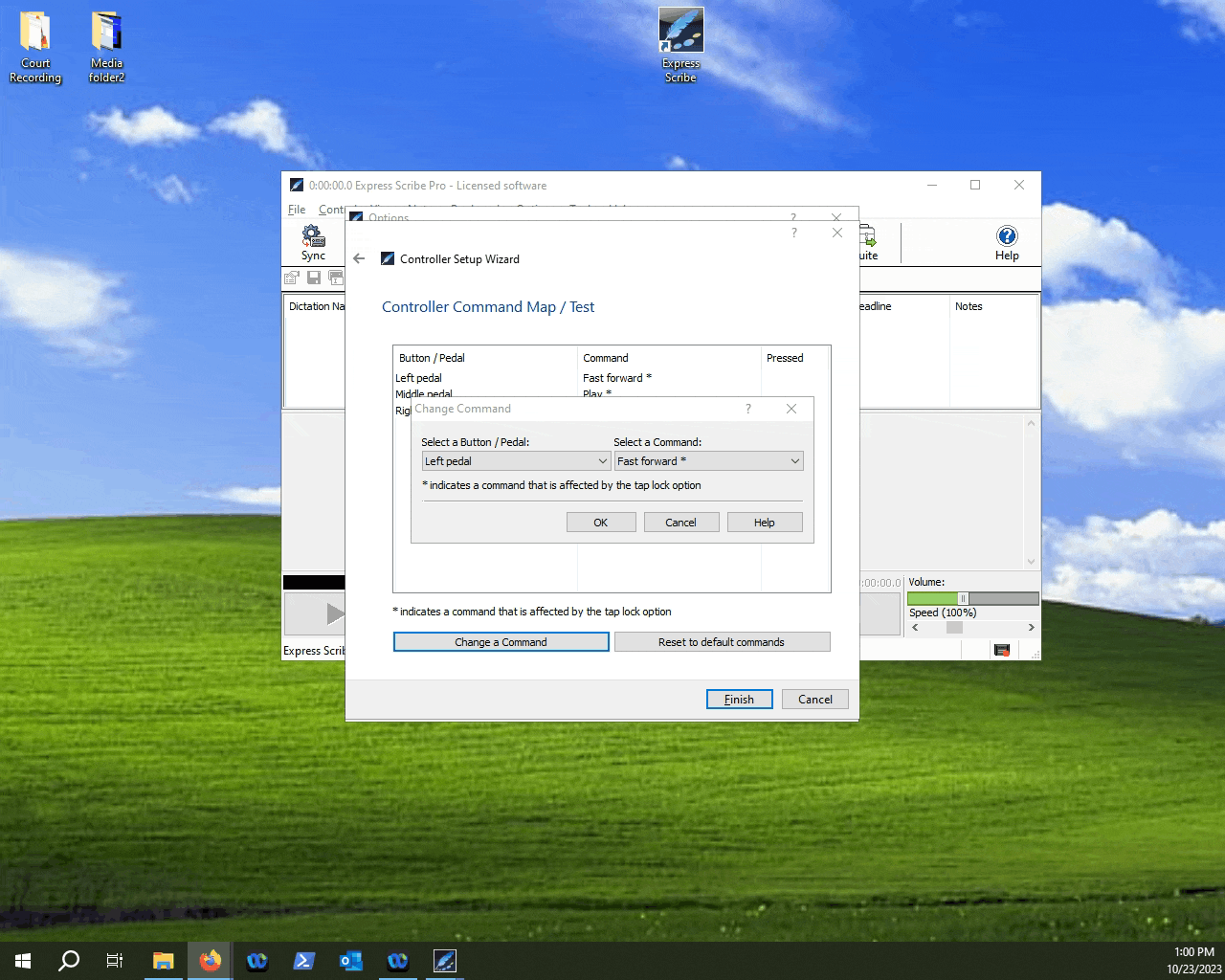
If you're not happy with your configuration, you can always reset to the default mappings by pressing the "Reset to default commands" button.

Once you are happy with your pedal configuration, click Finish.