This article will describe the various ports that can be found on most computers as well as the functions of those ports.
A desktop or laptop computer can sometimes be viewed as a complicated piece of technology, especially by those that do not really interact with the hardware aspect of it. Most people just expect the computer to work once they press the power button, and ideally that is what should happen. But sometimes trouble can happen, and it wouldn't hurt to help orient yourself around a computer to ease the burden of troubleshooting various issues.
Desktop Computers
Like its namesake suggests, a desktop computer is most often a large aluminum box that is designed to rest on a desk or underneath one. The difference between a desktop computer and a laptop, is ,for one, a laptop is a mobile computer meaning you can take a laptop with you anywhere (almost). But a desktop is something that's designed to stay in one place, like at your desk at all times. So let's look at what most desktop computers look like, front and back.
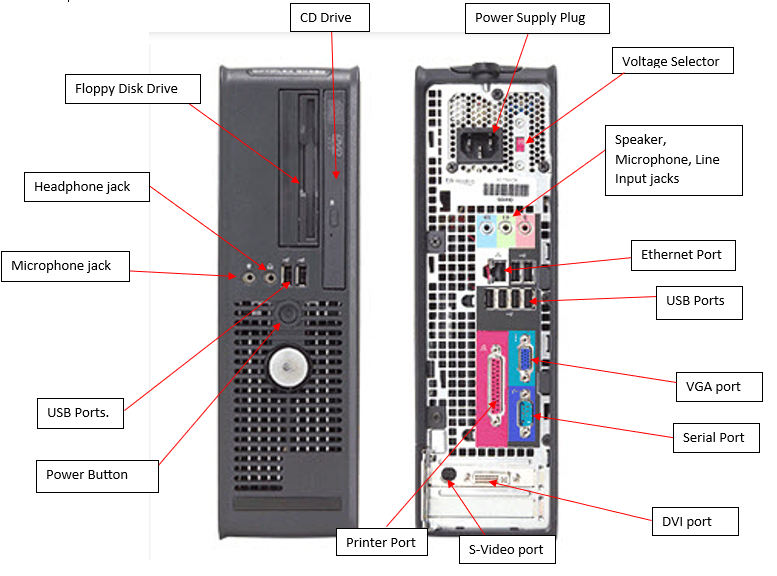 This diagram shows what most, but not all, desktops will look like (for example modern computers seldom have printer ports). Chances are, when you buy, or use a computer, this is what you will be looking at. Now that we have an idea of where the things are at, let's look at what they do..
This diagram shows what most, but not all, desktops will look like (for example modern computers seldom have printer ports). Chances are, when you buy, or use a computer, this is what you will be looking at. Now that we have an idea of where the things are at, let's look at what they do..
Front Panel
| Power Button | Powers the system on and off. Can be used to force shutdown the computer if needed. |
| CD Drive | This is the bay in which you can insert CD's to view whatever content is stored on them. |
| Floppy Disk Drive | Reads data off of floppy disks. Deprecated, but can still be present on some older computers. |
| Headphone Jack | Standard jack to plug your headphones, speakers into. |
| Microphone Jack | Standard jack to plug your microphone into. |
| USB Ports | These are the ports that are used for your USB powered devices like keyboards, mice, thumb drives etc.. |
Back Panel
| Power Supply Plug | This is where the power supply unit of the computer draws the power needed to run the machine. Plugs into a wall with a large three pronged power cord. |
| Voltage Selector | Can be found present on older power supplies. Newer computers will not have this as newer power supplies have the ability to auto-regulate power draw. |
| Speaker jack | Acts just like the headphone jack on the front panel. |
| Line- in jack | This connector is used to connect to an external audio playback device like a CD player. That way you can record any external audio into your computer's hard drive. |
| Microphone jack | Acts just like the headphone jack on the front panel. |
| Ethernet Port | This port is used to connect your Ethernet cable to be able to connect to the internet. |
| USB Ports | Much like the ones located at the front panel, you can plug your USB powered devices here. |
| VGA port | Internal Graphics. You can use this port to connect your monitor to the computer. |
| Serial port | This is a port that can be used to communicate with proprietary devices. Mostly deprecated with newer machines. |
| Printer Port | Used to connect printers. Mostly deprecated as most printers connect with USB nowadays. |
| DVI port | External Graphics. Can be used to connect a monitor to the computer, just like a VGA port. |
| S-Video Port | Another graphics port. Can be used, but doesn't appear on modern machines. |
Laptops
Laptops act in the same way as desktop computers do with one key difference, they are smaller, portable, and energy efficient. Laptops require a constant battery charge since most models do not function for a very long time on a full battery charge. Another (possible)drawback is the considerably reduced amount of ports that are available for you to plug your devices into. With that in mind, let's take a look at the most common ports you can find on a laptop.
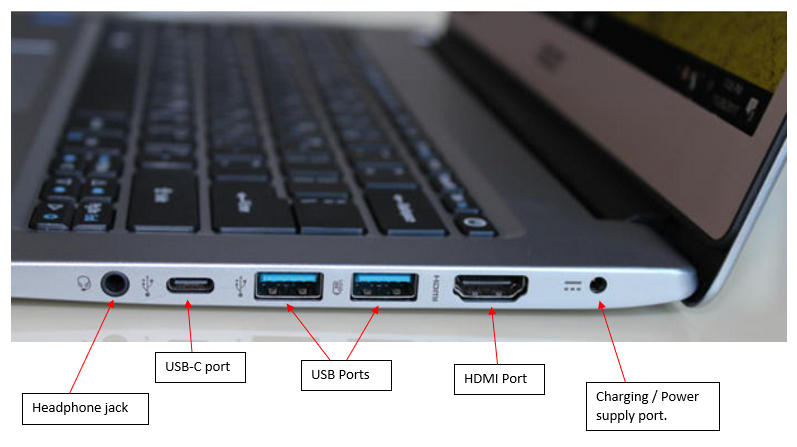
You may encounter laptops that have differing connectors as different manufacturers build laptops to their own specifications which can vary wildly. On average, all laptops would have all of these connectors present.
| Headphone jack | Used to connect your Headphones or speakers to. |
| HDMI Port |
Used to connect an HDMI cable from your laptop to an external monitor that has a similar port. |
| USB-C Port |
Used to connect and charge any device that uses a USB-C cable. |
| USB Ports |
Used to power any USB powered device, like a keyboard, mouse or a thumb drive. |
| Charging Port |
When your battery runs low, plug your laptop charger in this port. |
And that's about it. You should now be a little more familiar with what the different computer ports look like, and what purpose they serve.
