- Loom Analytics Knowledge Base
- A/V Support
- Audio Transcription Playback Software: VLC Media Player
-
Claudio: Getting Started
-
Claudio: Desktop
-
Claudio: Live
-
Claudio: Mobile
-
Claudio: Processing Jobs
- File Submission
- Editing Transcripts
- File Types & Sizes
- Ontario ACT Legal Transcripts
- General Transcripts
- Business Transcripts
- Legal Transcripts
- Insurance Transcripts
- Medical Transcripts
- Medico-Legal Transcription
- Security
- Usage
- Nova Scotia Courts
- Quickstart - Multilingual Transcription & Translation
- Translate and Transcribe from non-English media
- How can I delete job data for multiple jobs?
- How to convert .dcr media file to wav, avi, wma or wmv on Liberty Player?
- How can I export only a specific channel(s) from a multichannel DCR file?
- How can I have timestamps on every speaker change?
- TimeSync Playback on Claudio
-
Claudio: Profiles & Workflows
-
Claudio: Mac Users
-
Microsoft Word Support
-
A/V Support
- Converting Video to Text
- Converting Audio to Text
- Audio Transcription Playback Software: Liberty Player
- Audio Transcription Playback Software: FTR (For The Record)
- Audio Transcription Playback Software: VIQ Player
- Audio Transcription Playback Software: VLC Media Player
- Audio Transcription Playback Software: Express Scribe
-
Computer Configuration
-
Resource Centre
-
Loom Analytics Academy
-
Claudio Developer Documentation
-
Claudio Product Updates
-
FAQ
Downloading and installing VLC Media Player.
This article will summarize the steps required to successfully download and install VLC Media player.
Table of Contents
1.Navigating to the VLC Website.
2.Downloading the application.
3.Installing the application.
4.Finalizing installation.
VLC Media Player is a powerful cross-platform media player that supports most media types as well as older physical formats like CD's, DVDs, etc. as well as various streaming protocols.
One of the biggest advantages of VLC is that it comes pre-packaged with most codecs that are needed to play back media files. It is a completely free, powerful playback and media conversion tool out there. In this article we will guide you on how to download and install VLC media player on your PC.
Head over to the VLC Website or you can type VLC Media Player in Google Search.
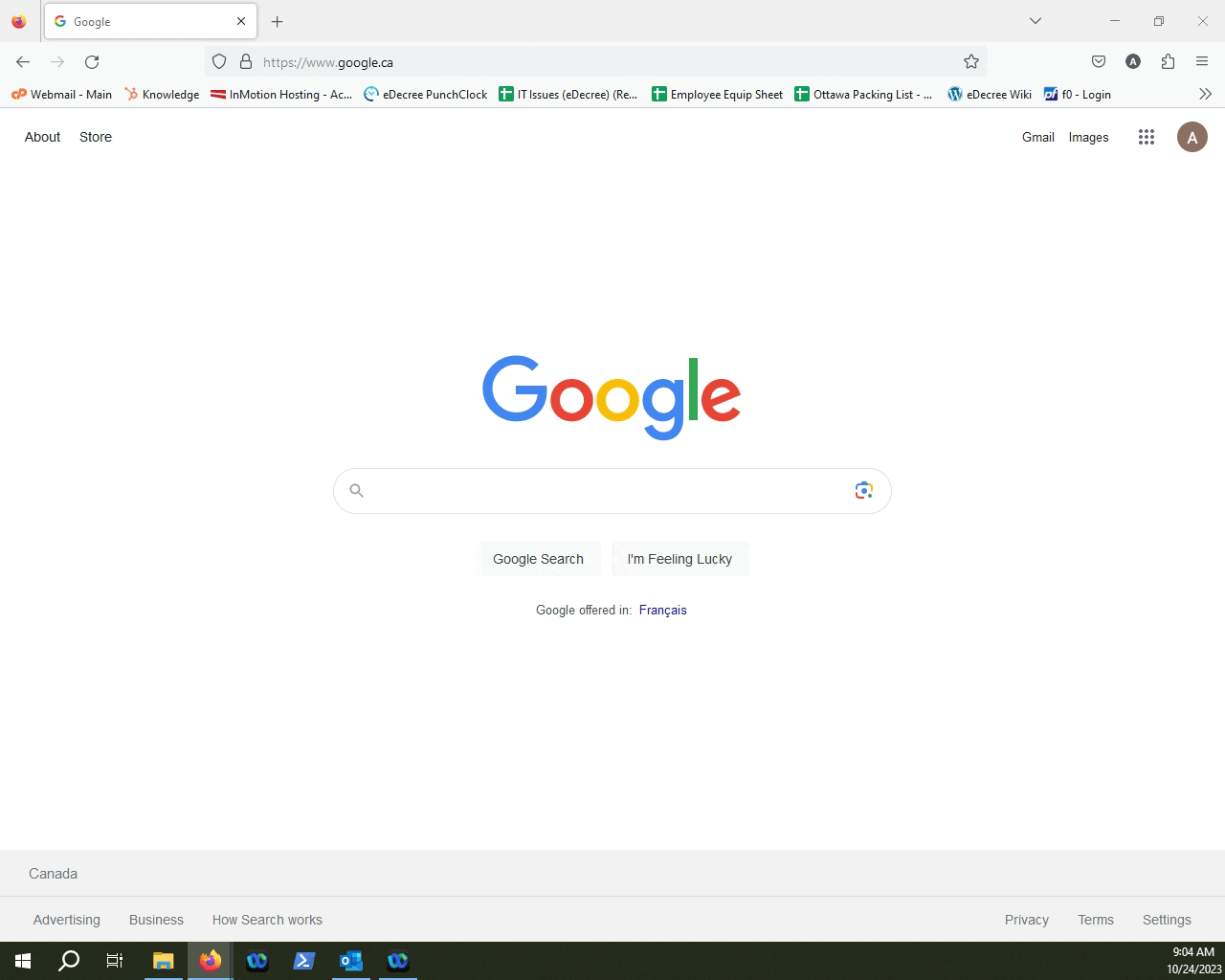
Next, click Download VLC.
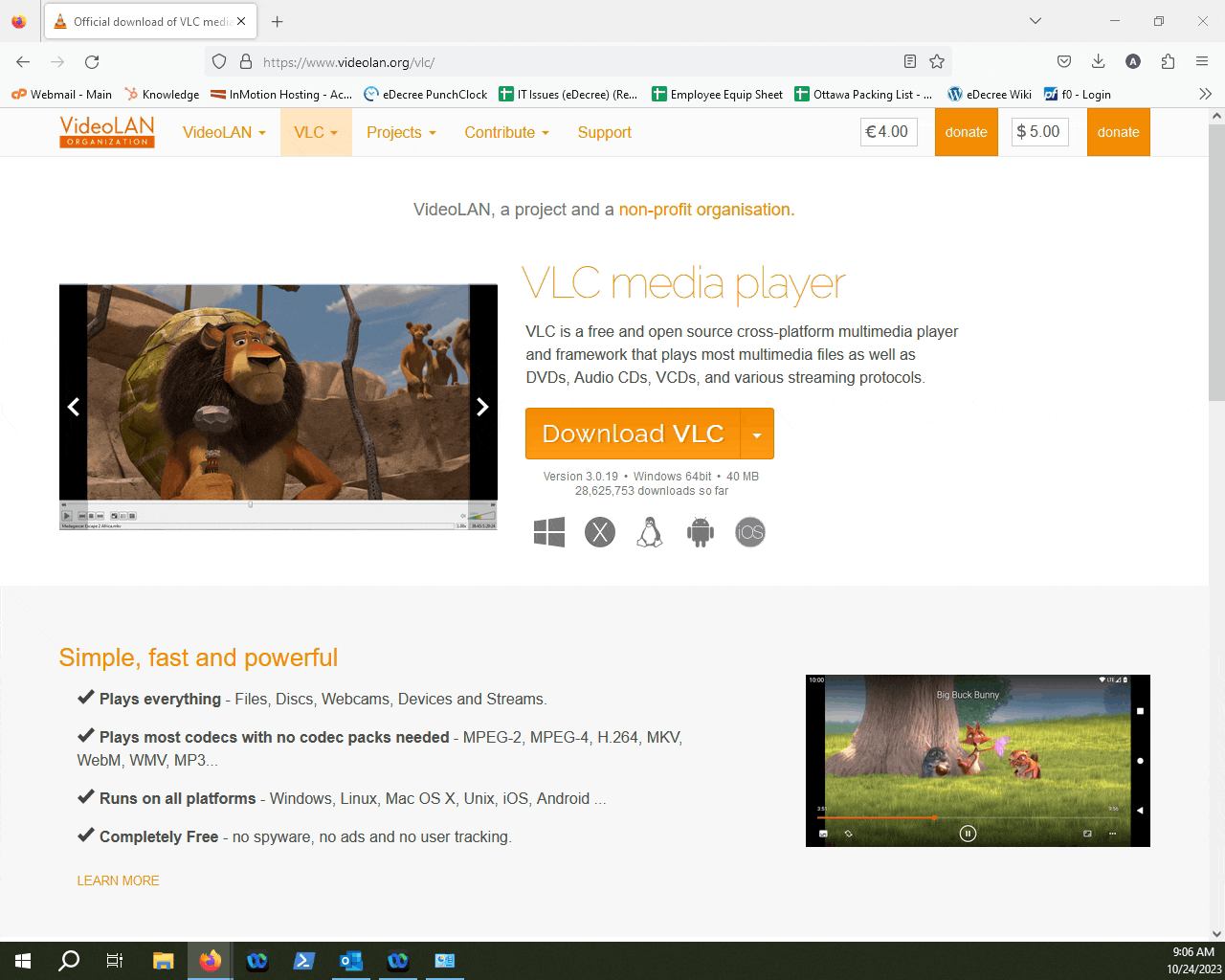
NOTE: This article covers installing VLC on a 64-bit version of Windows. If you want to find out what version your copy of Windows is, you can check out this article here.
Run the installer.
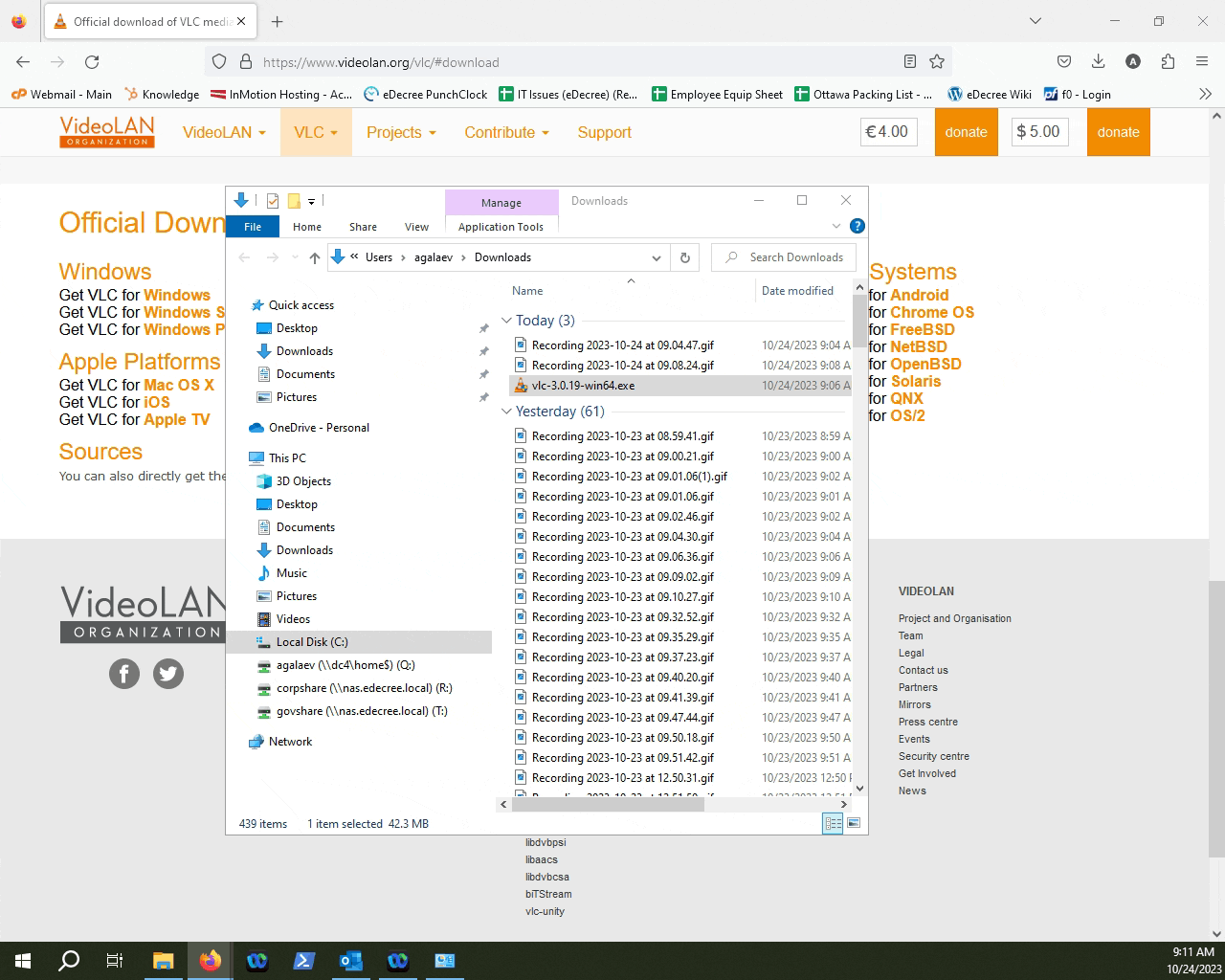
Follow the prompts to install VLC onto your computer. You can leave everything at their default values.
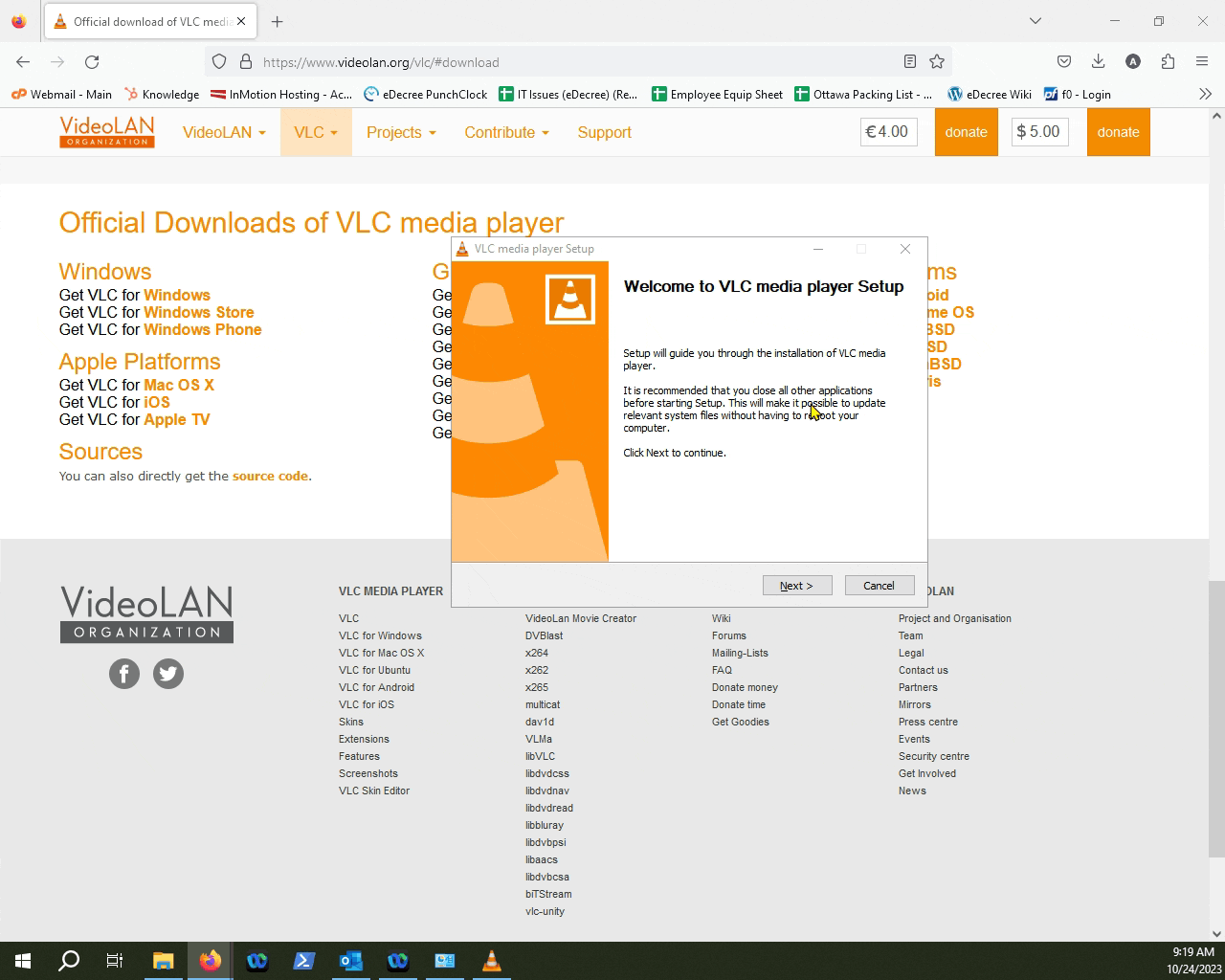
Click Finish to finalize the installation.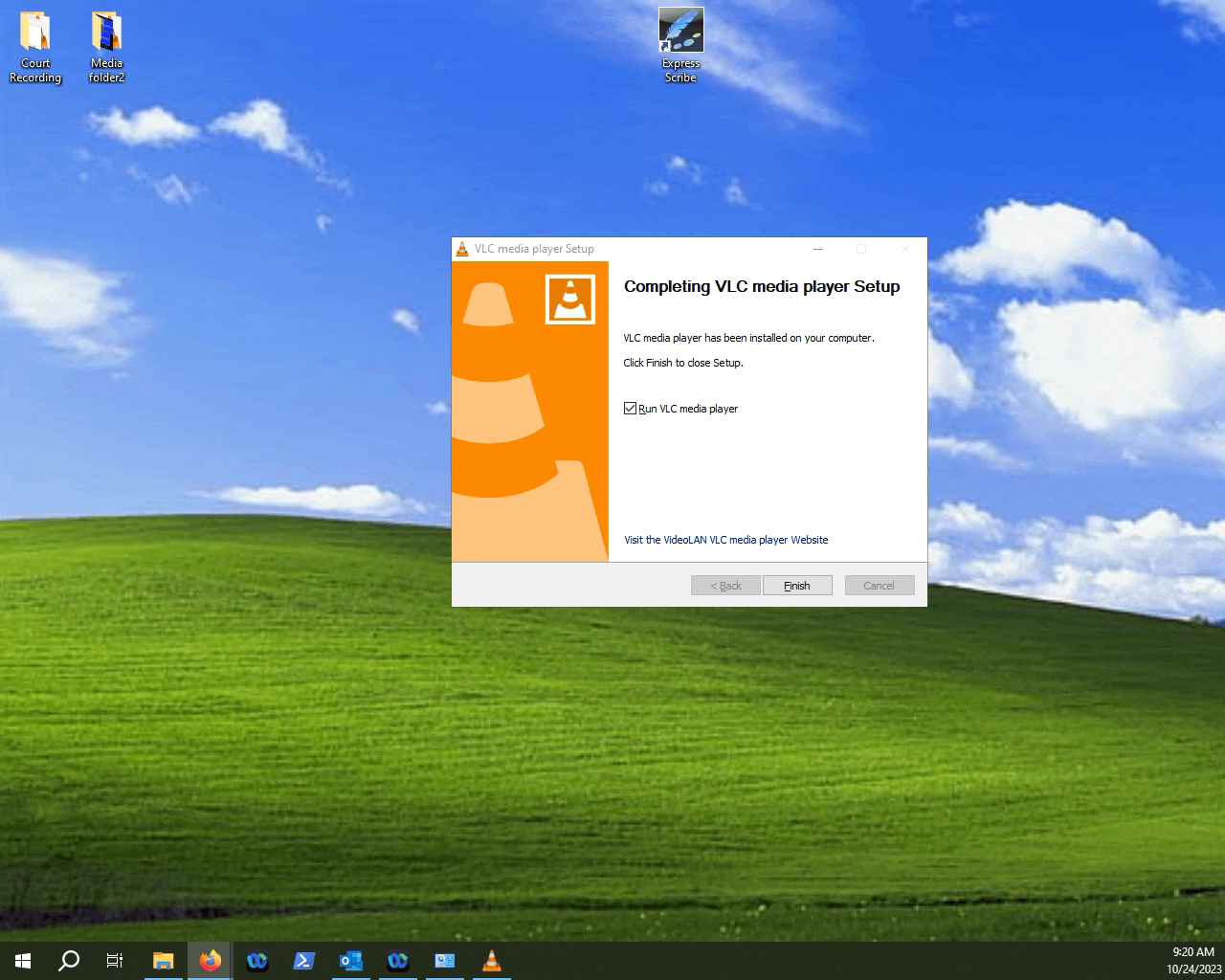
NOTE: You might get a pop-up asking to allow metadata access to your network, which means VLC could access the internet to gather metadata for the medial files (things like cover art, artist names, etc..) You can choose VLC to not gather that data, as it will not impact the performance of the program.
