-
Claudio: Getting Started
-
Claudio: Desktop
-
Claudio: Live
-
Claudio: Mobile
-
Claudio: Processing Jobs
- File Submission
- Editing Transcripts
- File Types & Sizes
- Ontario ACT Legal Transcripts
- General Transcripts
- Business Transcripts
- Legal Transcripts
- Insurance Transcripts
- Medical Transcripts
- Medico-Legal Transcription
- Security
- Usage
- Nova Scotia Courts
- Quickstart - Multilingual Transcription & Translation
- Translate and Transcribe from non-English media
- How can I delete job data for multiple jobs?
- How to convert .dcr media file to wav, avi, wma or wmv on Liberty Player?
- How can I export only a specific channel(s) from a multichannel DCR file?
- How can I have timestamps on every speaker change?
- TimeSync Playback on Claudio
-
Claudio: Profiles & Workflows
-
Claudio: Mac Users
-
Microsoft Word Support
-
A/V Support
- Converting Video to Text
- Converting Audio to Text
- Audio Transcription Playback Software: Liberty Player
- Audio Transcription Playback Software: FTR (For The Record)
- Audio Transcription Playback Software: VIQ Player
- Audio Transcription Playback Software: VLC Media Player
- Audio Transcription Playback Software: Express Scribe
- How do I assign global hotkeys in Liberty Player?
-
Computer Configuration
-
Resource Centre
-
Loom Analytics Academy
-
Claudio Developer Documentation
-
Claudio Product Updates
-
FAQ
How can I tell whether my version of Windows is 32 or 64 bit?
This article will look at how you can tell if your version of Windows is 32bit or 64bit.
Table of Contents
1.Access Windows Search.
2.Find the "About your PC" setting.
3.Looking at your System Information.
4.Locating the System type.
Why do I need to know this?
When installing programs on our computers, it is important to consider the Windows version that we are running. In this article we are going to look at how you can find out your Windows version.
NOTE: You may notice some websites or application developers may use 'x86' or 'x64' when stating which version of Windows the app is designed for.
REMEMBER: x86 = 32bit , x64 = 64bit
You may find yourself looking to download a file, only to come across 2 versions of the same file. One version may read something like "for 32-bit only", or ..."(x86)", and the other may have "x64" or "..for 64-bit versions of Windows". It's important to know which file is compatible with your operating system.
WARNING: 64-bit applications will not run on 32-bit versions of Windows, while 32-bit applications will run on both 32-bit and 64-bit versions of Windows.
Let's look at how you can find out which Windows version you are running.
Click on your Search Bar.
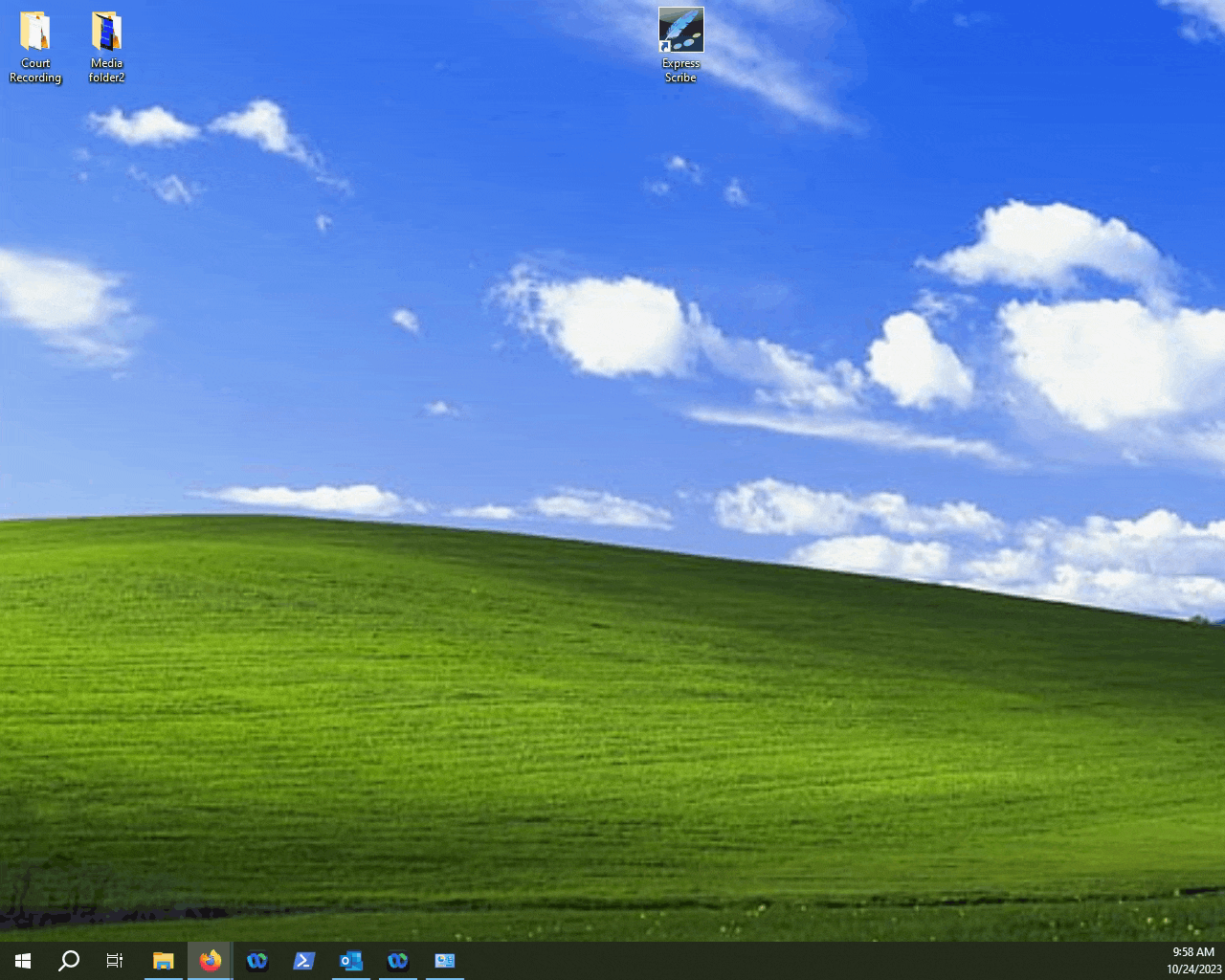
Type "About your PC".
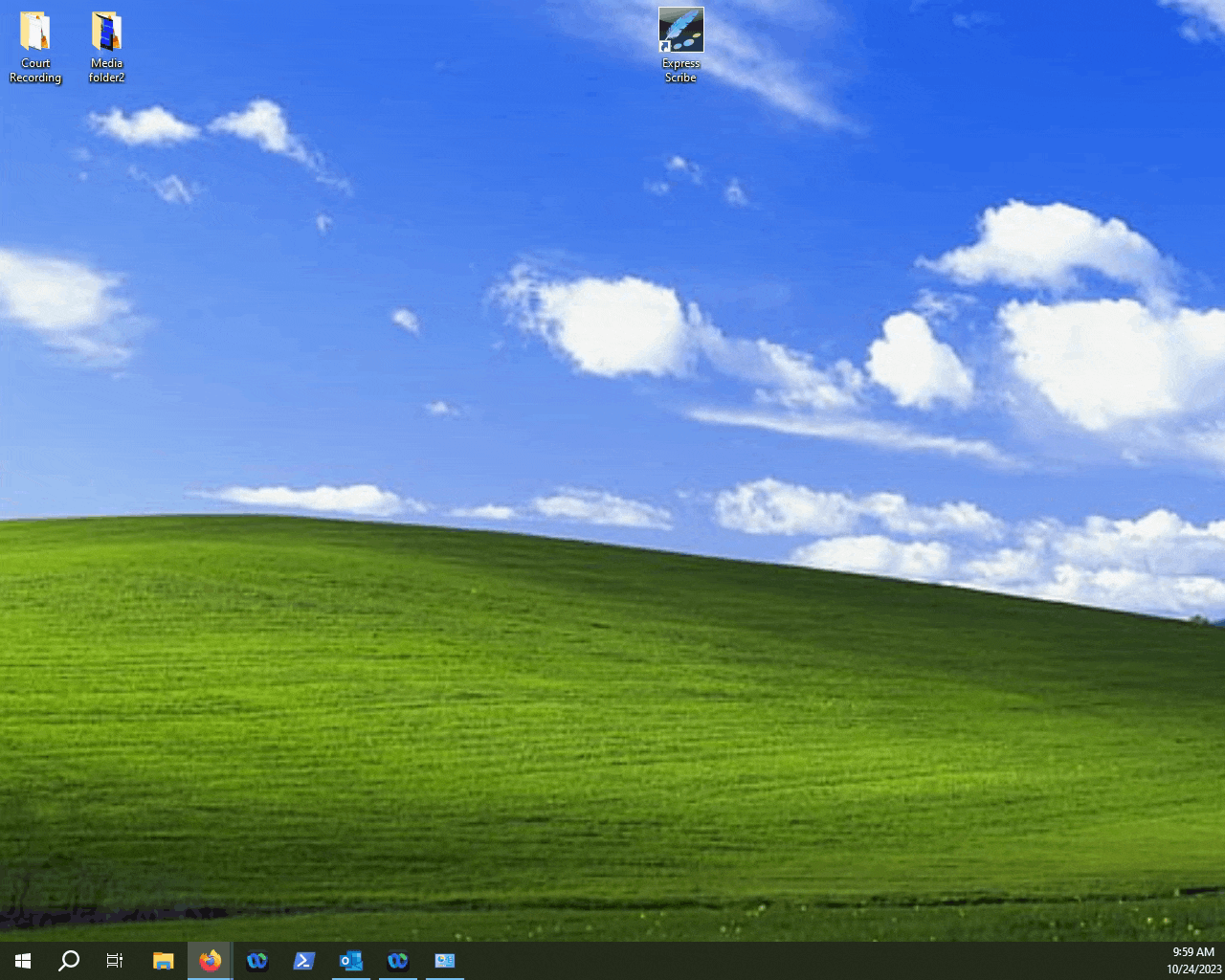
Click on the "About your PC" system setting and a new windows pop-up with your basic system information.
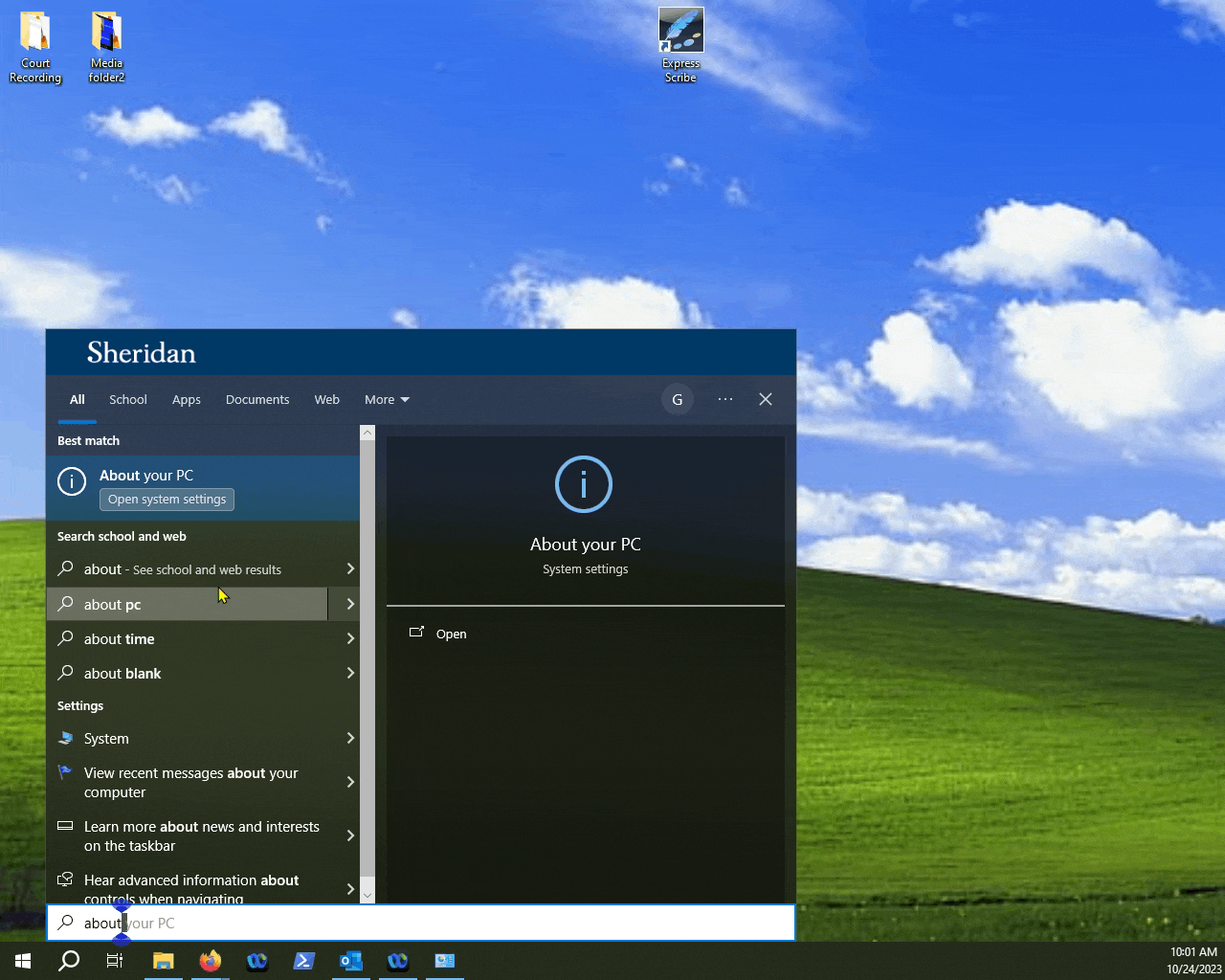
Look at the "System type" header. Your operating system version and CPU architecture should be listed there.
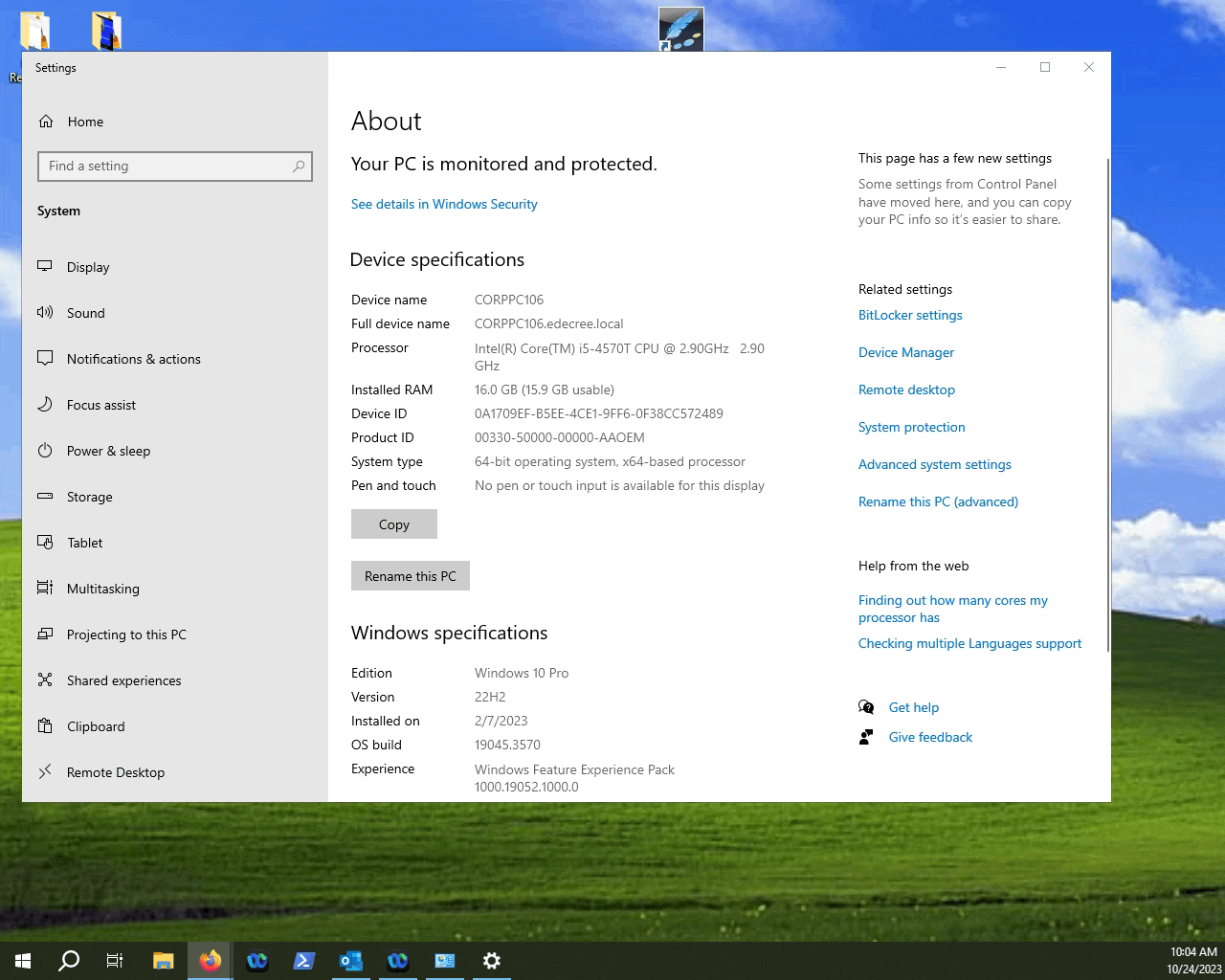
NOTE: Do keep in mind that having a 32-bit(x86) processor can only work with 32-bit operating systems. Having a 64-bit(x64) processor can support 32-bit and 64-bite operating systems.
