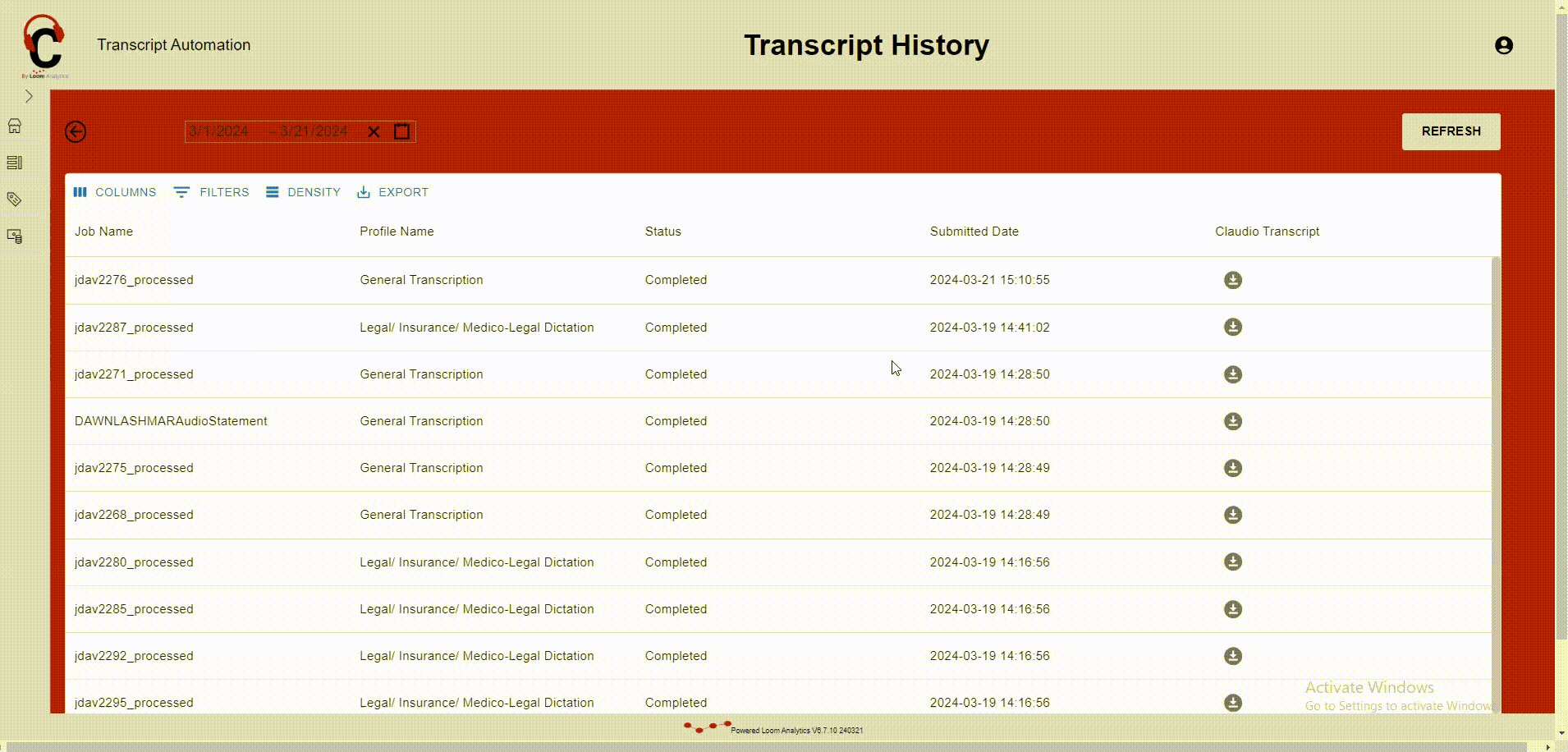What is the Transcript History Report?
What it is, how it works, and how to access it.
The Transcript History Report shows the history/record of all of your previous job requests.

How to Navigate to the Transcript History Report
To access the Transcript History Report, first log in to your account and navigate to the designated Transcript History section located in the left-hand menu. Upon selecting this option, you will be granted access to a detailed archive containing your previous transcription records.

Information in the Transcript History Report
The Transcript History Report contains 5 columns:
- Job Name
- Profile Name
- Status
- Submitted Date
- A link to download the Claudio Transcript
- Date Filter
Job Name
The Job Name is the title assigned prior to submitting or assigned by a user before submitting the transcript task, which serves as a unique identifier. It helps you recognize and find the transcript later on.

Profile Name
The Profile Name is usually the title of the profile that you choose prior to submitting the media file for transcription. It helps you remember which profile you chose for each audio file, making it easier to keep track of your preferences.

Status
The Status indicates the current state of the transcription process. If you've recently submitted a profile, such as within the past 2-3 minutes, it will display as "In Process." For previously completed transcripts, it will say "Completed."

Submitted Date
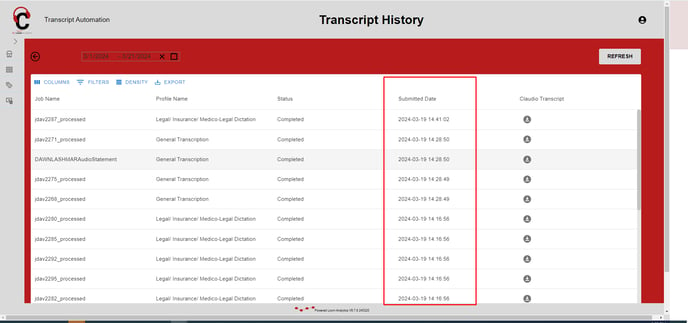
The Claudio Transcript column provides a quick download link to access your completed Claudio transcript.

Date Filter:
The date filter feature offers users the advantage of selectively filtering transcripts based on their desired date range. With numerous past transcripts available, locating specific ones may become challenging over time. Therefore, users can utilize the date filter by specifying both a start and end date. Should a user opt not to specify dates, the default range will encompass the entirety of the current month.

Accessing the Job Summary
When you click on any of the job rows in the report, you will be redirected to the Job Summary page where you can access additional details about the job, including:
- Profile Name
- Transcript Content
- Original Source Media File
- Total Audio Length
- Claudio Job Completion Time
- Submission Date
- Completion Date