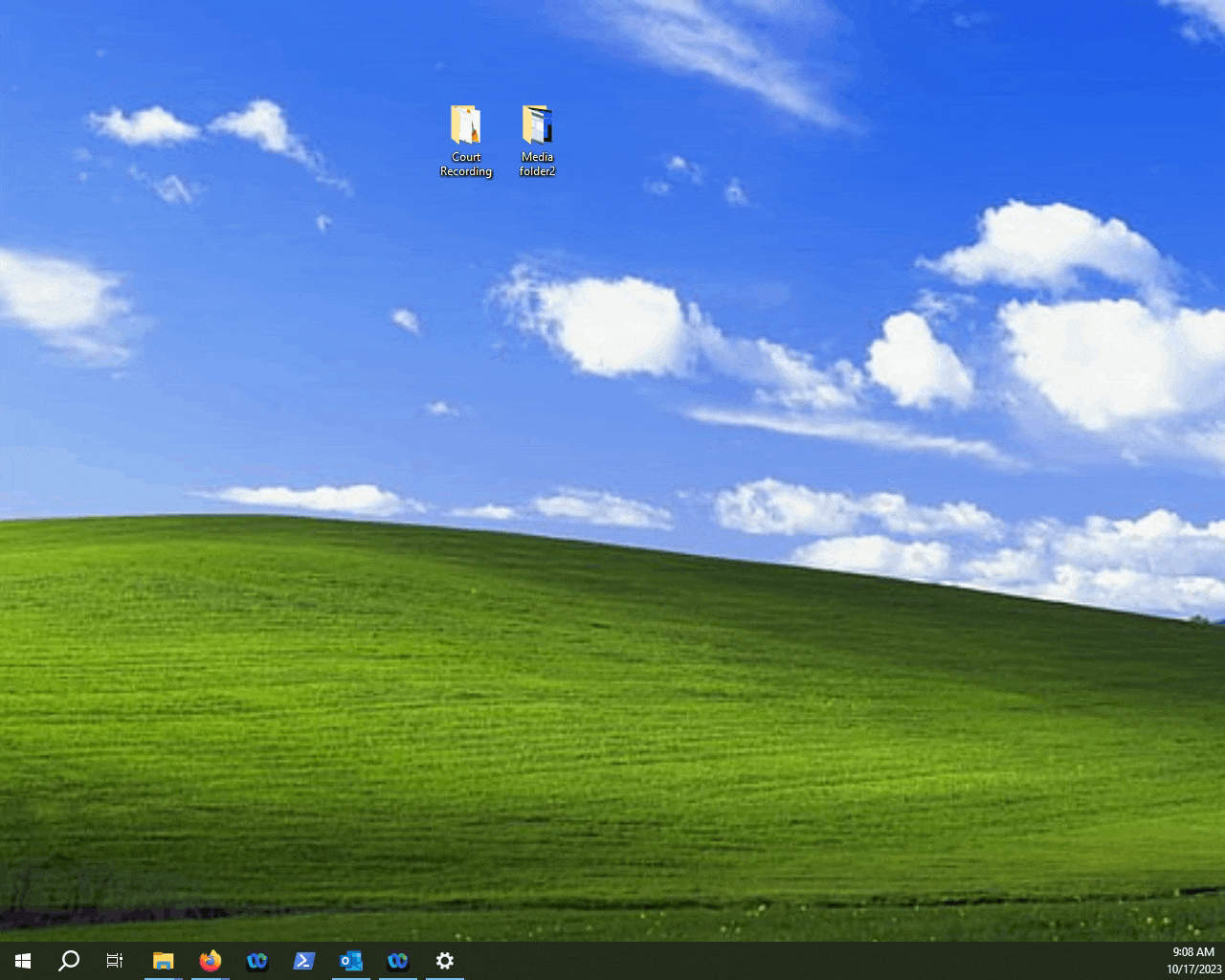- Loom Analytics Knowledge Base
- Microsoft Word Support
- Microsoft Word Basics: Saving and Proofing
-
Claudio: Getting Started
-
Claudio: Desktop
-
Claudio: Live
-
Claudio: Mobile
-
Claudio: Processing Jobs
- File Submission
- Editing Transcripts
- File Types & Sizes
- Ontario ACT Legal Transcripts
- General Transcripts
- Business Transcripts
- Legal Transcripts
- Insurance Transcripts
- Medical Transcripts
- Medico-Legal Transcription
- Security
- Usage
- Nova Scotia Courts
- Quickstart - Multilingual Transcription & Translation
- Translate and Transcribe from non-English media
- How can I delete job data for multiple jobs?
- How to convert .dcr media file to wav, avi, wma or wmv on Liberty Player?
- How can I export only a specific channel(s) from a multichannel DCR file?
- How can I have timestamps on every speaker change?
- TimeSync Playback on Claudio
-
Claudio: Profiles & Workflows
-
Claudio: Mac Users
-
Microsoft Word Support
-
A/V Support
- Converting Video to Text
- Converting Audio to Text
- Audio Transcription Playback Software: Liberty Player
- Audio Transcription Playback Software: FTR (For The Record)
- Audio Transcription Playback Software: VIQ Player
- Audio Transcription Playback Software: VLC Media Player
- Audio Transcription Playback Software: Express Scribe
- How do I assign global hotkeys in Liberty Player?
-
Computer Configuration
-
Resource Centre
-
Loom Analytics Academy
-
Claudio Developer Documentation
-
Claudio Product Updates
-
FAQ
I'm worried about losing my progress in my Word document if my PC crashes...what can I do?
This article will act as a simple guideline for you to ensure your Word documents are always made to be recoverable in the event of your computer crashing, power outage etc...
Table of Contents
1.Access the Word Options Menu.
2.Go into the "Save" category.
3.Check the AutoRecover timer.
4.Check AutoRecovery if last document version.
5.Confirm your changes.
We cannot predict everything that can happen to our computers. Sometimes a power surge may force your PC to restart, or a system crash may occur forcing your computer to restart. Microsoft Word has built in tools that can protect you from losing your work. Follow the guide below to find out how it works.