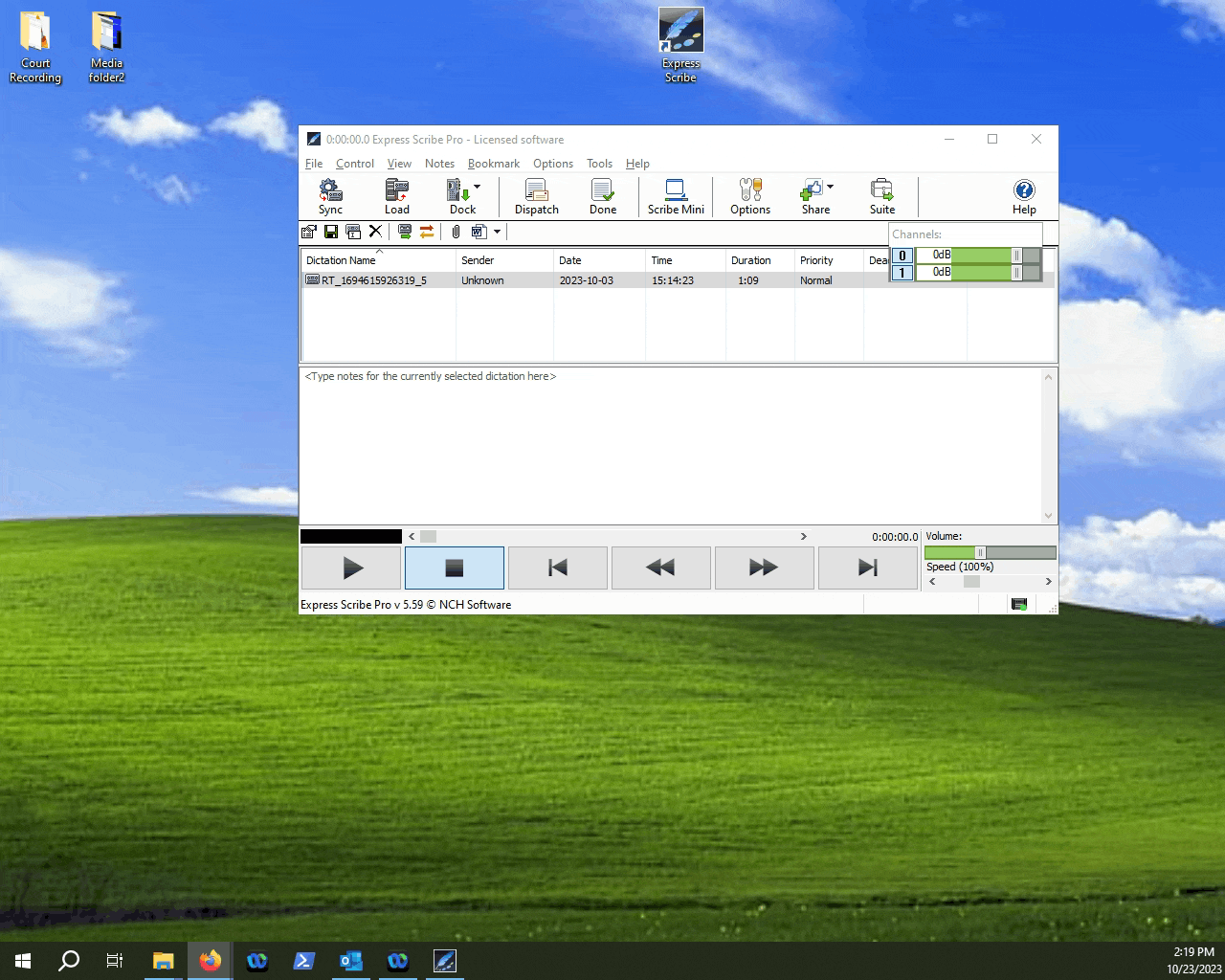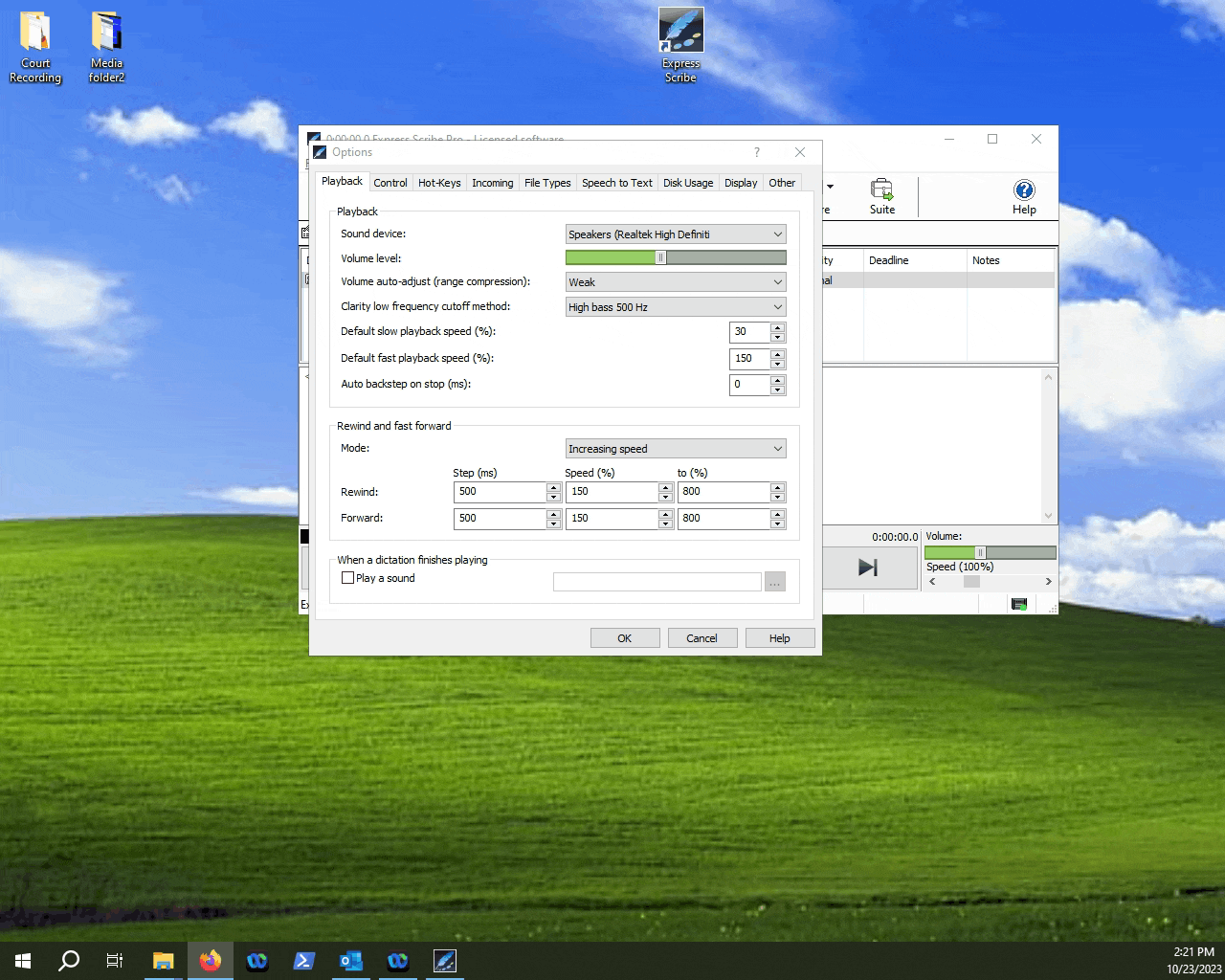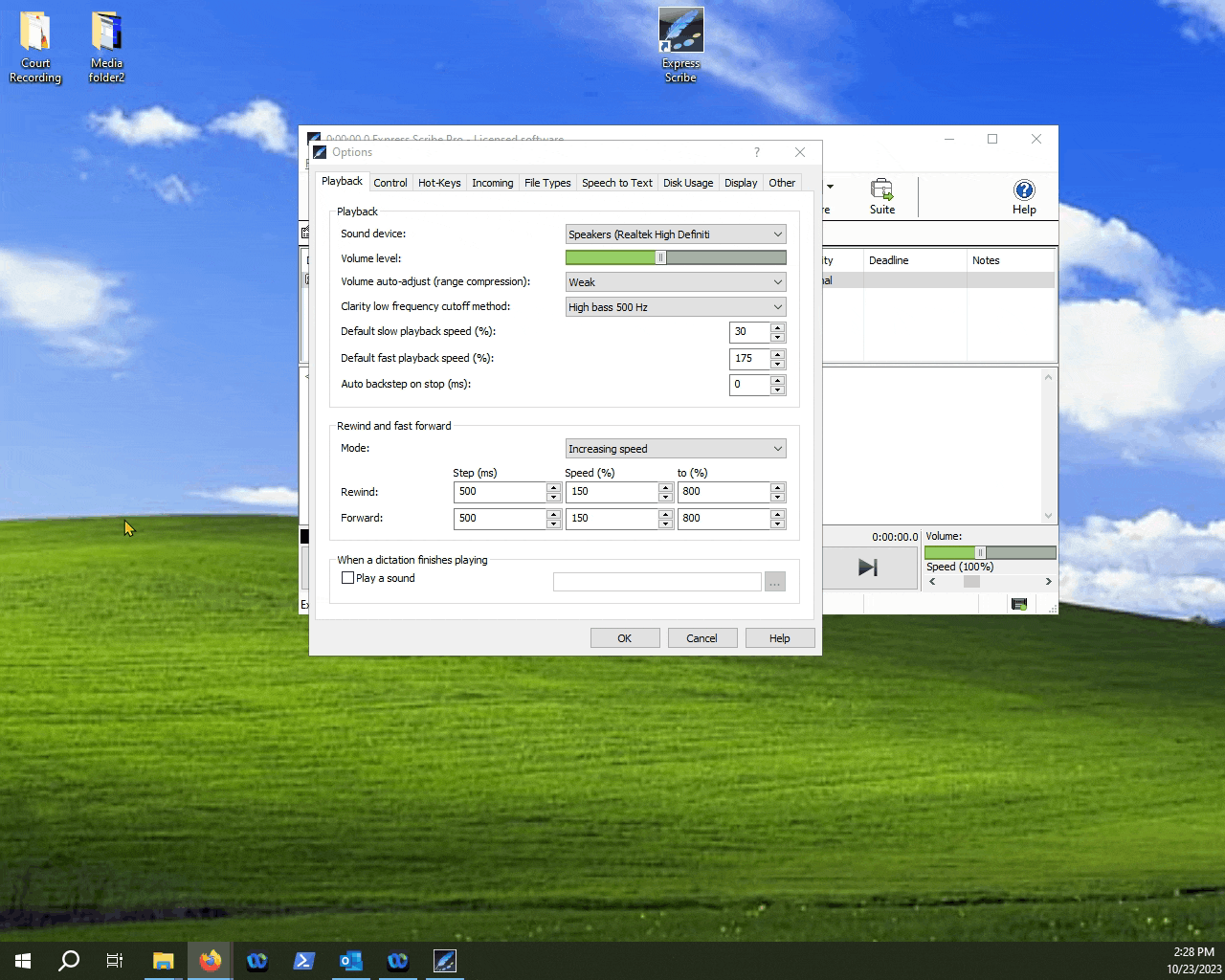Editing the playback speed in Express Scribe.
This article will outline the steps that you need to follow to set the playback speed in Express Scribe.
Table of Contents.
1.Accessing the Options menu.
2.Accessing the Playback menu.
3.Changing default slow playback speed.
4.Changing default fast playback speed.
5.Changing the backstep timing.
6.Reviewing the hotkeys and confirming changes.
When you're typing up a transcription, you may find that you want to set the playback speed of the recording to go a bit faster or a bit slower. Express Scribe offers an option for you to edit how fast or slow a media file can be played back. Let's take a look at the guide below to see how we can make these changes in Scribe.