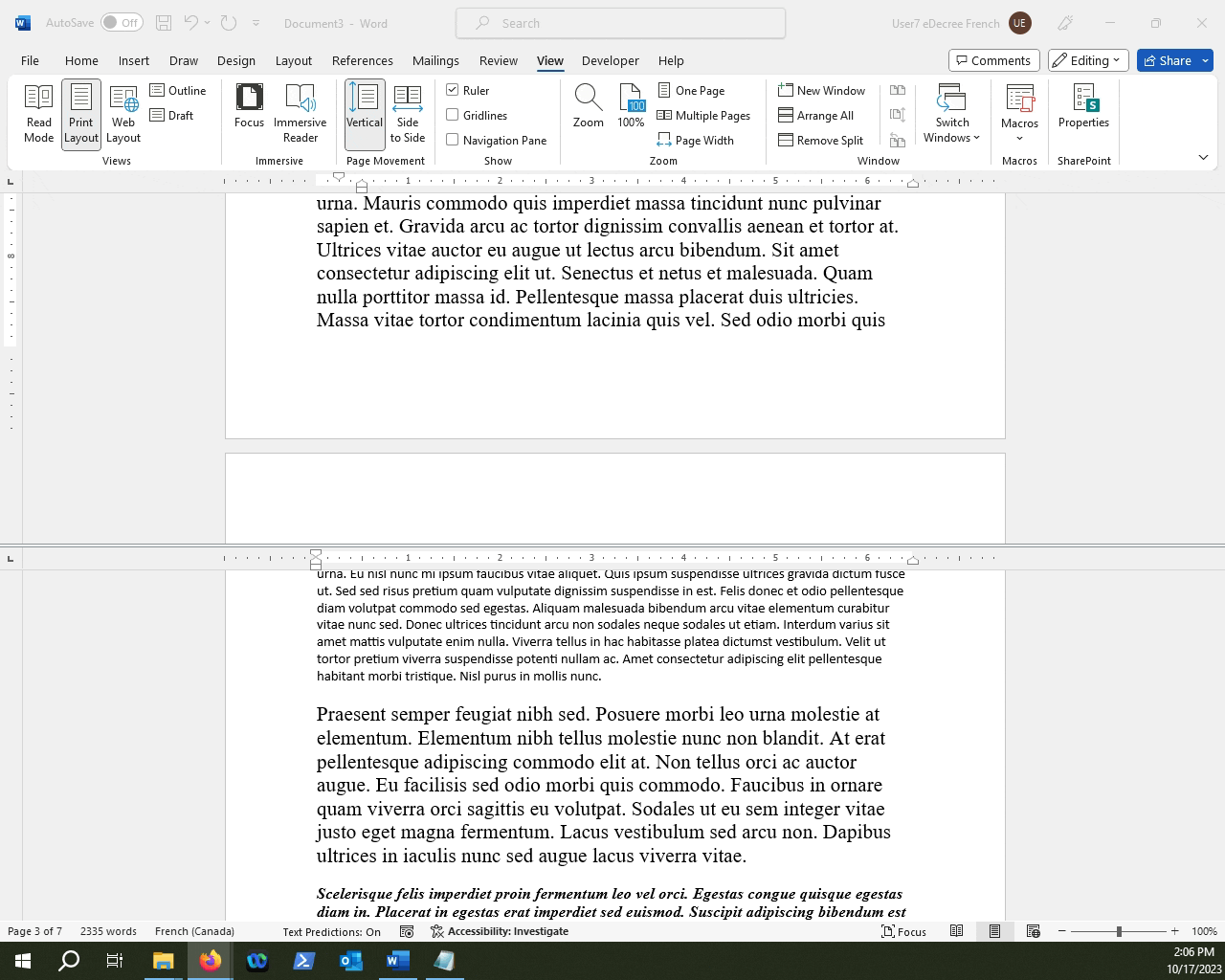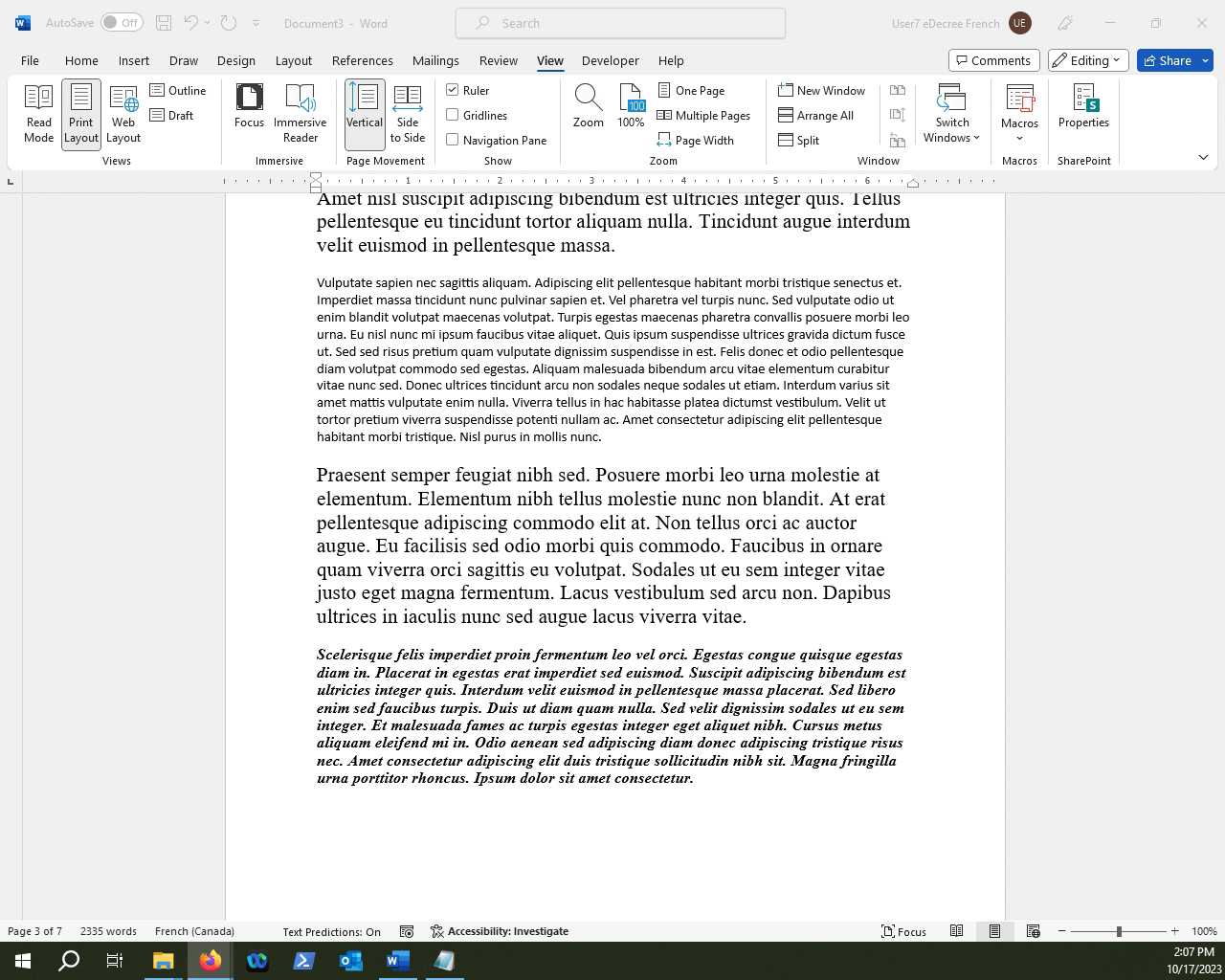How can I look at different parts of my Microsoft Word document at the same time?
This article will guide you on how you can split the view of your Microsoft Document to look at separate sections simultaneously.
Table of Contents
1.Go into the View Tab.
2.Find the Split option.
3.Going back to the default view.
4.Opening the same document in a new window.
Large word files can contain multiple pages of content, and scrolling through all of it can become very time consuming. This article will talk about how you can "split" your view so you can look at multiple sections of the same document at the same time. Let's try it out.
Click the View Tab.
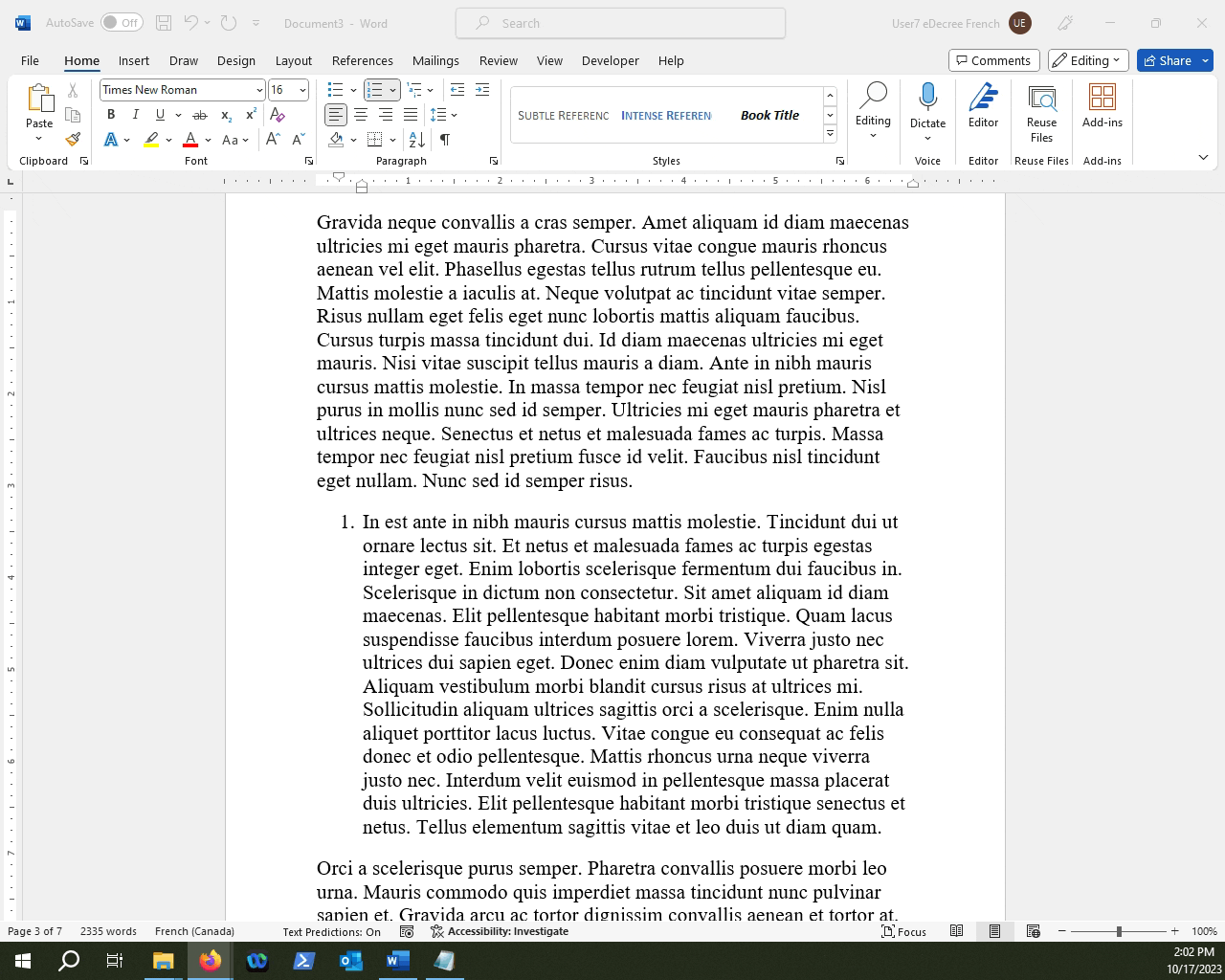
Click Split, or use the CTRL+ALT+S hotkey.
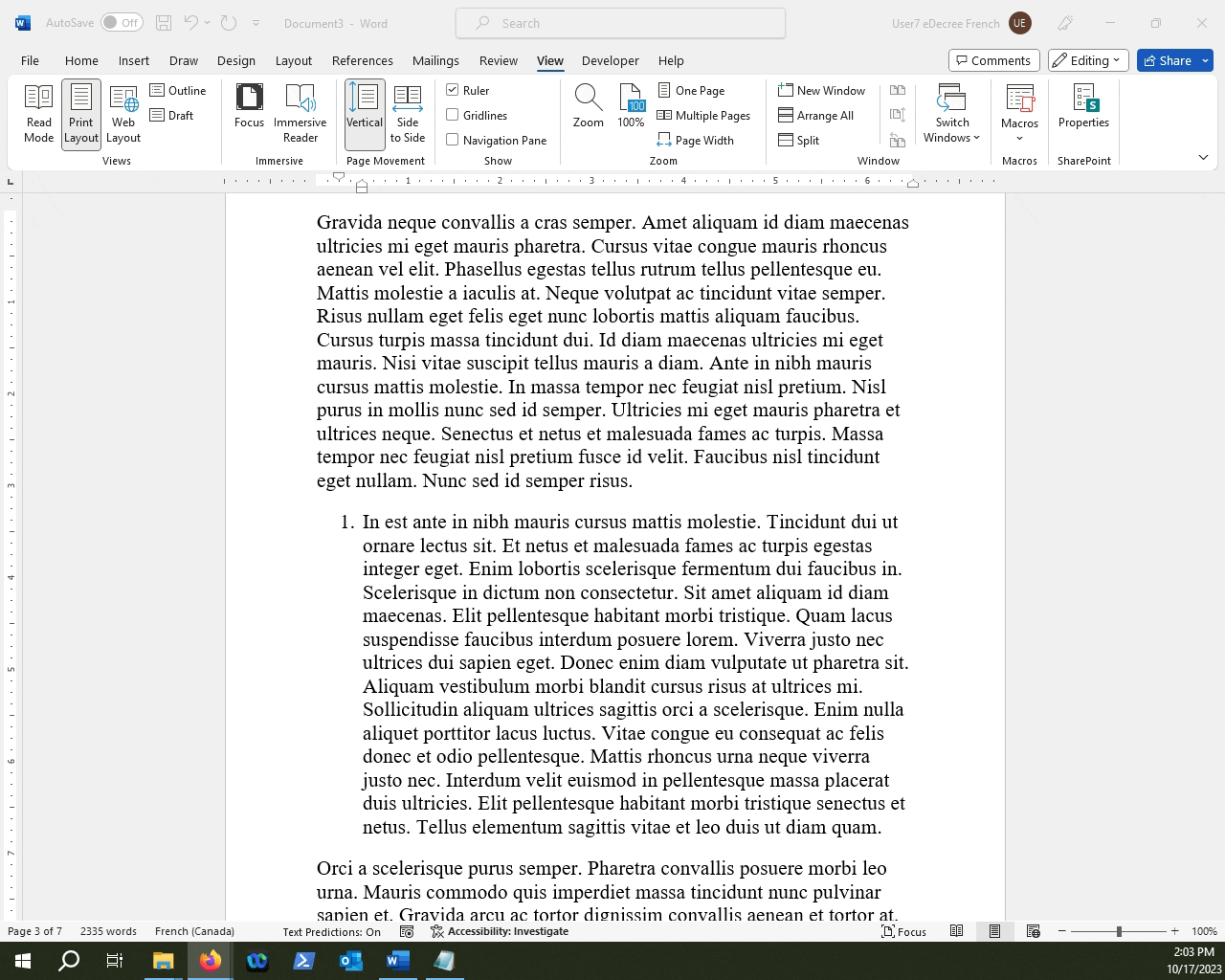
To remove the second split window, click on "Remove Split".