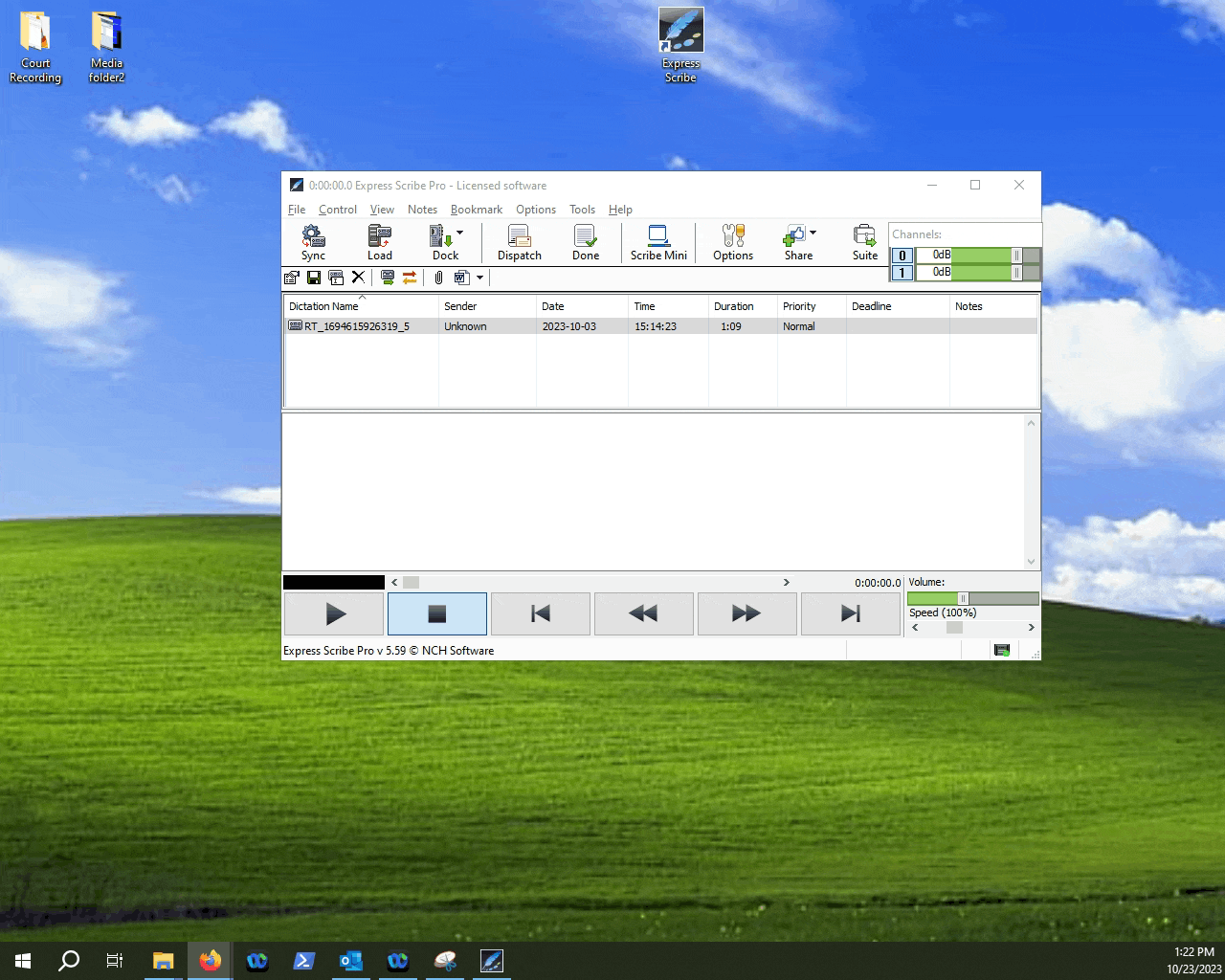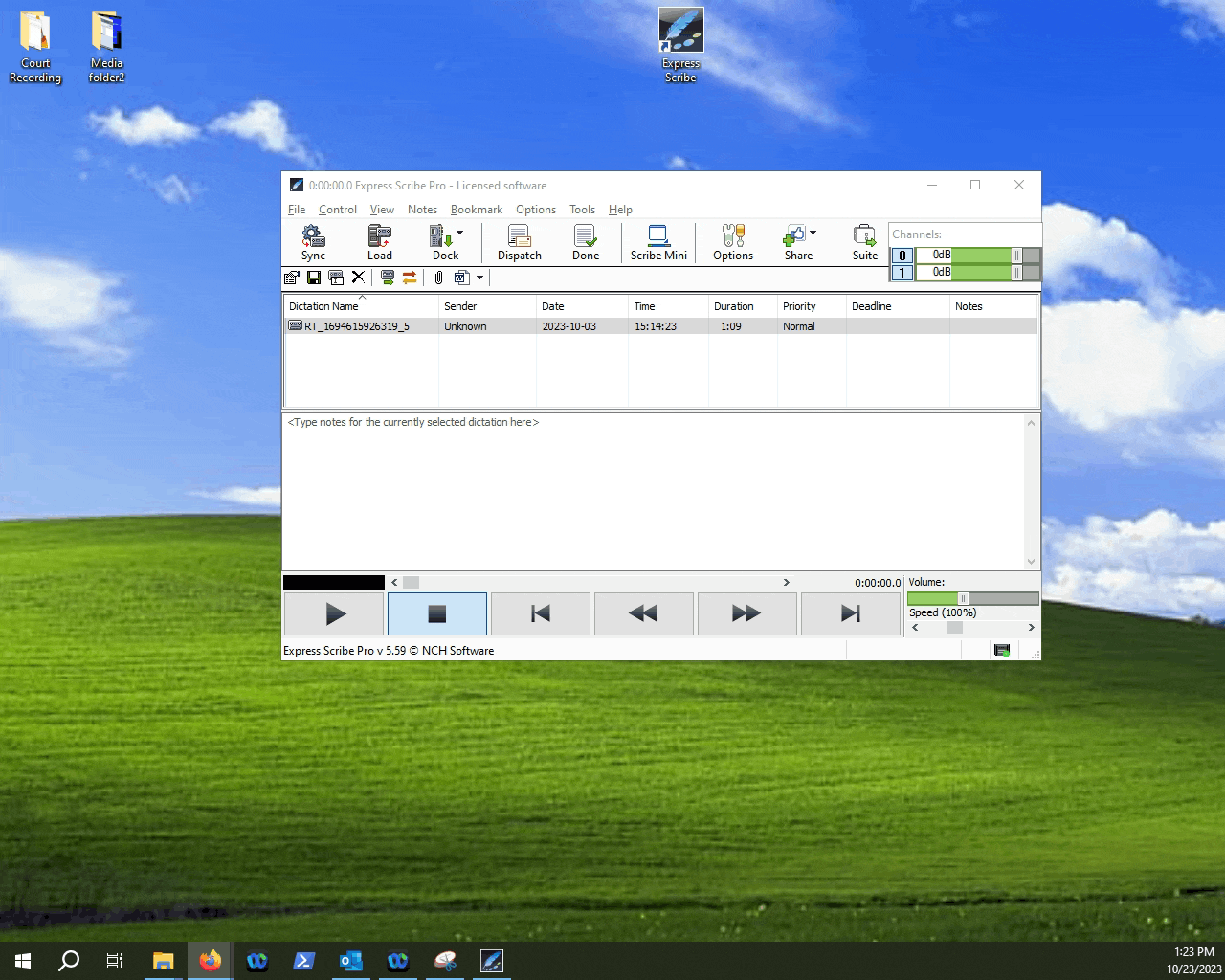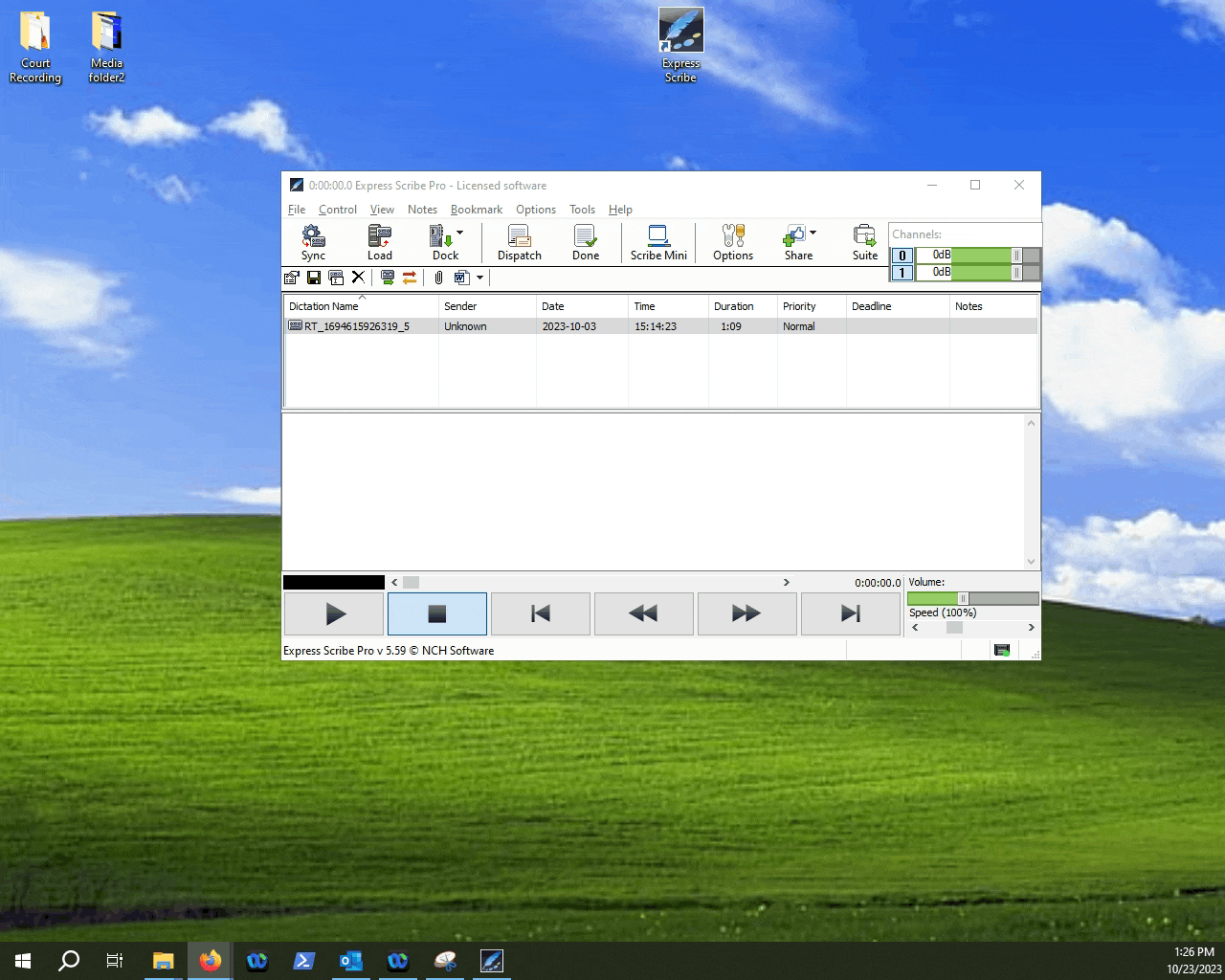How to improve audio quality in Scribe?
This article will look at a way you can potentially get better audio quality in Express Scribe.
Table of Contents
1.Finding the File tab.
2.Finding the Special Audio Processes menu.
3.Selecting options for audio enhancement.
4.Undoing changes.
If you happen to be working on a file and find it difficult to understand what is being said, there is a special menu you can take a look at within Express Scribe that may help with audio quality.
The menu will include the following options that can help with improving audibility of your recording:
Background Noise Reduction
Extra Volume Boost
High Pass Filter
Follow the below guide to find the settings: