How do I add page numbers to my Word document?
In this article we will describe how you can add Page Numbers to your Word Document.
Table of Contents
1.Find the Insert tab.
2.Click "Page Number"
3.Select a Page Numbering Option.
4.Using the Search Function.
If you need to add page numbers to your Word Document, please refer to the steps below;
Press the Insert Tab on the menu bar.
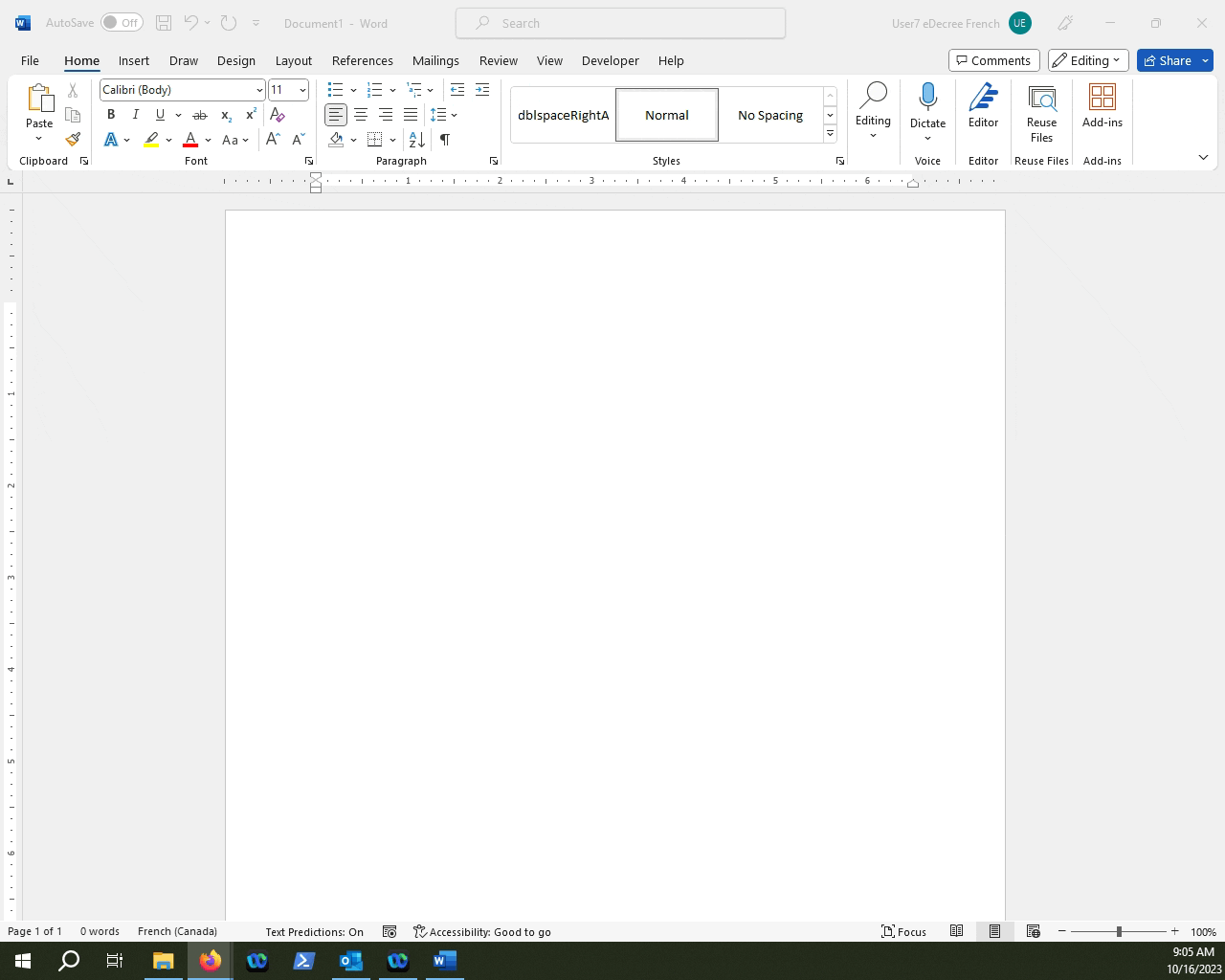
Find the Page Number button. Click on it to see the various options. From here you can choose where you want the Page Numbers to be, as well as their formatting.
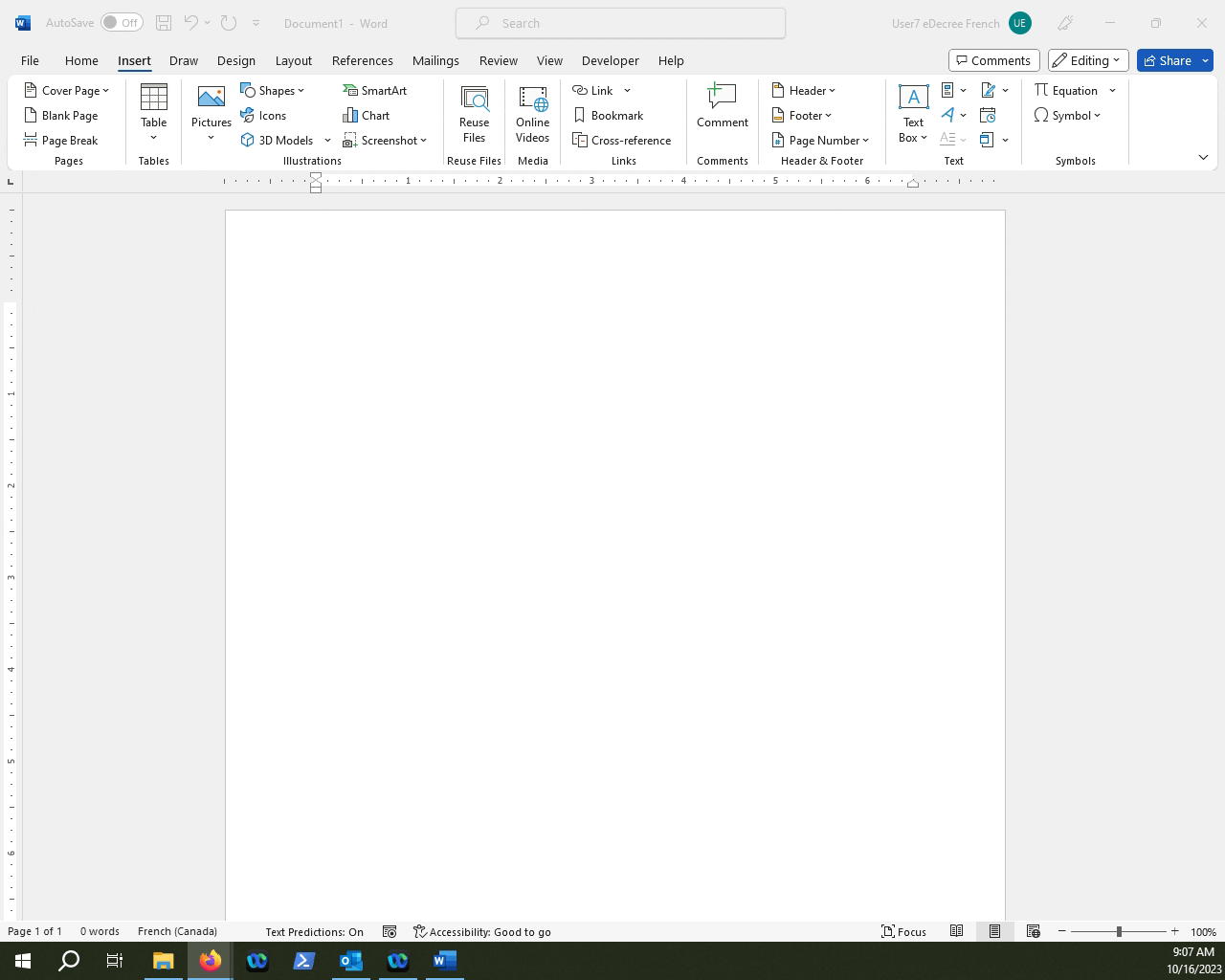
If you hover your mouse over the menu options, MS Word will give you a little preview of where the page numbers are going to be placed.
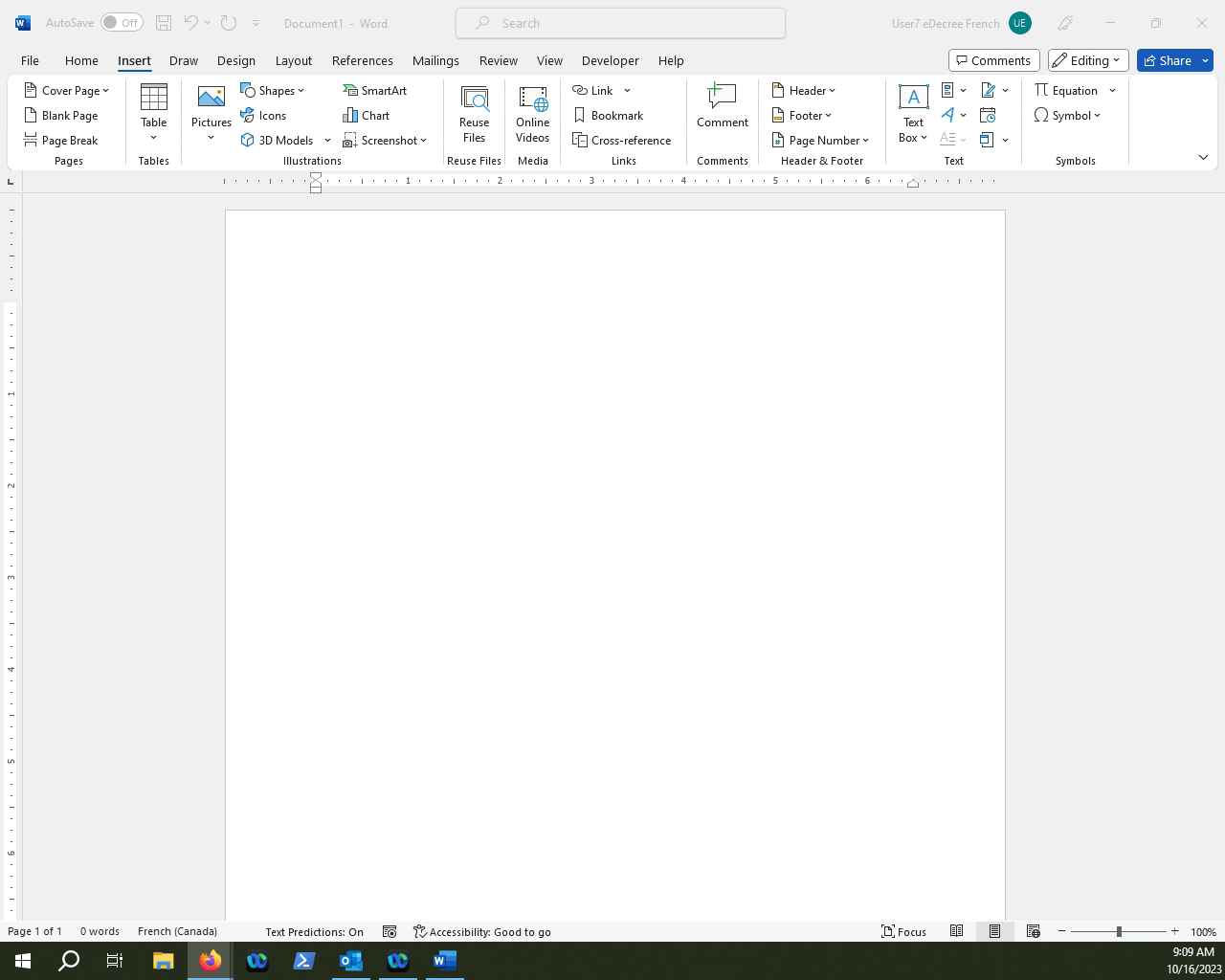
NOTE: Do note that adding page numbers will add them either in the "Header" or "Footer" section. Those are formatted a little bit differently.
Alternatively, you can also use the Search Bar at the top of your Microsoft Word application and type in "Page Numbers" which will bring you to the same menu.
