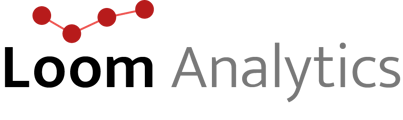This article will provide a brief step-by-step guide on how to activate your Claudio account.
NOTE: To learn about how you can create a Claudio Account, click here.
Table Of Contents
1.Click the activation link in your email Inbox.
2.Fill out the form and confirm password via default activation
3.Fill out the form and confirm password via extra layer of security
4.Log in to Claudio.
Activating your Claudio account (either as a trial or enterprise user) is the final step to finalize your registration in the system. Refer to the below guide to successfully activate your account.
NOTE: You should have received your activation link in the email inbox that you are using to create your Claudio account with.
Click on the activation link that is sent to the email you are registering the account with.
Create and confirm the password for your Claudio account. Then choose where you want your authorization code sent to.
There are two methods by which a user can activate their account:
-
Default activation: By default, users can activate their accounts without providing a second factor method to access their account. They can submit the activation form with all the required information, and will be logged into their account.
-
Extra layer of security activation: Users have the option to select an additional layer of security during the activation process. After clicking on "Do you need an extra layer of security?", a dropdown menu will appear, prompting users to choose "Email." Please provide an alternate email address in the designated box, ensuring it differs from the primary email. Subsequently, click "Submit" to initiate the process. An authorization code will then be sent to the provided email address. Input the received authorization code into the designated field and proceed by clicking "Submit" to complete the process.
The following videos demonstrate the functionality of both activation methods.
CAUTION: You will need to provide a separate email address if you you chose "Email" as the 2FA option. If you enter the same email you registered when creating your Claudio account, a warning will pop-up asking you to provide a different email address
ATTENTION: The "Submit" button will appear once you have confirmed your password and selected an option for you to receive your verification code.
NOTE: Check your Spam/Junk folder if you cannot see the code in your inbox.
Upon successful completion of the activation process, users may proceed to access the login page.
Log in to Claudio with your newly activated account
NOTE: You will be prompted to enter an authorization code that will appear either on your phone or in your email inbox, depending on what you chose when registering.
TIP: To learn how to log in to your new account, click here.