I'm seeing an error message that says 'App Expired' on Claudio Desktop. What should I do next?
This article outlines the steps to take if you encounter the 'App Expired' error in the Claudio Desktop app. These steps involve uninstalling, reinstalling, and reactivating the app using a new activation code.
The 'App Expired' error typically appears when a new version of the app is required and reactivation is needed.

Please follow the steps below to resolve this issue and continue using Claudio Desktop.
Uninstall Claudio Desktop
- Open the Start Menu and search for "Claudio Desktop".
- Right-click on the Claudio Desktop app and choose "Uninstall".

- This will open the Control Panel. In the list of installed programs, locate Claudio Desktop.
- Right-click on it again and select "Uninstall".

- If prompted, enter your administrator credentials to proceed.
- In the uninstaller window, choose the "Online" option.

Note: It is very important to select 'Online' option if you have unused credits and need it to be synchronized back to your cloud account. You will need an active internet connection for this. - Click "Next", then select "Sync".

- The Claudio Desktop login window will appear. Log in using your credentials.

- Wait a few minutes while the app syncs the database and settings. A confirmation pop-up will appear once syncing is complete.
- Click "Next" to continue.
- The uninstallation process will begin.
- Once finished, click "Finish" to complete the uninstallation.
Install Claudio Desktop
- Log in to the Claudio web app.
- Navigate to the "Claudio Desktop" tab.
- Click the "Download Claudio Desktop" button to download the installer.
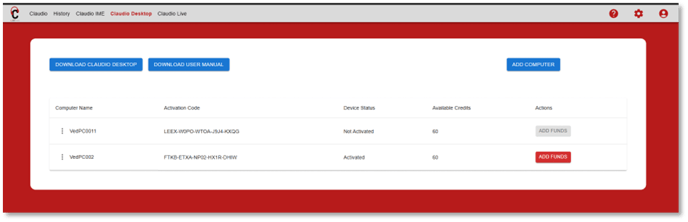
- Once the download is complete, locate the file in your Downloads folder and double-click it to begin installation.

- A window will appear with the License Agreement. Read through the agreement, then click "I Agree" to continue.

- Choose the installation option:
- "Anyone who uses this computer" – if multiple user accounts need access.
- "Only for me" – if you want the app to be available only to your user account.
Then click "Next".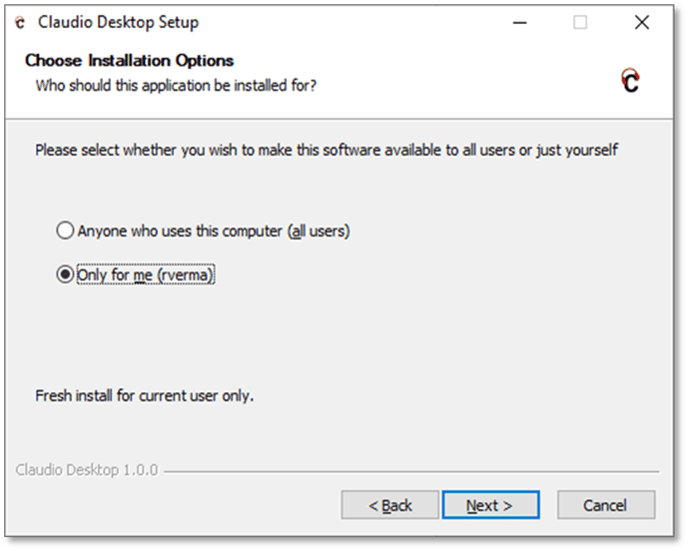
- Click "Install" to begin the installation process.
Note: At least 8 GB of available disk space and 16 GB of RAM are recommended for optimal performance.
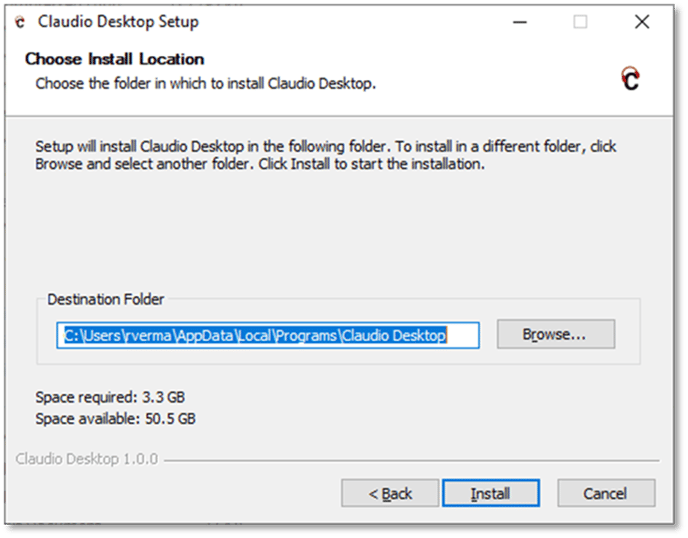

After installation completes, click "Finish". Claudio Desktop will launch automatically.

If it doesn't open, go to the Start menu, search for "Claudio Desktop", and open the app labeled "App".
Activate Claudio Desktop App with a new activation code
- After installation is complete, open Claudio Desktop and log in using your credentials.
- You will be prompted to enter an activation code.
- Open the Claudio web app and navigate to the "Claudio Desktop" tab.
- Find your device name in the list, click the three dots next to it, and select "Generate Activation Code".
- A new activation code will be generated. Copy the code.
- Return to the Claudio Desktop app and paste the activation code into the activation screen.
- Proceed with the activation process as prompted.
