How to Download and Install Claudio Desktop for Windows
This guide walks you through the steps to download and install the latest version of the Claudio Desktop application.
Download Claudio Desktop
You can download the Claudio Desktop app using the following link:
Alternatively, follow these steps through the Claudio Web interface:
-
Log in to your Claudio account using your credentials.
-
Navigate to the Claudio Desktop tab.
-
Click on "Download Claudio Desktop" to get the most recent version.
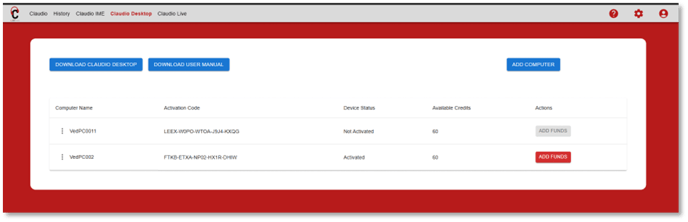
Installing Claudio Desktop
Once the app is downloaded, follow these steps to complete the installation:
-
Locate the installer file in your Downloads folder.
-
Right-click the file and select "Open" or simply double-click it to begin the installation.
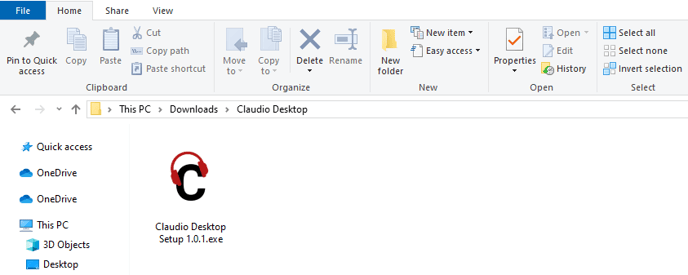
License Agreement
-
A setup window will appear displaying the License Agreement.
-
Review the terms, then click "I Agree" to proceed.

Choose Installation Scope
-
Select one of the following options:
-
"Anyone who uses this computer" – install for all users on the system.
-
"Only for me" – install for your user account only.
-
-
Click "Next" to continue.
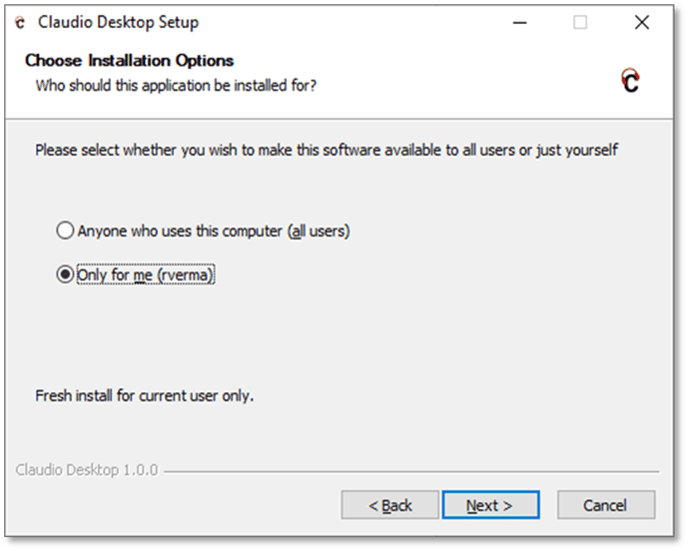
Begin Installation
-
Click "Install" to start the installation process.
Note: It is recommended to have at least 8 GB of available disk space and 16 GB of RAM for optimal performance.
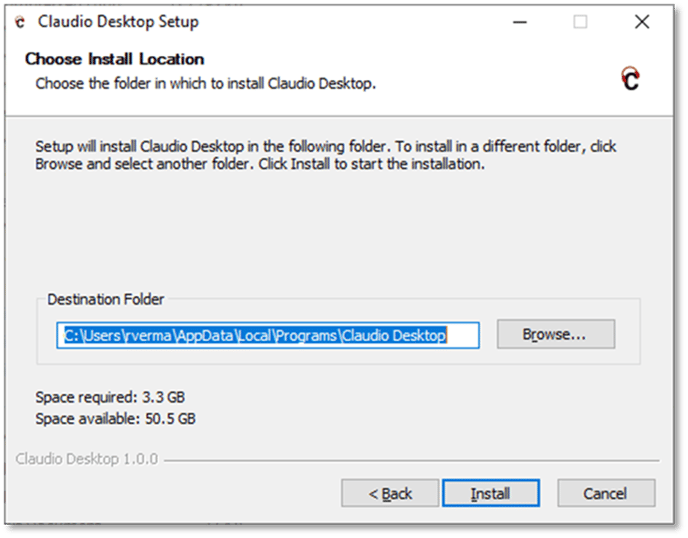

Complete Installation
-
Once the process is finished, click "Finish".
-
Claudio Desktop will launch automatically.

If it doesn't open automatically, you can start it manually:
-
Open the Start Menu.
-
Search for "Claudio Desktop" and click the app labeled "App".

Claudio Desktop User Manual
For detailed usage instructions and features, download the user manual here:
Claudio Desktop User Manual v2.0.0